Removing storage arrays – Dell POWERVAULT MD3600I User Manual
Page 39
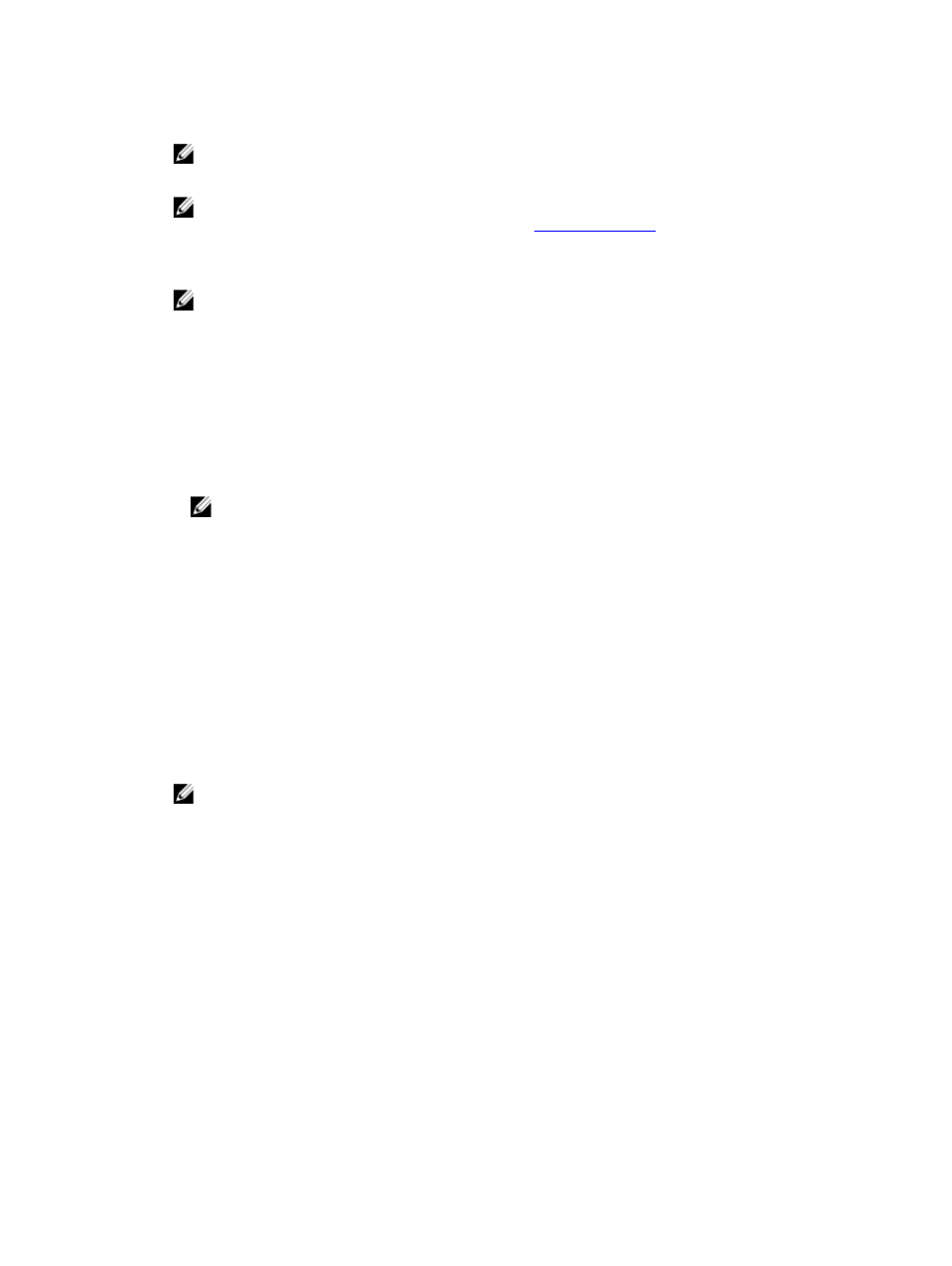
3.
If you are resetting the password, type the Current password.
NOTE: If you are setting the password for the first time, leave the Current password blank.
4.
Type the New password.
NOTE: It is recommended that you use a long password with at least 15 alphanumeric characters to increase
security. For more information on secure passwords, see
.
5.
Re-type the new password in Confirm new password.
6.
Click OK.
NOTE: You are not prompted for a password when you attempt to change the storage array configuration in
the current management session.
Password Guidelines
•
Use secure passwords for your storage array. A password should be easy for you to remember but difficult for
others to determine. Consider using numbers or special characters in the place of letters, such as a 1 in the
place of the letter I, or the at sign (@) in the place of the letter 'a'.
•
For increased protection, use a long password with at least 15 alphanumeric characters. The maximum
password length is 30 characters.
•
Passwords are case sensitive.
NOTE: You can attempt to enter a password up to ten times before the storage array enters a lockout state.
Before you can try to enter a password again, you must wait 10 minutes for the storage array to reset. To
reset the password, press the password reset switch on your RAID controller module.
Adding Or Editing A Comment To An Existing Storage Array
A descriptive comment, with an applicable storage array name, is a helpful identification tool. You can add or edit a
comment for a storage array in the EMW only.
To add or edit a comment:
1.
In the EMW, select the Devices tab and select the relevant managed storage array.
2.
Select Edit → Comment.
The Edit Comment dialog is displayed.
3.
Type a comment.
NOTE: The number of characters in the comment must not exceed 60 characters.
4.
Click OK.
This option updates the comment in the Table view and saves it in your local storage management station file
system. The comment does not appear to administrators who are using other storage management stations.
Removing Storage Arrays
You can remove a storage array from the list of managed arrays if you no longer want to manage it from a specific
storage management station. Removing a storage array does not affect the storage array or its data in any way.
Removing a storage array only removes it from the list of storage arrays displayed in the Devices tab of the EMW.
To remove the storage array:
1.
In the EMW, select the Devices tab and select the relevant managed storage array.
2.
Select Edit → Remove → Storage Array.
You can also right-click on a storage array and select Remove → Storage Array.
39
