Dell POWERVAULT MD3600I User Manual
Page 127
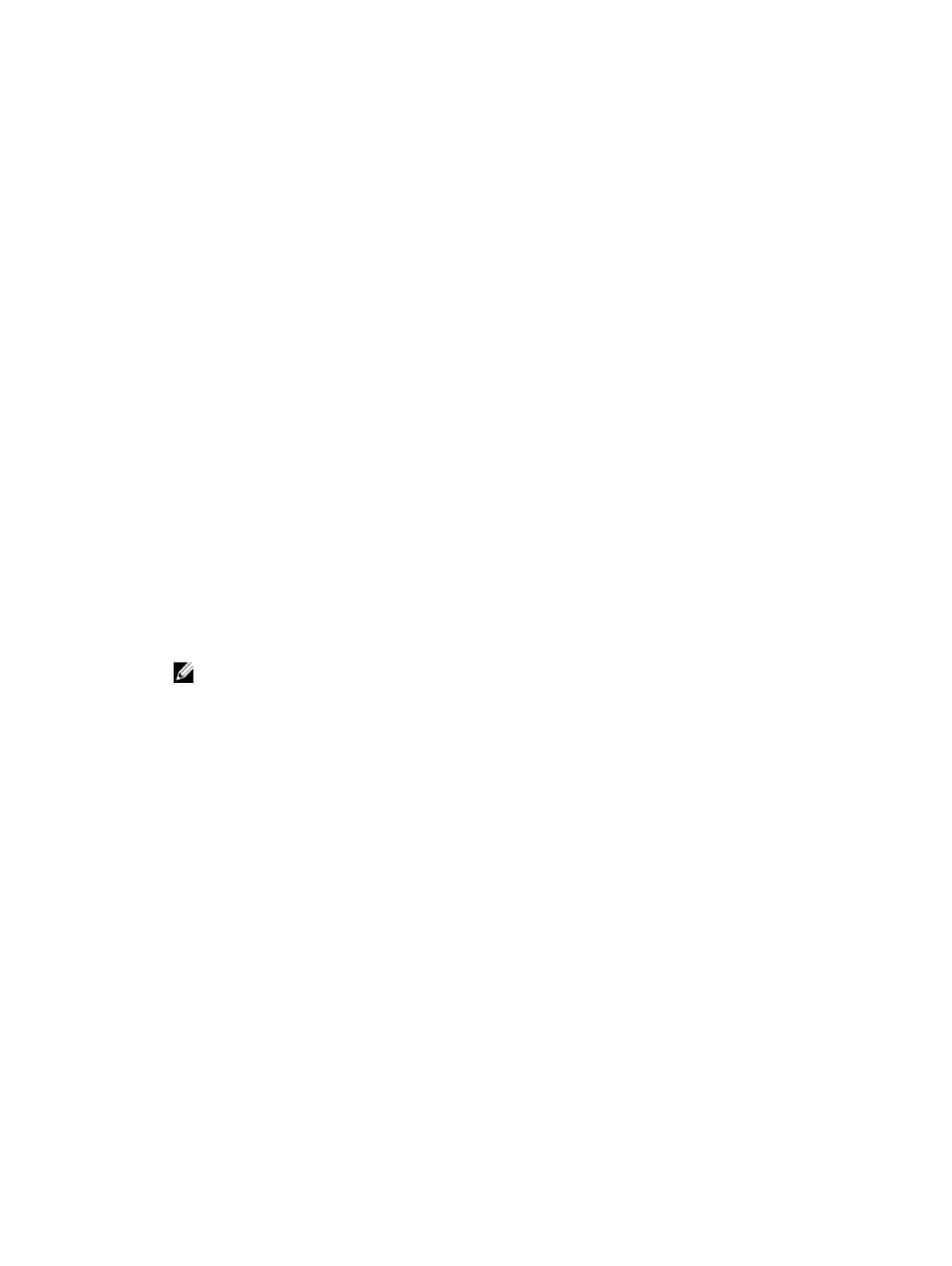
Keep these guidelines in mind when you name a consistency group:
•
There is a minimum required capacity for a consistency group repository (depending on your configuration).
•
When you define the capacity requirements for a repository, keep in mind any future requirements that you
might have for other virtual disks in this disk group or disk pool. Make sure that you have enough capacity to
meet your data storage needs, but you do not over allocate because you can quickly use up all the storage in
your storage array.
•
The list of repository candidates can contain both new and existing repository virtual disks. Existing repository
virtual disks are left on the storage array by default when you delete a consistency group. Existing repository
virtual disks are placed at the top of the list. The benefit to reusing an existing repository virtual disk is that you
can avoid the initialization process that occurs when you create a new one.
To create a consistency group repository:
1.
From the AMW, select the Storage & Copy Services tab.
2.
Select Copy Services→ Consistency Group→ Create.
The Consistency Group Settings window is displayed.
3.
Select Manual and click Next to customize the repository candidate settings for the consistency group.
The Consistency Group Repository Settings - Manual window is displayed.
4.
Select how you want to filter the repository candidates for each member virtual disk in the consistency group,
based on either a percentage of the base virtual disk capacity or by preferred capacity.
For more information on the filter options, see the online help topics.
The best repository candidate for each member virtual disk based on the selections you made is displayed.
5.
Select Edit individual repository candidates if you want to edit repository candidates for the member virtual disks.
6.
Select the repository, from the Repository candidates table, that you want to use for each member virtual disk in the
consistency group.
NOTE: Select a repository candidate that is closest to the capacity you specified.
– The Repository candidates table shows both new and existing repositories that are capable of being used
for each member virtual disk in the consistency group based on the value you specified for percentage or
the value you specified for preferred capacity.
– By default, the system displays the repositories for each member virtual disk of the consistency group
using a value of 20% of the member virtual disk’s capacity. It filters out undersized repository candidates,
and those with different Data Service (DS) attributes. If appropriate candidates are not returned using
these settings, you can click Run Auto-Choose to provide automatic candidate recommendations.
– The Difference column shows the mathematical difference between your selected capacity and the actual
capacity of the repository candidate. If the repository candidate is new, the system uses the exact capacity
size that you specified and displays zero (0) in the Difference column.
7.
To edit an individual repository candidate:
a) Select the candidate from the Repository candidates table and click Edit to modify the capacity settings for the
repository.
b) Click OK.
8.
Select View advanced options and then accept or change the following default settings as appropriate.
For more information on the advanced settings, see the online help topics.
9.
Click Finish.
127
