Changing the virtual disk cache settings – Dell POWERVAULT MD3600I User Manual
Page 67
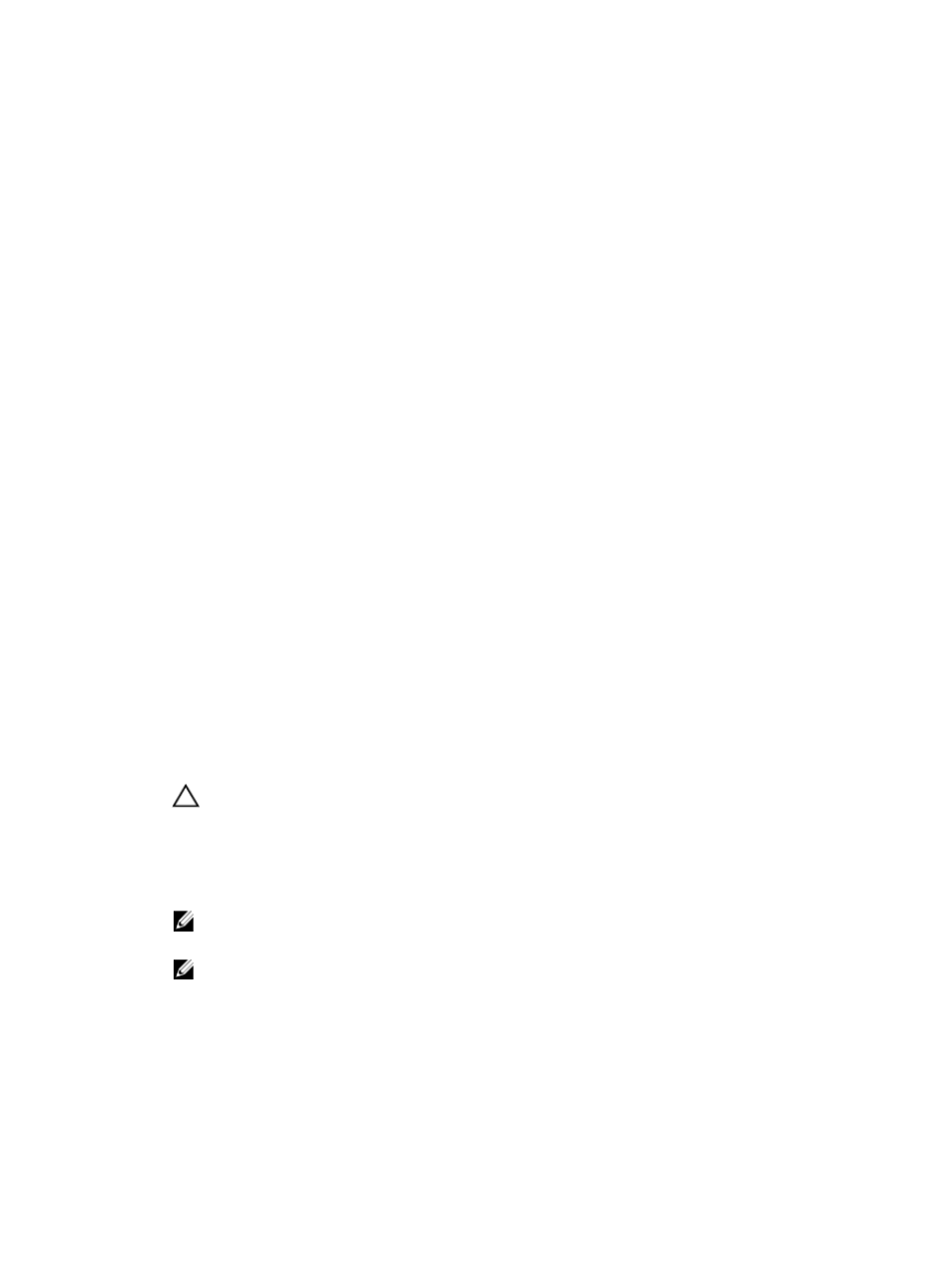
Changing The Virtual Disk Cache Settings
You can specify the cache memory settings for a single virtual disk or for multiple virtual disks in a storage array.
Guidelines to change cache settings for a virtual disk:
•
After opening the Change Cache Settings dialog, the system may display a window indicating that the RAID
controller module has temporarily suspended caching operations. This action may occur when a new battery is
charging, when a RAID controller module has been removed, or if a mismatch in cache sizes has been detected
by the RAID controller module. After the condition has cleared, the cache properties selected in the dialog
become active. If the selected cache properties do not become active, contact your Technical Support
representative.
•
If you select more than one virtual disk, the cache settings default to no settings selected. The current cache
settings appear only if you select a single virtual disk.
•
If you change the cache settings by using this option, the priority of all of the virtual disks that you selected is
modified.
To change the virtual disk cache settings:
1.
In the AMW, select the Storage & Copy Services tab and select a virtual disk.
2.
In the menu bar, select Storage → Virtual Disk → Change → Cache Settings.
The Change Cache Settings window is displayed.
3.
Select one or more virtual disks.
To select nonadjacent virtual disks, press
all of the available virtual disks, select Select All.
4.
In the Cache Properties area, you can select:
– Enable read caching
– Enable write caching
* Enable write caching without batteries — to permit write caching to continue even if the RAID
controller module batteries are discharged completely, not fully charged, or are not present.
* Enable write caching with mirroring — to mirror cached data across two redundant RAID
controller modules that have the same cache size.
– Enable dynamic cache read prefetch
CAUTION: Possible loss of data—Selecting the Enable write caching without batteries option lets write
caching continue even when the batteries are discharged completely or are not fully charged. Typically, write
caching is turned off temporarily by the RAID controller module until the batteries are charged. If you select
this option and do not have a universal power supply for protection, you could lose data. In addition, you could
lose data if you do not have RAID controller module batteries and you select the Enable write caching without
batteries option.
NOTE: When the Optional RAID controller module batteries option is enabled, the Enable write caching does
not appear. The Enable write caching without batteries is still available, but it is not checked by default.
NOTE: Cache is automatically flushed after the Enable write caching check box is disabled.
5.
Click OK.
A message prompts you to confirm the change in the virtual disk modification priority.
6.
Click Yes.
7.
Click OK.
The Change Virtual Disk Propreties - Progress dialog is displayed.
67
