Secure disk pools – Dell POWERVAULT MD3600I User Manual
Page 105
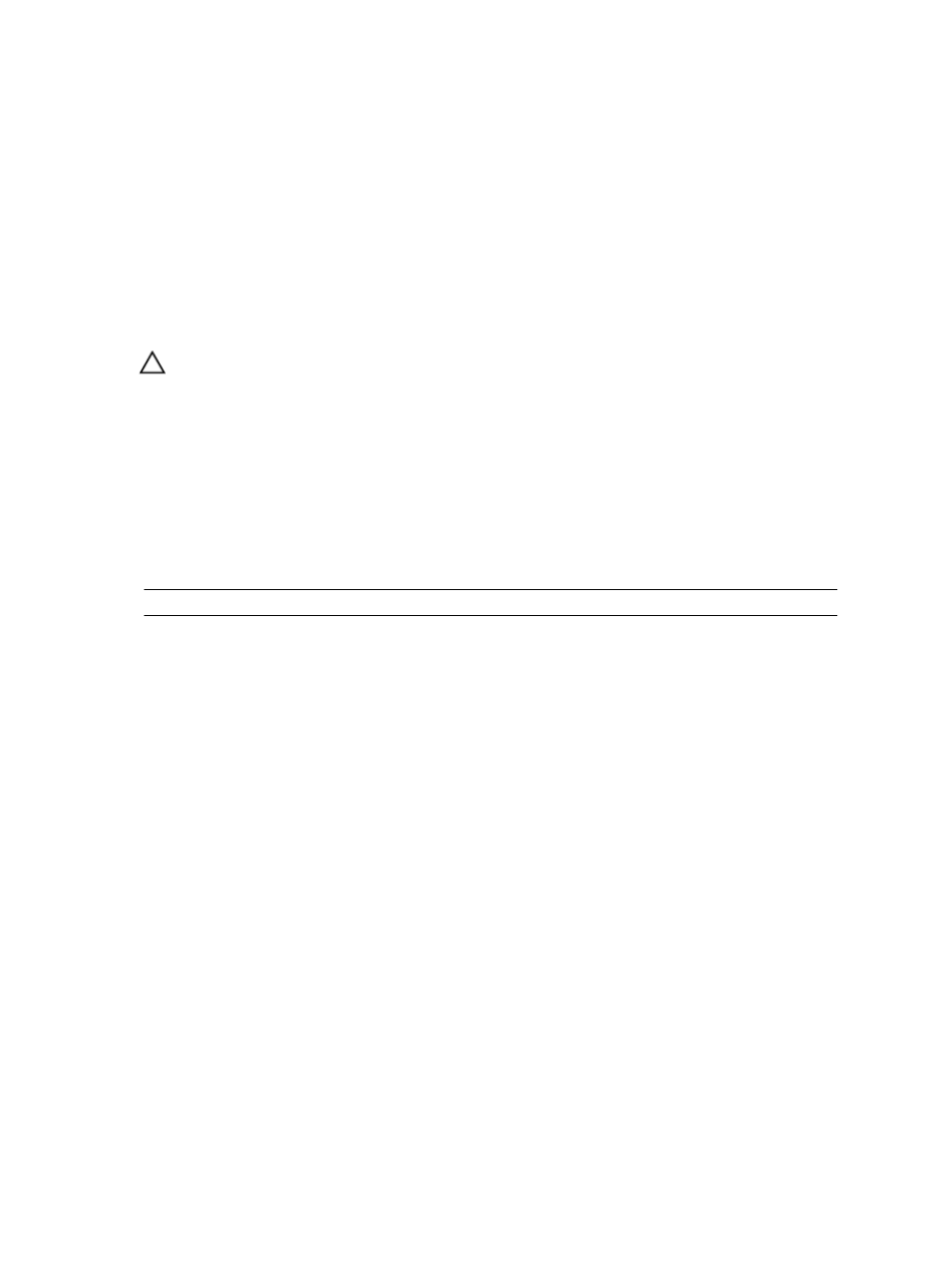
– Right-click a component, and select View Associated Physical Components.
– Select a component, and click View Associated Physical Components in the Properties pane.
– Select a component, and from the menu bar, select Storage → Disk Pool → View Associated Physical
Components.
The associated physical components are displayed with a green triangle on top of them.
Secure Disk Pools
You can create a secure disk pool from security capable physical disks. The physical disks in a secure disk pool become
security enabled. Read access from and write access to the physical disks is only available through a RAID controller
module that is configured with the correct security key.
CAUTION: Possible loss of data access – When a disk pool is secured, the only way to remove security is to delete
disk pool. Deleting the disk pool deletes all of the data in the virtual disks that comprise the disk pool.
Whenever the power is turned off and turned on again, all of the security-enabled physical disks change to Security
Locked status. In this status, the data is inaccessible until the correct security key is provided by a RAID controller
module. You can view the Physical Disk Security status of any disk pool in the storage array from the Disk Pool
Properties dialog. The following status information is reported:
•
Security Capable
•
Secure
The following table provides a description of the security properties status of a disk pool.
Table 6. Security Properties Status of a Disk Pool
Security Capable – Yes
Security Capable – No
Secure – Yes
The disk pool is composed of all SED physical
disks and is in Secure status.
Not applicable. Only SED physical disks can be in
Secure status.
Secure – No
The disk pool is composed of all SED physical
disks and is in Non-Secure status.
The disk pool is not entirely composed of SED
physical disks.
The Secure Physical Disks option is displayed in the Disk Pool menu. The Secure Physical Disks option is active if these
conditions are true:
•
The selected storage array is not security enabled but is comprised entirely of security capable physical disks.
•
The storage array contains no snapshot copy base virtual disks or snapshot repository virtual disks.
•
The disk pool is in Optimal status.
•
A security key is set up for the storage array.
The Secure Physical Disks option is inactive if the above conditions are not true. The Secure Physical Disks option is
inactive with a check mark to the left if the disk pool is already security enabled.
The Create a secure disk pool option is displayed in the Create Disk Pool - Disk Pool Name and Physical Disk Selection
dialog. The Create a secure disk pool option is active only when the following conditions are met:
•
The Physical Disk Security feature is activated.
•
A security key is installed in the storage array.
•
At least one security capable physical disk is installed in the storage array.
•
All of the physical disks that you selected on the Hardware tab are security capable physical disks.
105
