Canceling a snapshot image rollback, Viewing the progress of a snapshot rollback – Dell POWERVAULT MD3600I User Manual
Page 124
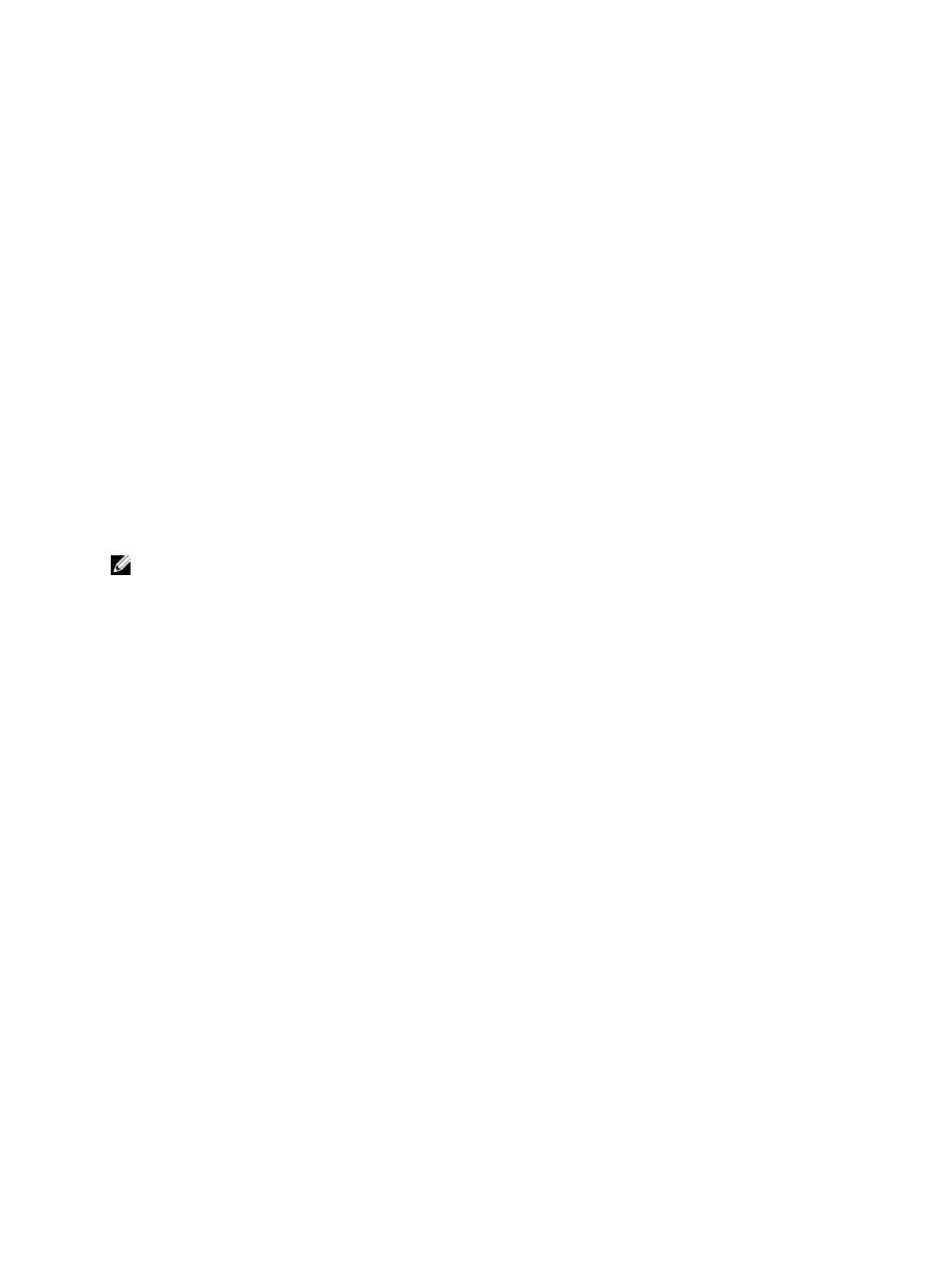
3.
Click Resume.
The following may occur depending on the error condition:
– If the resume rollback operation is successful — You can view the progress of the rollback operation in the
Properties pane when you select the base virtual disk or the consistency group member virtual disk in the
Logical pane.
– If the resume rollback operation is not successful — The rollback operation is paused again. The base
virtual disk or member virtual disk displays Needs Attention icons, and the controller logs the event to the
Major Event Log (MEL). You can follow the Recovery Guru procedure to correct the problem or contact
your Technical Support representative.
Canceling A Snapshot Image Rollback
Use the Cancel Rollback option to cancel a rollback operation after it has been started. You can cancel an active
rollback that is in progress (actively copying data), a pending rollback (in a pending queue awaiting resources to start),
or a rollback that has been paused due to an error. When you cancel a rollback operation as it is in progress, the base
virtual disk reverts to an unusable state and appears as failed in the MD Storage Manager. Therefore, consider
canceling a rollback operation only when recovery options exist for restoring the content of the base virtual disk.
After you cancel a rollback operation, you must take one of the following actions:
•
Reinitialize the content of the base virtual disk.
•
Perform a new rollback operation to restore the base virtual disk (using either the same snapshot image that
was used in the Cancel Rollback operation or a different snapshot image to perform the new rollback operation).
NOTE: If the snapshot group on which the snapshot image resides has one or more snapshot images that are
automatically purged, the snapshot image used for the rollback operation may not be available for future rollbacks.
1.
From the AMW, select the Storage & Copy Services tab.
2.
Select a snapshot image of either a base virtual disk or of a consistency group’s member virtual disk and then
select Copy Services → Snapshot Image → Rollback → Advanced → Cancel.
The Confirm Cancel Rollback window is displayed.
3.
Click Resume.
4.
Click Yes to cancel the rollback operation.
5.
Type yes in the text box, and click OK.
Viewing The Progress Of A Snapshot Rollback
You can view the progress of the rollback operation in the Properties pane of the AMW when you select the base virtual
disk or consistency group member virtual disk in the Logical pane.
When a rollback operation is in progress, the following information is displayed:
•
The Operation in Progress bar at the bottom of the Properties pane.
•
The time remaining.
The Rollback operation is a long-running operation. The Operations in Progress window displays all of the long-running
operations that are currently running on the storage array. From this window, you can view the progress of the rollback
operation for a snapshot image and its associated base virtual disk or consistency group member virtual disk.
1.
From the AMW, select the Storage & Copy Services tab.
2.
Select the storage array for which you want to display the operations in progress.
The Operations in Progress window is displayed.
124
