Enabling premium features, Displaying failover alert, Changing the cache settings on the storage array – Dell POWERVAULT MD3600I User Manual
Page 40
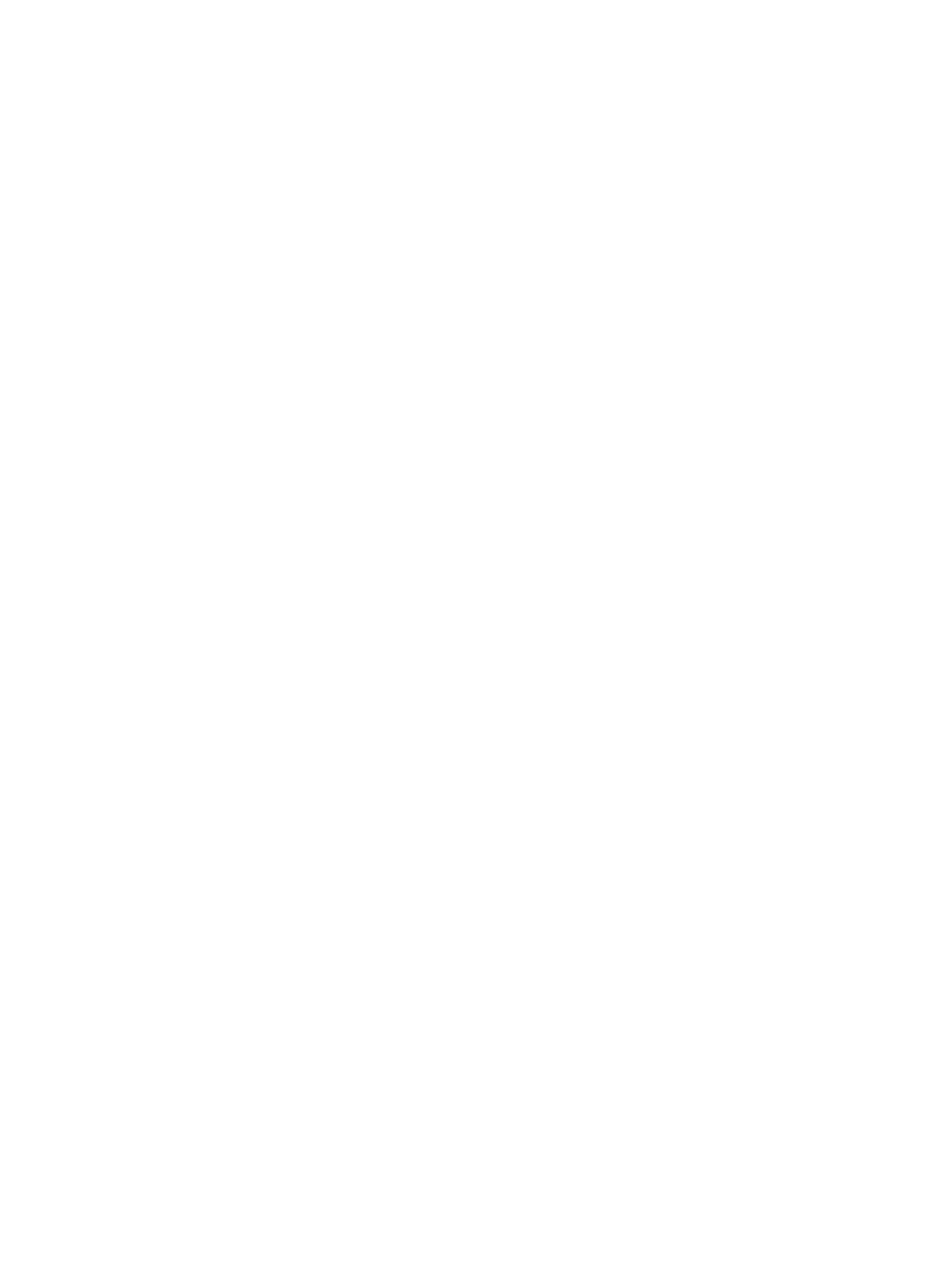
A message prompts you to confirm if the selected storage array is to be removed.
3.
Click Yes.
The storage array is removed from the list.
Enabling Premium Features
You can enable premium features on the storage array. To enable the premium features, you must obtain a feature key
file specific to the premium feature that you want to enable from your storage supplier.
To enable premium features:
1.
From the menu bar in the AMW, select Storage Array → Premium Features.
The Premium Features and Feature Pack Information window is displayed.
2.
Select the relevant premium feature, and click Enable.
The Select Feature Key File dialog is displayed.
3.
Navigate to the relevant folder, select the appropriate key file, and click OK.
4.
Click Close.
For more information, see the online help topics.
Displaying Failover Alert
You can change the failover alert delay for a storage array. The failover alert delay lets you delay the logging of a critical
event if the multi-path driver transfers virtual disks to the non-preferred controller. If the multi-path driver transfers the
virtual disks back to the preferred controller within the specified delay period, a critical event is not logged. If the
transfer exceeds this delay period, then a virtual disk-not-on-preferred-path alert is issued as a critical event. You can
also use this option to minimize multiple alerts when more than one virtual disk fails over because of a system error,
such as a failed host adapter. For more information, see the online help topics.
To configure a failover alert delay:
1.
In the AMW, on the menu bar, select Storage Array → Change → Failover Alert Delay.
The Failover Alert Delay window is displayed.
2.
In Failover alert delay, enter a value between 0 and 60 minutes.
3.
Click OK.
4.
If you have set a password for the selected storage array, the Enter Password dialog is displayed. Type the current
password for the storage array.
Changing The Cache Settings On The Storage Array
To change the storage array cache settings:
1.
In the AMW, select Storage Array → Change → Cache Settings.
The Change Cache Settings window is displayed.
2.
In Start flushing, select or enter the percentage of unwritten data in the cache to trigger a cache flush .
3.
In Stop flushing, select or enter the percentage of unwritten data in the cache to stop a cache flush in progress.
4.
Select the appropriate Cache block size.
A smaller cache size is a good choice for file-system use or database-application use. A larger cache size is a good
choice for applications that generate sequential I/O, such as multimedia.
40
