Creating a snapshot image, Canceling a pending snapshot image – Dell POWERVAULT MD3600I User Manual
Page 119
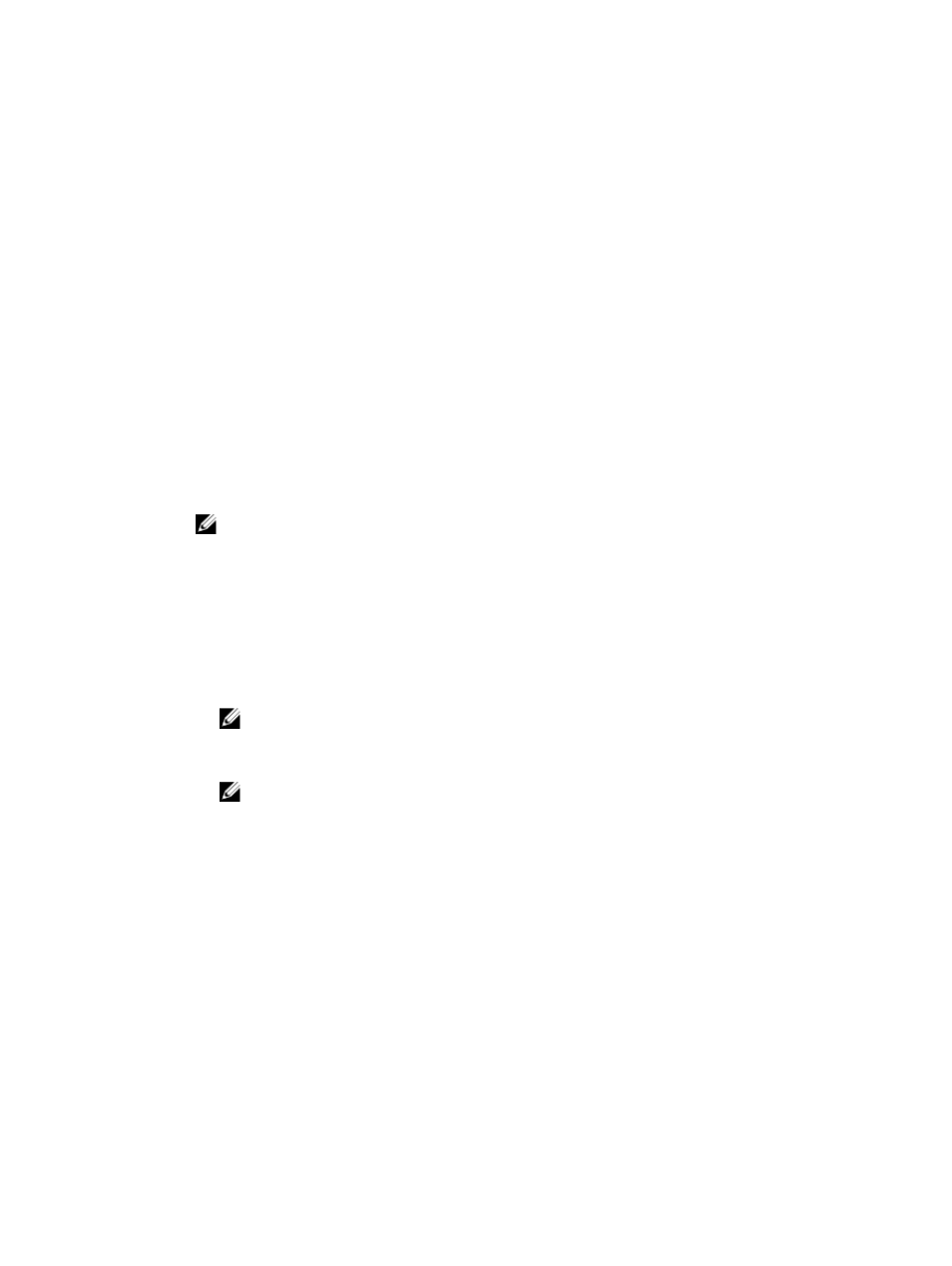
Creating A Snapshot Image
You can create a snapshot image by either selecting a base virtual disk or by selecting an existing snapshot group.
To create a snapshot image from an existing base virtual disk:
1.
From the AMW, select the base virtual disk you are copying and select Copy Services → Snapshot Image →
Create.
The Select or Create a Snapshot Group window is displayed.
2.
Do one of the following:
– If snapshot groups already exist on the base virtual disk or if the base virtual disk already has the maximum
number of snapshot groups, the An Existing Snapshot Group radio button is selected by default. Go to step
3.
– If the base virtual disk does not contain any snapshot groups, the following message is displayed: There
are no existing snapshot groups on this base virtual disk. Use the
option below to create a new snapshot group. You must create a snapshot group on the
base virtual disk before you can proceed. Go to step 4.
3.
If you want to create a snapshot image on an existing snapshot group:
a) Select a snapshot group from the existing snapshot group table.
NOTE: Ensure that you select a snapshot group that has not reached its maximum limit of snapshot
images.
b) Click Finish to automatically complete the snapshot image creation process and then go to step 5.
4.
If you want to create a new snapshot group for the snapshot image, you must select how you wish to create the
snapshot group repository. Do one of the following:
– Select Automatic and click Finish to create the snapshot group repository with the default capacity
settings. This is the recommended option. Go to step 5.
– Select Manual and click Next to define the properties for the snapshot group repository. Then click Finish
to continue with the snapshot image creation process. Go to step 5.
NOTE: Use this option if you want to specify all of the customizable settings for the snapshot group
repository. The Manual method is considered advanced. It is recommended that you fully understand
physical disk consistency and optimal physical disk configurations before proceeding with the
Manual method.
NOTE: Make sure you have either existing repositories, enough free capacity nodes, or available
unconfigured capacity for the storage array on which you are creating the snapshot group repository,
otherwise you cannot create the repository and an error message is displayed.
5.
Click Finish.
The system takes a copy of the associated base virtual disk. The snapshot image and its properties are displayed in
the navigation tree for the associated base virtual disk.
Canceling A Pending Snapshot Image
Use the Cancel Pending Snapshot Image option to cancel a snapshot image that was put in a Pending state when you
attempted to create the snapshot image for either a snapshot group or a consistency group.
The snapshot image is in a Pending state due to the following concurrent conditions:
•
The base virtual disk for a snapshot group or one or more member virtual disks of a consistency group that
contains this snapshot image is a member of an asynchronous remote replication group.
•
The virtual disk or virtual disks are currently in a synchronizing operation.
119
