Suspending or resuming ssd caching, Changing i/o type in an ssd cache, Renaming an ssd cache – Dell POWERVAULT MD3600I User Manual
Page 112: Deleting an ssd cache
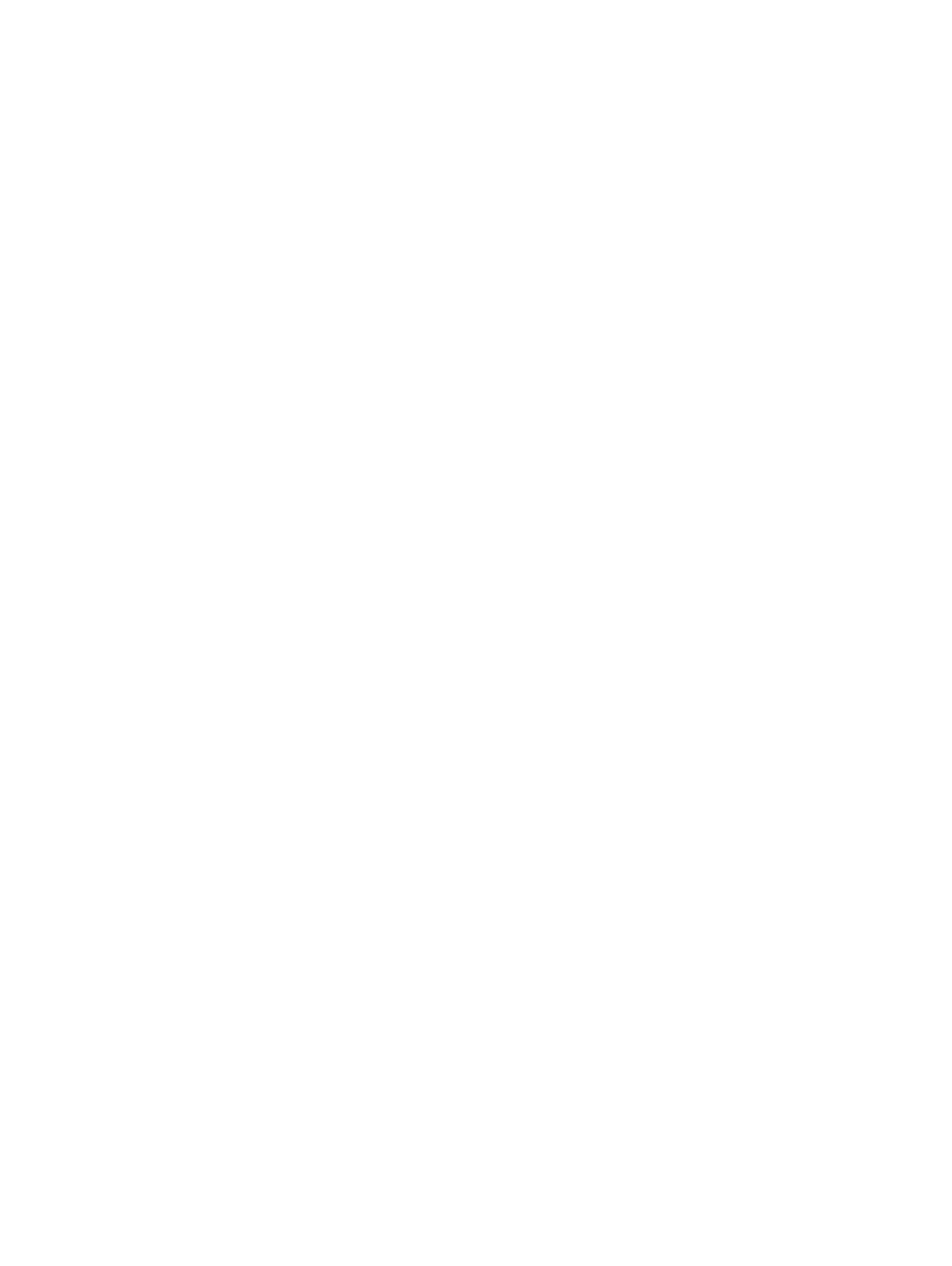
4.
Select the physical disk that you want to add and click Remove.
Suspending Or Resuming SSD Caching
1.
In the AMW, select the Storage & Copy Services tab.
2.
In the tree view, select the SSD cache and do one of the following:
– From the menu bar, select Storage → SSD Cache → Suspend.
– Right click on the SSD cache and select Suspend.
In the Table view of the SSD cache, the Status is displayed as Suspended.
3.
To resume SSD caching, do one of the following:
– From the menu bar, select Storage → SSD Cache → Resume.
– Right click on the SSD cache and select Resume.
In the Table view of the SSD cache, the Status is displayed as Optimal.
Changing I/O Type In An SSD Cache
To change the I/O type in an SSD cache:
1.
In the AMW, select the Storage & Copy Services tab.
2.
Do one of the following:
– From the menu bar, select Storage → SSD Cache → Change I/O Type and select an appropriate I/O type.
– Right click on the SSD cache and select Change I/O Type and select an appropriate I/O type.
The newly selected I/O characteristic type is displayed in the Table view for the selected SSD cache.
Renaming An SSD Cache
To rename an SSD cache:
1.
In the AMW, select the Storage & Copy Services tab.
2.
In the tree view, select the SSD cache which you want to rename.
3.
Do one of the following:
– From the menu bar, select Storage → SSD Cache → Rename.
– Right click on the SSD cache and select Rename.
The Rename SSD Cache window is displayed.
4.
Type a new name for the SSD cache and click OK.
Deleting An SSD Cache
To delete an SSD cache:
1.
In the AMW, select the Storage & Copy Services tab.
2.
In the tree view, select the SSD cache and do one of the following:
– From the menu bar, select Storage → SSD Cache → Delete.
112
