Dell POWERVAULT MD3600I User Manual
Page 135
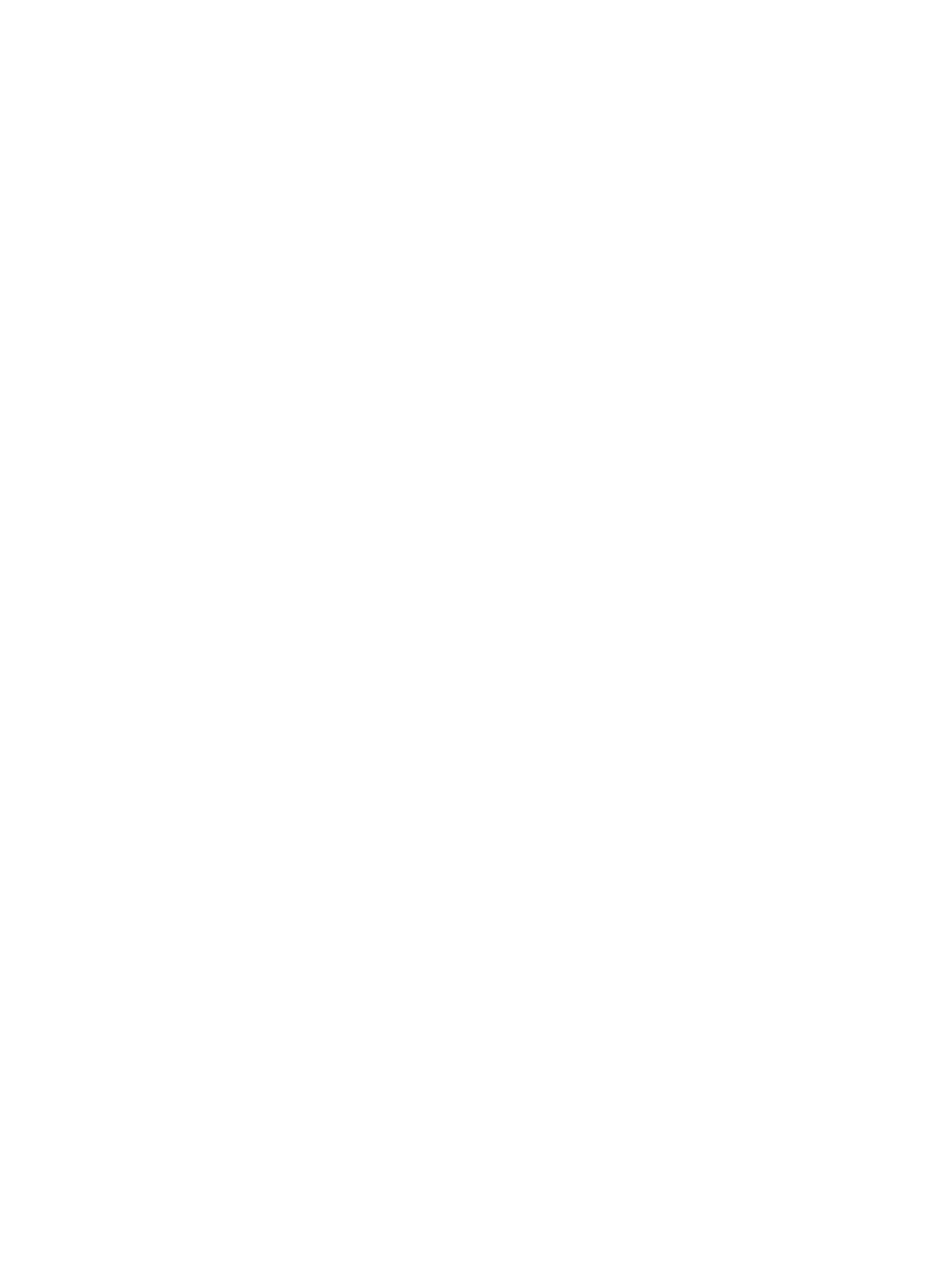
•
If the base virtual disk resides on a standard disk group, the repository members for any associated consistency
group can reside on either a standard disk group or a disk pool. If a base virtual disk resides on a disk pool, the
repository members for any associated consistency group must reside on the same disk pool as the base virtual
disk.
•
You cannot add a member virtual disk that is in a failed state.
1.
From the AMW, select the Storage & Copy Services tab.
2.
Do one of the following:
– Select the base virtual disk that you want to add to the consistency group and then select Storage →
Virtual disk → Copy Services → Add to Consistency Group. The Select Consistency Group and Repository
window is displayed.
– Select the consistency group to which you want to add member virtual disks and then select Copy Services
→
Consistency Group → Add Member Virtual Disks. The Select Virtual Disks and Repositories window is
displayed.
3.
Depending on your selection in step 2, do one of the following:
– In the Select Consistency Group and Repository window, select the consistency group from the
Consistency groups table, to which you want add the base virtual disk.
– In the Select Virtual Disks and Repositories, select the member virtual disks from the eligible virtual disks
table, that you want to add to the consistency group. The eligible virtual disks table shows only those virtual
disks that are capable of being used in the consistency group. You can click the Select all check box to add
all the virtual disks displayed in the Eligible virtual disks table to the consistency group.
4.
Select how you wish to create the repository for the member virtual disk(s) you are adding to the consistency
group:
– Select Automatic and click Finish to create the repository with the default capacity settings. This option is
the recommended one.
– Select Manual and click Next to define the capacity settings for the repository and then click Finish. See
the online help topics for more information on how to set the repository parameters.
Use the Manual option if you want to specify all of the customizable settings for the repository. The Manual method
is considered advanced and only those who understand physical disk redundancy and optimal physical disk
configurations should use this method.
The new member virtual disk(s) for the consistency group are displayed in the Member Virtual Disks table.
Removing A Member Virtual Disk From A Consistency Group
Use the Remove Member Virtual Disks option to remove a member virtual disk from an existing consistency group. When
you remove a member virtual disk from a consistency group, the system automatically deletes the snapshot group
associated with that member virtual disk. In addition, you can choose whether you want to delete any repositories
associated with the member virtual disk.
To remove a member virtual disk from a consistency group:
1.
From the AMW, select the Storage & Copy Services tab.
2.
Do one of the following:
– Select the base virtual disk that you want to remove from the consistency group and then select Storage →
Virtual disk → Copy Services → Remove From Consistency Group.
– Select the consistency group to which you want to add member virtual disks and then select Copy Services
→
Consistency Group → Remove Member Virtual Disks.
3.
If you selected a base virtual disk that is a member of multiple consistency groups or if you selected a consistency
group from which you want to remove member virtual disk, do one of the following:
135
