Changing snapshot rollback priority, Creating a snapshot group – Dell POWERVAULT MD3600I User Manual
Page 125
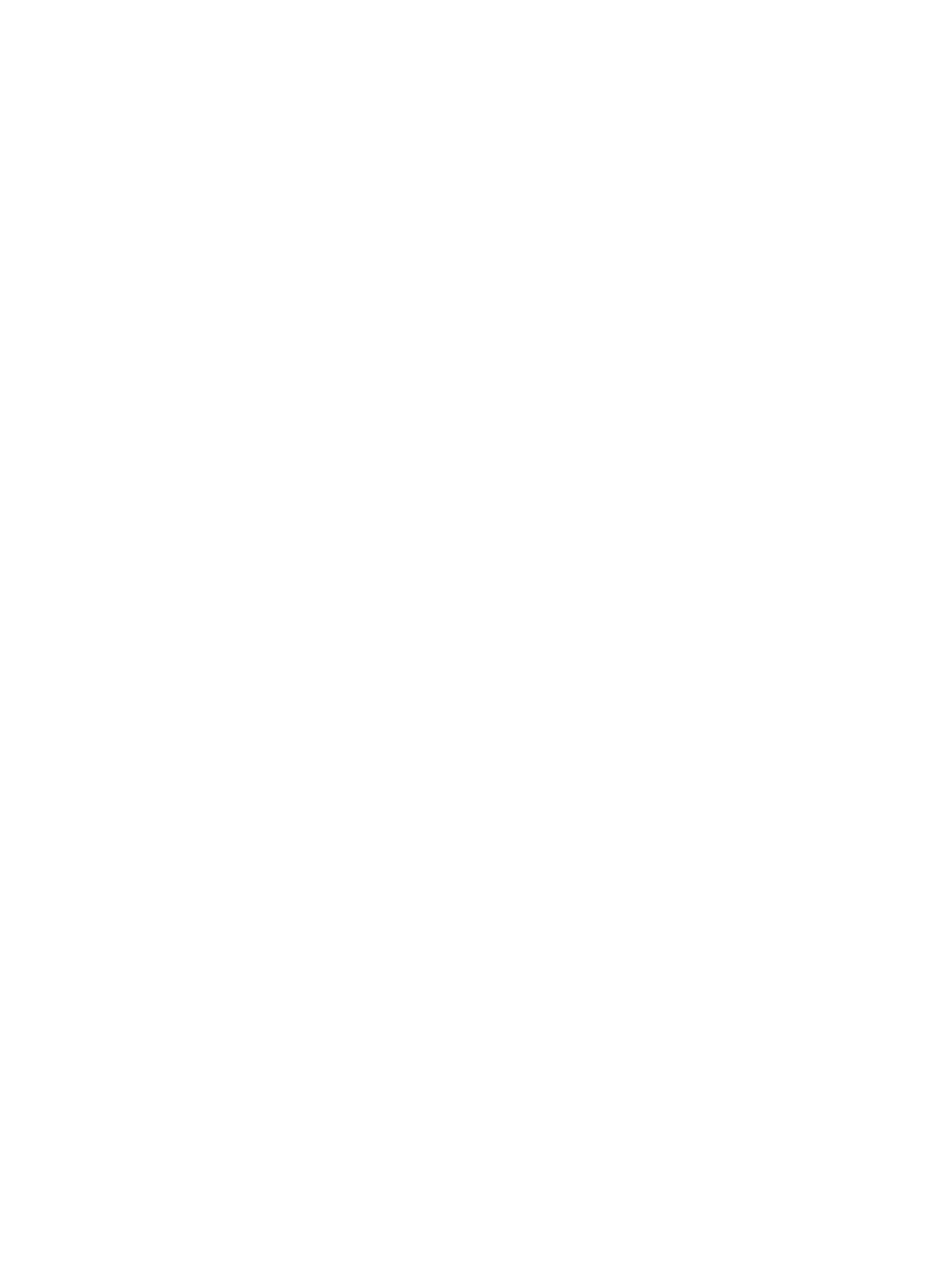
3.
To view the progress for operations that affect a base virtual disk or a consistency group snapshot image, click the
triangle next to a base virtual disk or a consistency group snapshot image to expand or collapse it.
4.
To change the interval for refreshing the display, use the spinner box in the lower-right corner of the window, and
click Update.
5.
To refresh the display immediately, click Refresh Now.
Changing Snapshot Rollback Priority
You can set the priority for a rollback operation. Higher priority allocates more system resources for the rollback
operation and might affect the overall system performance.
You can change the rollback priority at any of these times:
•
Before the rollback begins
•
While the rollback operation has a status of In Progress
There are five priority rates available: lowest, low, medium, high, and highest.
•
If the priority is set at the lowest rate, I/O activity is prioritized and the rollback operation takes longer time to
complete.
•
If the priority is set at the highest priority rate, the rollback operation is prioritized, but I/O activity for the storage
array may be affected.
1.
From the AMW, select the Storage & Copy Services tab.
2.
Do one of the following:
– Select a snapshot image of either a base virtual disk or of a consistency group’s member virtual disk and
then select Copy Services → Snapshot Image → Rollback → Change Priority.
– Select a consistency group of either a base virtual disk or of a consistency group’s member virtual disk and
then select Copy Services → Consistency Group Snapshot Image → Rollback → Change Priority.
The Change Rollback Priority window is displayed.
3.
In the rollback priority area, use the slider bar to set a priority for the rollback operation.
If you are changing the priority for a consistency group snapshot image, the priority setting is applied to all member
virtual disks in the selected consistency group.
4.
Click Change to apply your changes to the rollback priority.
Creating A Snapshot Group
A snapshot group is a sequence of point-in-time images of a single associated base virtual disk. A snapshot group uses
a repository to save data for all snapshot images contained in the group. The repository is created at the same time the
snapshot group is created.
Keep these guidelines in mind when creating a snapshot group:
•
When a base virtual disk that contains a snapshot group is added to an asynchronous remote replication group,
the system automatically changes the repository full policy to automatically purge the oldest snapshot image
and sets the auto-delete limit to the maximum allowable snapshot limit for a snapshot group.
•
If the base virtual disk resides on a standard disk group, the repository members for any associated snapshot
group, can reside on either a standard disk group or a disk pool. If a base virtual disk resides on a disk pool, all
repository members for any associated snapshot group must reside on the same disk pool as the base virtual
disk.
•
You cannot create a snapshot group on a failed virtual disk.
•
If you attempt to create a snapshot image, that snapshot image creation operation might remain in a Pending
state because of the following conditions:
125
