Hot spares and rebuild – Dell POWERVAULT MD3600I User Manual
Page 81
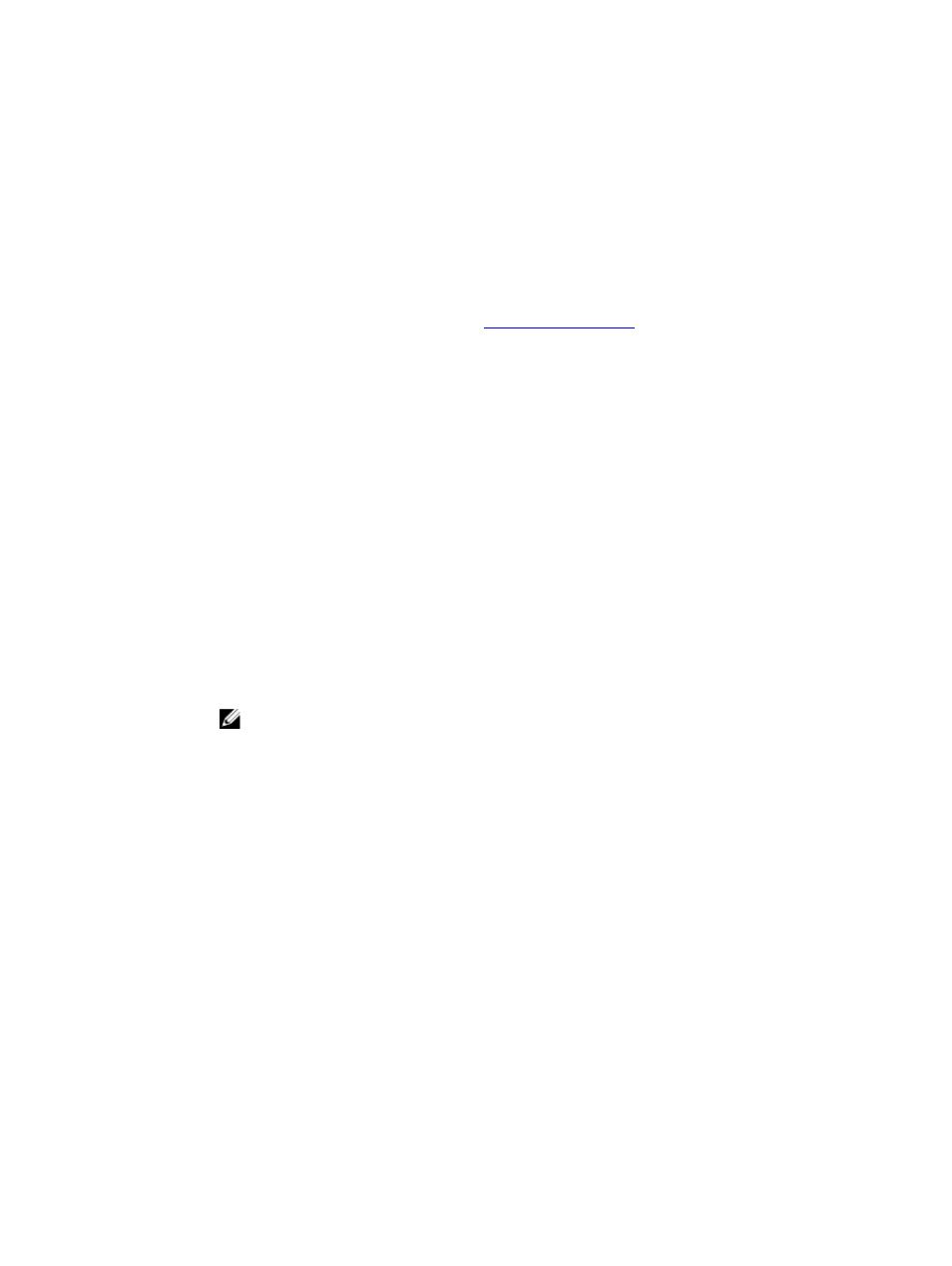
•
You can unassign only hot spare physical disks with Optimal, or Standby status. You cannot unassign a hot
spare physical disk that has the In Use status. A hot spare physical disk has the In Use status when it is in the
process of taking over for a failed physical disk.
•
Hot spare physical disks must be of the same media type and interface type as the physical disks that they are
protecting.
•
If there are secure disk groups and security capable disk groups in the storage array, the hot spare physical disk
must match the security capability of the disk group.
•
Hot spare physical disks must have capacities equal to or larger than the used capacity on the physical disks
that they are protecting.
•
The availability of enclosure loss protection for a disk group depends on the location of the physical disks that
comprise the disk group. To make sure that enclosure loss protection is not affected, you must replace a failed
physical disk to initiate the copyback process. See
To assign or unassign hot spare physical disks:
1.
In the AMW, select the Hardware tab.
2.
Select one or more unassigned physical disks.
3.
Perform one of these actions:
– From the menu bar, select Hardware → Hot Spare Coverage.
– Right-click the physical disk and select Hot Spare Coverage from the pop-up menu.
The Hot Spare Physical Disk Options window is displayed.
4.
Select the appropriate option, you can select:
– View/change current hot spare coverage — to review hot spare coverage and to assign or unassign hot
spare physical disks, if necessary. See step 5.
– Automatically assign physical disks — to create hot spare physical disks automatically for the best hot
spare coverage using available physical disks.
– Manually assign individual physical disks — to create hot spare physical disks out of the selected physical
disks on the Hardware tab.
– Manually unassign individual physical disks — to unassign the selected hot spare physical disks on the
Hardware tab. See step 12.
NOTE: This option is available only if you select a hot spare physical disk that is already assigned.
5.
To assign hot spares, in the Hot Spare Coverage window, select a disk group in the Hot spare coverage area.
6.
Review the information about the hot spare coverage in the Details area.
7.
Click Assign.
The Assign Hot Spare window is displayed.
8.
Select the relevant Physical disks in the Unassigned physical disks area, as hot spares for the selected disk and
click OK.
9.
To unassign hot spares, in the Hot Spare Coverage window, select physical disks in the Hot spare physical disks
area.
10. Review the information about the hot spare coverage in the Details area.
11. Click Unassign.
A message prompts you to confirm the operation.
12. Type yes and click OK.
Hot Spares And Rebuild
A valuable strategy to protect data is to assign available physical disks in the storage array as hot spares. A hot spare
adds another level of fault tolerance to the storage array.
81
