Snapshot repository capacity – Dell POWERVAULT MD3600I User Manual
Page 160
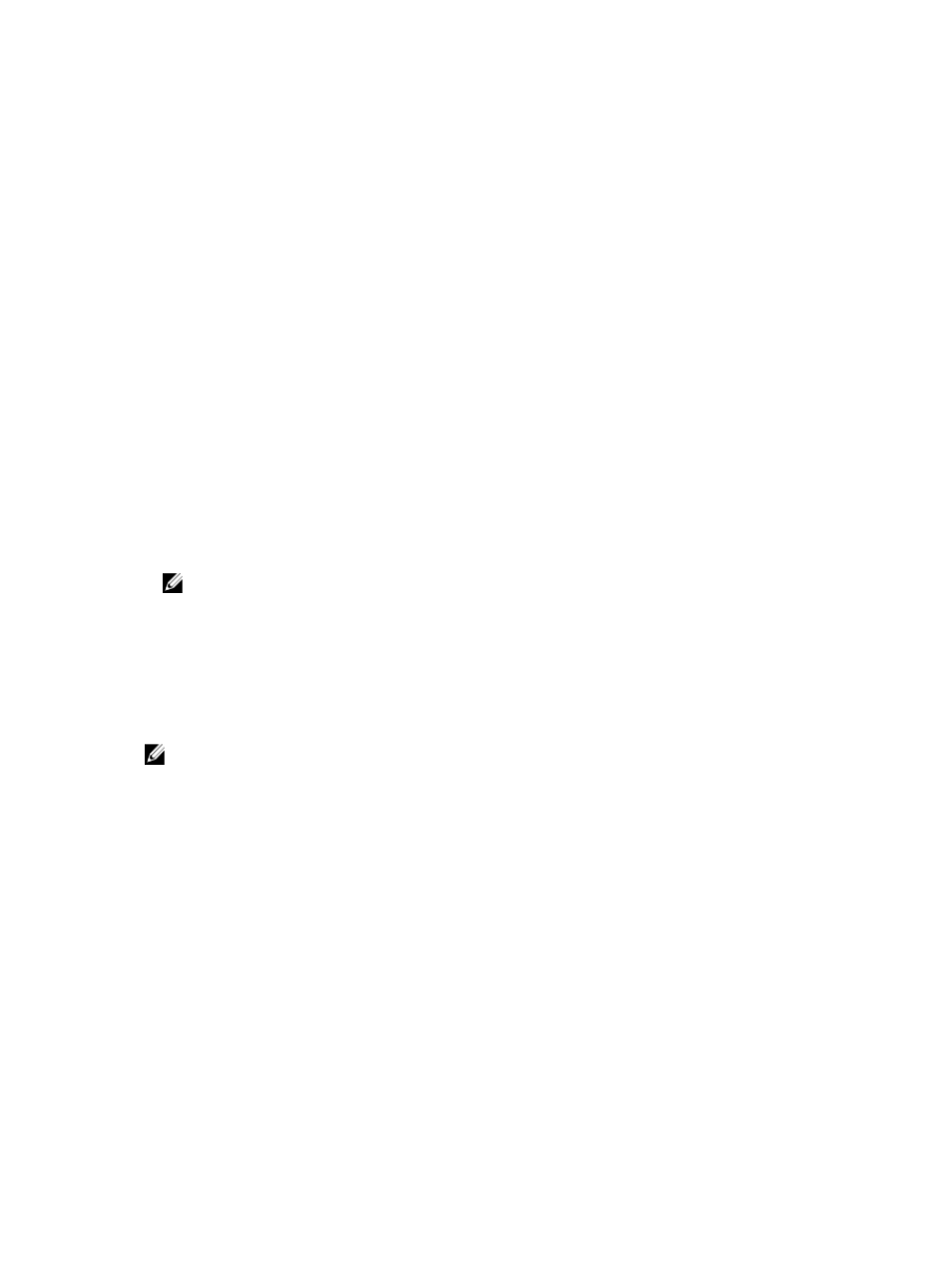
characters, the default names for the snapshot and its associated snapshot repository virtual disk use the
source virtual disk name truncated enough to add the sequence string. For example, for Host Software
Engineering Group GR-1, the default snapshot name is Host Software Engineering GR- 1, and the default
repository name is Host Software Engineering GR-R1.
Snapshot Repository Capacity
If you receive a warning that the capacity for the snapshot repository virtual disk is approaching its threshold, you can
increase the capacity of a snapshot repository virtual disk by using one of the following methods:
•
Use the free capacity available on the disk group of the snapshot repository virtual disk.
•
Add unconfigured capacity to the disk group of the snapshot repository virtual disk. Use this option when no free
capacity exists on the disk group.
You cannot increase the storage capacity of a snapshot repository virtual disk if the snapshot repository virtual disk has
any one of the following conditions:
•
The virtual disk has one or more hot spare drives in use.
•
The virtual disk has a status other than Optimal.
•
Any virtual disk in the disk group is in any state of modification.
•
The controller that has ownership of this virtual disk is currently adding capacity to another virtual disk. Each
controller can add capacity to only one virtual disk at a time.
•
No free capacity exists in the disk group.
•
No unconfigured capacity is available to add to the disk group.
NOTE: You can add a maximum of two physical disks at one time to increase snapshot repository virtual
disk capacity.
To expand the snapshot repository virtual disk from MD Storage Manager:
1.
In the AMW, select the Storage & Copy Services tab.
2.
Select the snapshot repository virtual disk for which you want to increase the capacity.
3.
From the menu bar, select Storage → Virtual Disk → Increase Capacity. Alternatively, right-click on the snapshot
repository virtual disk and select Increase Capacity.
NOTE: If no free capacity or unconfigured capacity is available, the Increase Capacity option is disabled.
The Increase Snapshot Repository Capacity window displays the Virtual disk attributes. The snapshot repository
virtual disk name, the associated snapshot virtual disk name, the associated source virtual disk capacity and name,
the current capacity, and the amount of free capacity that is available for the selected snapshot repository virtual
disk are displayed. If free capacity is available, the maximum free space is displayed in Increase capacity by.
If free capacity does not exist on the disk group, the free space that is displayed in Increase capacity by is 0. You
must add physical disks to create free capacity on the disk group.
4.
To increase capacity of the snapshot repository virtual disk, use one of these methods:
– Use the free capacity on the disk group of the snapshot repository virtual disk—Go to step 5.
– Add unconfigured capacity, or physical disks to the disk group of the snapshot repository virtual disk—Go
to step 7.
5.
In Increase capacity by, enter or select the appropriate capacity.
6.
Click OK.
The Storage & Copy Services tab is updated. The snapshot repository virtual disk having its capacity increased
shows a status of Operation in Progress. In addition, the snapshot repository virtual disk shows its original capacity
and the total capacity being added. The virtual disk involved shows a reduction in capacity. If all of the free
160
