Creating a remote replication (legacy), If all virtual disks are created, skip to, Creating a remote replication – Dell POWERVAULT MD3600I User Manual
Page 198
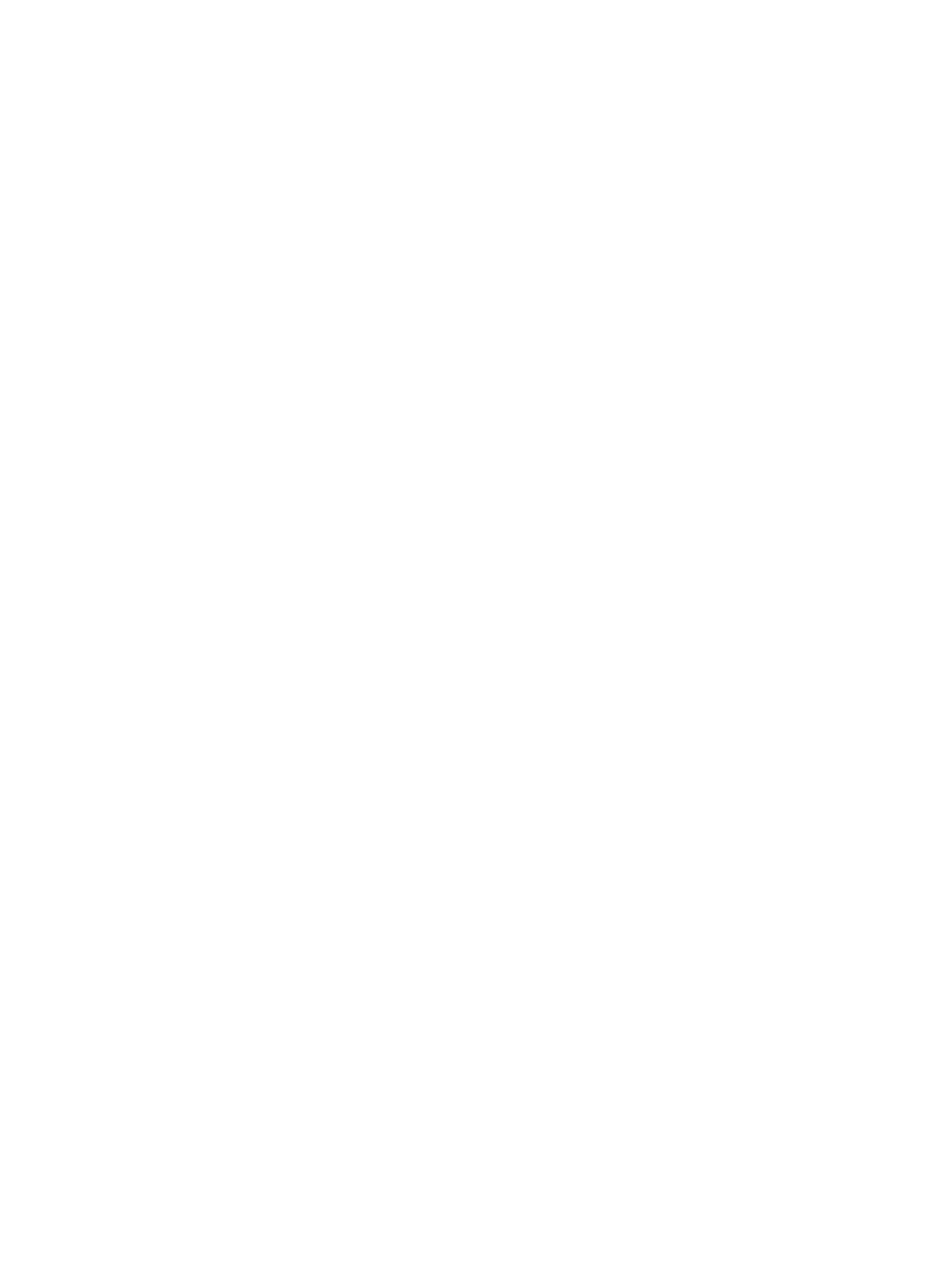
1.
From the AMW, select Copy Services → Remote Replication → Activate.
2.
In the Activate Remote Replication wizard, select Unconfigured capacity (create a new disk group) and click Next.
The Activate Remote Replication - Create Disk Group wizard is displayed.
3.
In Disk Group Name, type a unique name for the disk group.
4.
Select one of the following to select a physical disk:
– Automatic — The Storage Manager generates a list of available capacity and physical disk options for
each available RAID level.
– Manual — The Storage Manager generates a list of unselected physical disks.
5.
Click Next.
– If you selected Automatic, an empty Select Capacity table and a drop-down list of available RAID levels is
displayed. Go to Step 5.
– If you selected Manual, a populated Unselected Physical Disks table, empty Selected Physical Disks table,
and a drop-down list of available RAID levels is displayed.
6.
In the Select RAID level drop-down list, select the RAID level for the disk group. The Select capacity table displays
the available virtual disks for the RAID level.
7.
In the Select capacity table, select the physical disks and capacities for the new disk group, then click Next.
The Preview (Activate Remote Replication) wizard is displayed.
8.
Click Finish.
The Completed (Activate Remote Replication) message is displayed.
9.
Click OK.
The Remote Replication premium feature is now active. The object tree displays the new disk group and the two
replication repository virtual disks.
Activating And Creating Replication Repository Virtual Disks From
An Existing Disk Group
Using this method for creating the replication repository virtual disks, free capacity in an existing disk group is used. By
default, the replication repository virtual disks each have either 128 MB or 256 MB capacity. You cannot create the
replication repository virtual disks on a disk group with insufficient capacity, or change the default capacities of the
replication repository virtual disks.
1.
In the menu bar in the AMW, select Storage → Virtual Disk → Remote Replication → Create.
The Introduction (Activate Remote Replication) wizard is displayed.
2.
Select Free capacity on existing disk groups.
3.
From the list of available disk groups, select a disk group to contain the replication repository virtual disks, then
click Next.
The Preview (Activate Remote Replication) wizard is displayed.
4.
Click Finish.
The Completed (Activate Remote Replication) message is displayed.
5.
Click OK.
The Remote Replication premium feature is now active. The Logical pane displays the two replication repository
virtual disks as part of the disk group.
Creating A Remote Replication (Legacy)
Before creating a remote replication, ensure that all prerequisites are met.
198
