Capturing the state information, Smrepassist utility, And press . for more information, see – Dell POWERVAULT MD3600I User Manual
Page 233
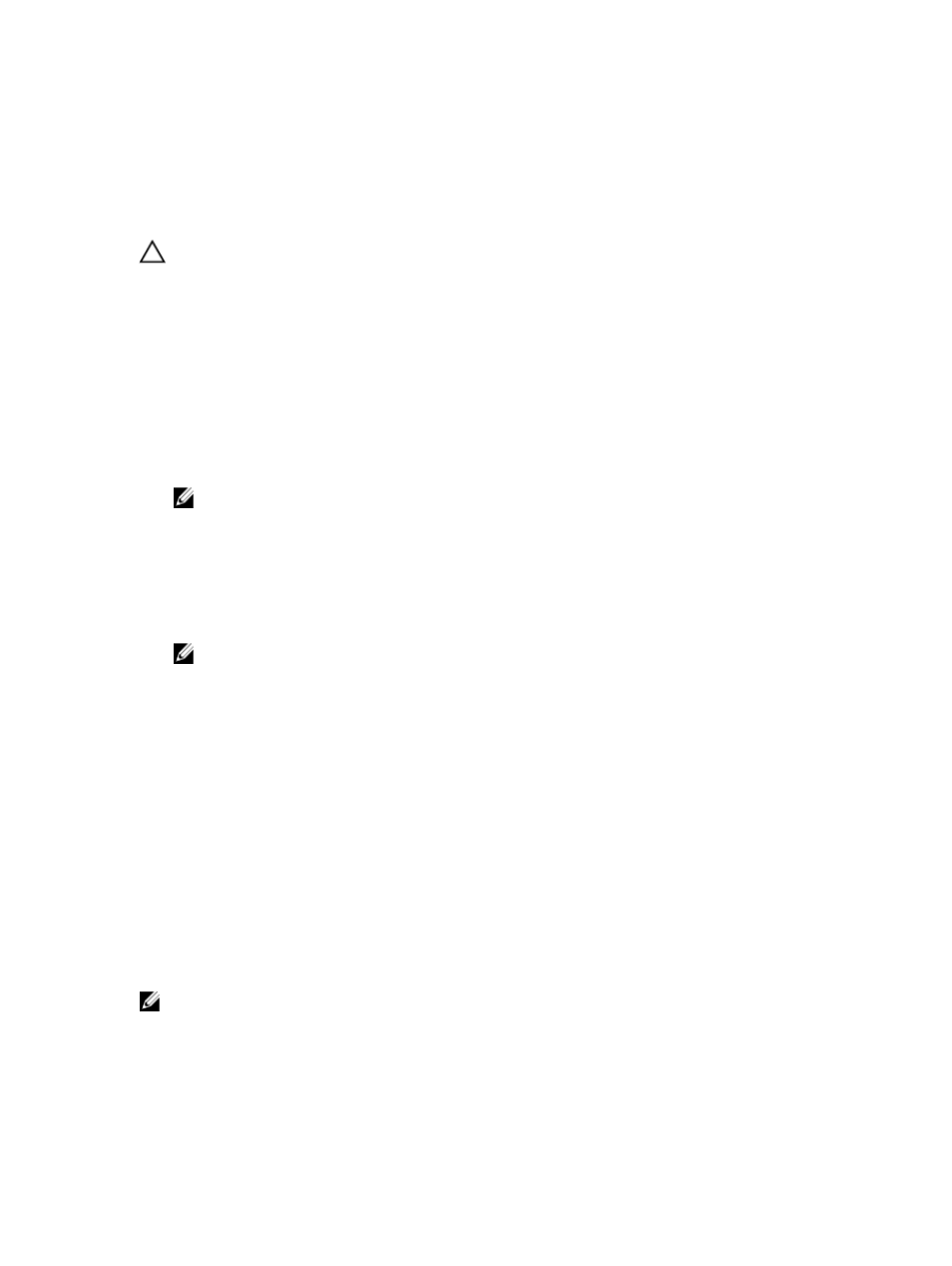
Capturing The State Information
Use the Capture State Information option to capture information about the current state of your storage array and save
the captured information to a text file. You can then send the captured information to your Technical Support
representative for analysis.
CAUTION: Potential to cause an unresponsive storage array – The Capture State option can cause a storage array
to become unresponsive to both the host and the storage management station. Use this option only under the
guidance of your Technical Support representative.
1.
From the AMW, select Monitor → Health → Capture State Information.
2.
Read the information in the Confirm State Capture dialog, and type yes to continue.
3.
In the Specify filename text box, enter a name for the file to be saved, or browse to a previously saved file if you
want to overwrite an existing file.
Use the convention filename.dmp for the name of the file. The suffix .dmp is added to the file automatically if you do
not specify a suffix for the file.
4.
Click Start.
NOTE: Each test shows a status of Executing while it is in progress. The test then shows Completed when it
successfully finishes. If any of the tests cannot be completed, a Failed status is displayed in the Execution
summary window.
5.
Monitor the progress and completion status of all of the tests. When they finish, click OK to close the State Capture
dialog.
Clicking Cancel stops the state capture process, and any remaining tests do not complete. Any test information that
has been generated to that point is saved to the state capture file.
NOTE: See the online help topics for more information on troubleshooting, and recovering from failures.
SMrepassist Utility
SMrepassist (replication assistance) is a host-based utility for Windows platforms. This utility is installed with MD
Storage Manager. Use this utility before and after you create a virtual disk copy on a Windows operating system to
ensure that all the memory-resident data for file systems on the target virtual disk is flushed and that the driver
recognizes signatures and file system partitions. You can also use this utility to resolve duplicate signature problems for
snapshot virtual disks.
From a command prompt window on a host running Windows, navigate to: C:\Program Files\Dell\MD Storage Manager
\util and run the following command:
SMrepassist -f
Where, -f flushes all the memory-resident data for the file system indicated by
The file system identifier may consist of only a drive letter, as in the following example:
SMrepassist -f E:
NOTE: In Windows, the mount point path is a drive letter.
An error message is displayed in the command line when the utility cannot distinguish between the following:
•
Source virtual disk and snapshot virtual disk (for example, if the snapshot virtual disk has been removed).
•
Standard virtual disk and virtual disk copy (for example, if the virtual disk copy has been removed).
233
