Acronis Access Advanced - Installation Guide User Manual
Page 95
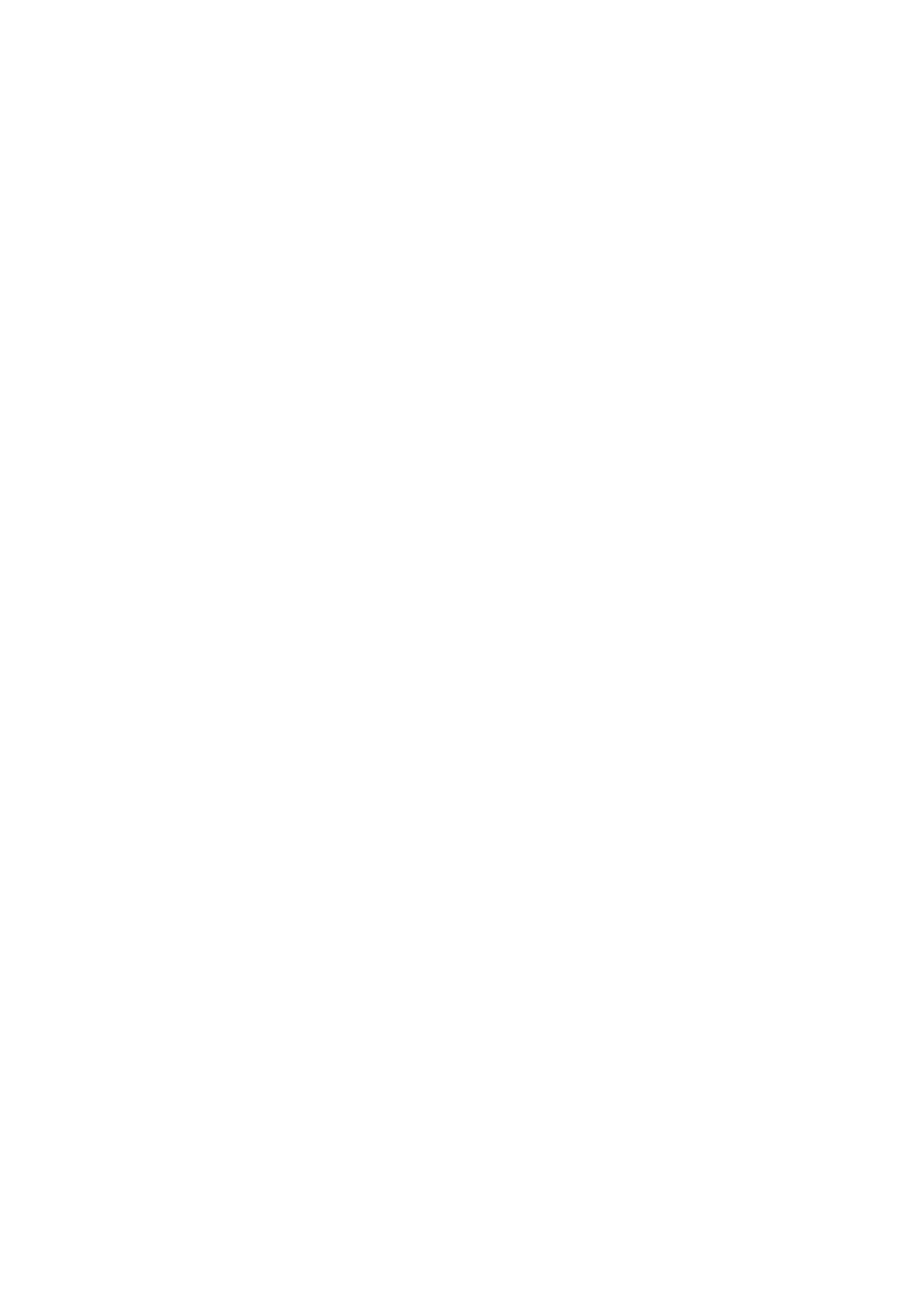
95
Copyright © Acronis International GmbH, 2002-2014
In this scenario, you have a multiple Windows servers running mobilEcho 4.5 or earlier. One server
has both the required mobilEcho File Access Server service running and the optional mobilEcho Client
Management Server service enabled. The other servers are just acting as mobilEcho File Access
Servers.
When upgrading to Acronis Access, your mobilEcho File Access Servers will be upgraded to Acronis
Access Gateway Servers. This service will continue to accept connections from mobilEcho clients and
to act as the gateway to any file server, NAS or SharePoint data sources your users are accessing.
The mobilEcho Client Management Administrator web console on your server acting as your
mobilEcho Client Management Server will be upgraded to an Acronis Access Server web console.
After upgrade, you will no longer use the mobilEcho Administrator Windows program on each
mobilEcho File Access Servers to administer those servers. This new web console will be used to
administer all of your mobilEcho servers and clients from one unified web interface.
To perform an upgrade of Acronis Access:
On the Windows Server acting as your mobilEcho Client Management Server:
1. Follow the instructions in Scenario 2 to upgrade the Windows Server that is acting as your
mobilEcho Client Management Server. This is the server that you connect to when you log into
the mobilEcho Client Management Administrator web console.
2. Once you complete that upgrade, you will have a functional Acronis Access Server web console
with the mobilEcho File Access Server (now called an Acronis Access Gateway Server) residing on
that Windows server registered for administration. You will also see your additional servers listed
on the Acronis Access Gateway Servers page as “Legacy” servers. In the example below, your
upgraded server “BGU2008” is registered and your yet to be upgraded server “Department
Server” has not yet been registered.
3. Next, you will upgrade each additional server that is acting as a mobilEcho File Access Server only.
Please follow the steps bellow.
On every Windows Server acting as a mobilEcho File Access Server only:
1. Backup all of the necessary files following these guides: mobilEcho 4.5 Backup and/or activEcho
2.7 backup.
