Acronis Access Advanced - Installation Guide User Manual
Page 87
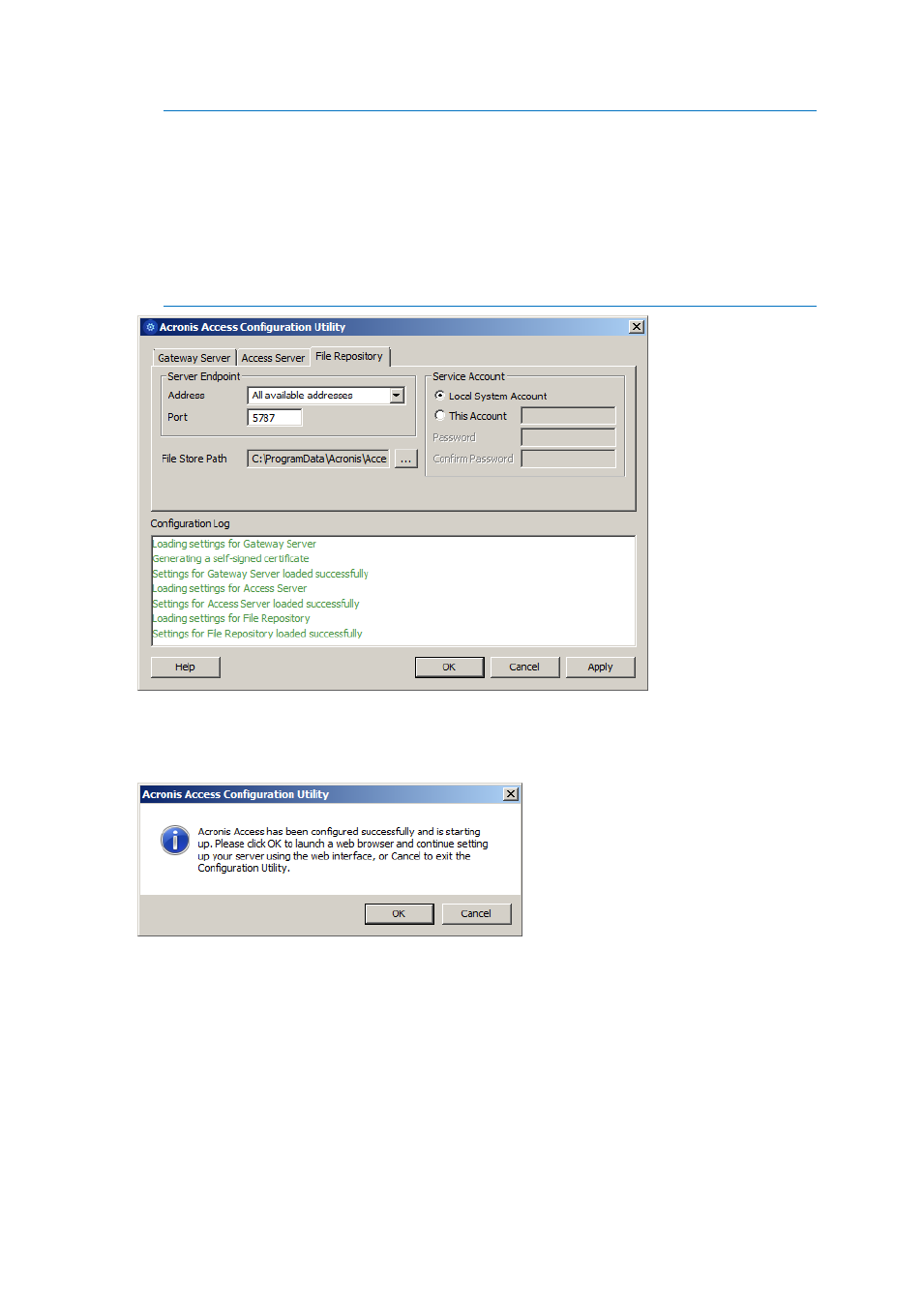
87
Copyright © Acronis International GmbH, 2002-2014
This repository is used by Acronis’ activEcho file sync and share features. These features will not be
enabled if you are upgrading a server that does not already have them installed, but you can chose to
enable them at a later time, if desired.
The default location for the File Repository is:
C:\ProgramData\Acronis\Access\FileStore
If you would like to try out activEcho in the future, you may want to select a location on a data drive
instead of the C: drive. This location can be modified post-install, too.
15. Click OK to exit the Configuration Utility and apply these settings.
16. You will now log into the Acronis Access Server web console for the first time to complete your
configuration. You will be prompted to click OK to launch a web browser and complete this
configuration.
Required initial configuration of Acronis Access:
1. The Acronis Access Server web console should open automatically after completing the steps
above. It may take 30 seconds or so for the services to start up and the web page to load for the
first time.
2. If the web page does not load automatically, open a web browser and navigate to the Access
Server HTTPS address and port you selected in the Configuration Utility.
a. For example: https://mobilecho.mycompany.com:3000 or https://localhost:3000
