Acronis Access Advanced - Installation Guide User Manual
Page 66
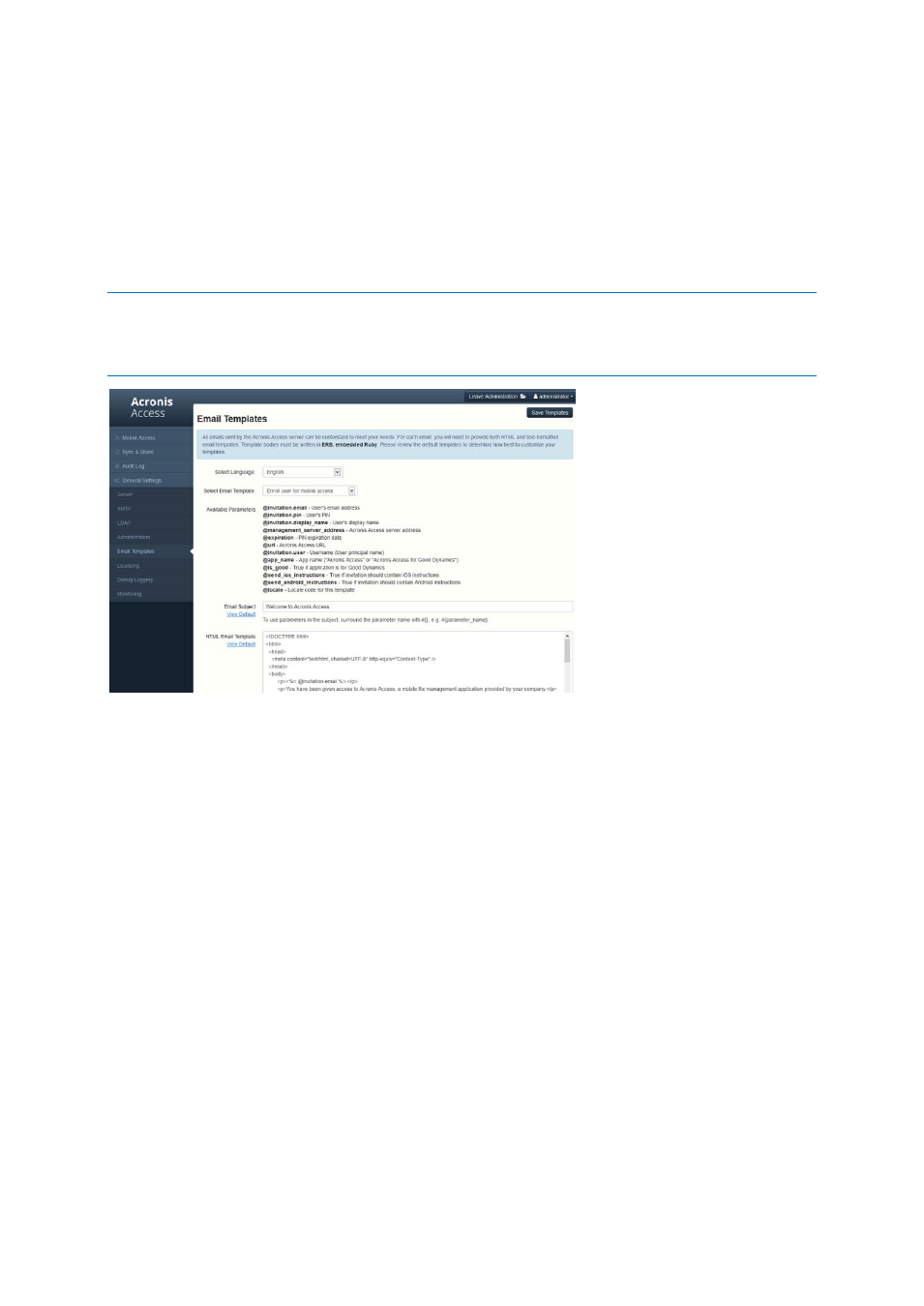
66
Copyright © Acronis International GmbH, 2002-2014
Email Templates
If you have customized the email template used for the mobilEcho Enrollment Invitation email that is
sent to your users, this email template is not migrated when upgrading to Acronis Access. There is a
new interface for editing email templates. In the Acronis Access Console, you will need to open the
Email Templates page in the General Settings menu and modify the email template as required. For
more information, visit the Email Template Settings article.
Note: A copy of your previous mobilEcho templates can be found in the Legacy mobilEcho files folder by default
located here: C:\Program Files (x86)\Group Logic\Access Server\Legacy mobilEcho files. The
files are named invitation.html.erb and invitation.txt.erb. These files can be used as a reference when
customizing the new templates.
Data Source / Volume management
Acronis Access consolidates the server administration features of the mobilEcho Administrator
Windows program and the mobilEcho Client Management Administrator web console into a single
web interface. By doing so, the concept of Volumes is no longer required.
Giving users access to a new file share or SharePoint location is now a one step process. To do so,
click Add New Folder on the Folders tab of the Data Sources page. In this single step, you will:
1. Give the Folder a Display Name that your users will see
2. Select the Gateway Server you would like to use to provide access to this data source
3. Select the type of data source: Local folder on the Gateway Server, SMB/CIFS share, SharePoint
Site or Document Library, or activEcho server.
4. Select whether this folder is automatically synchronized to the users is it assigned to.
5. Select whether this folder is displayed in the root of the mobilEcho server, assuming your users
are configured to allow browsing the root of the server.
