Acronis Access Advanced - Installation Guide User Manual
Page 107
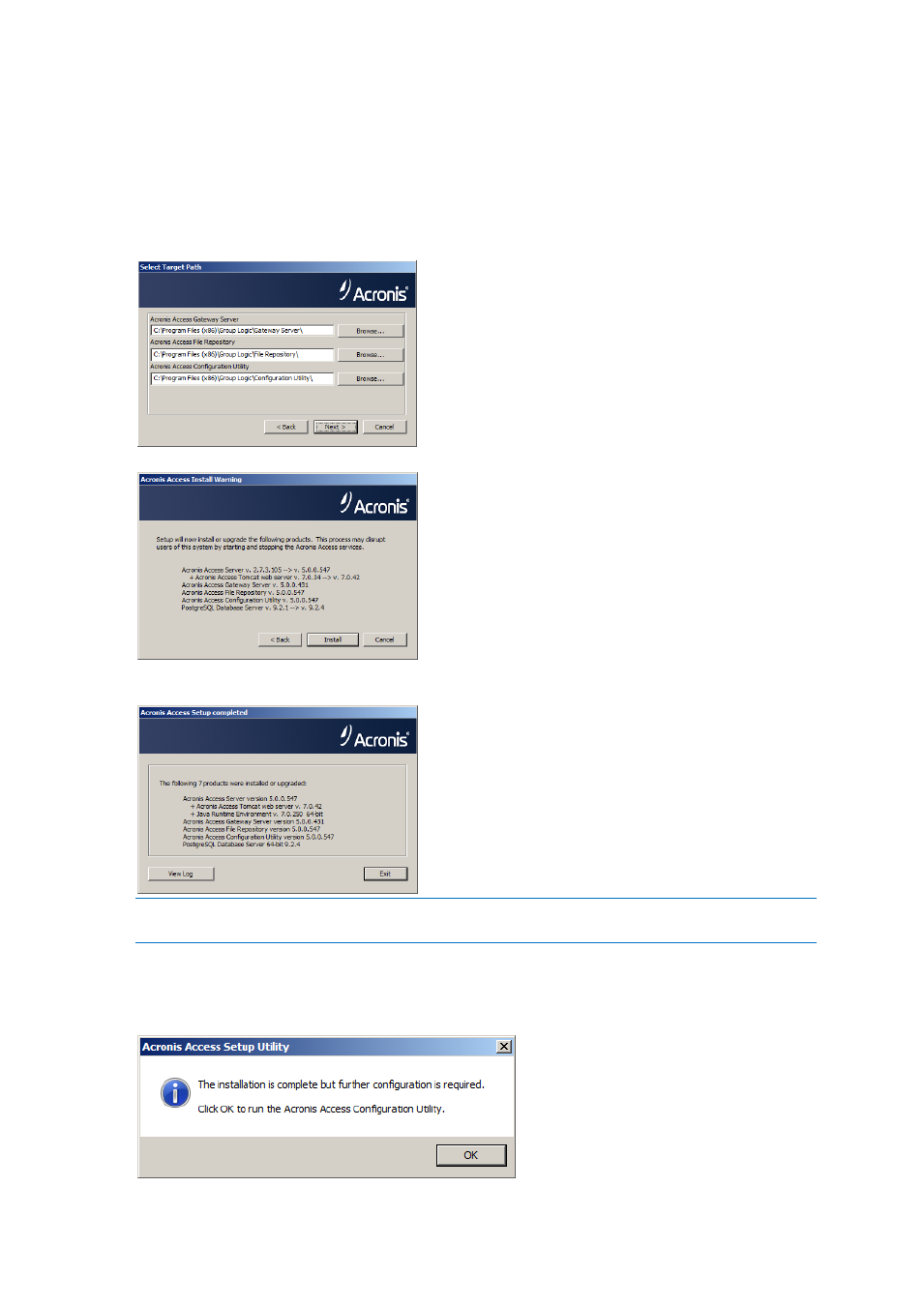
107
Copyright © Acronis International GmbH, 2002-2014
6. Click Upgrade to automatically upgrade your activEcho Server and mobilEcho Client
Management Server to the new Acronis Access Server. In the upgrade process, a Gateway Server
and it's required services will also be installed. If a File Server is present, the installer will upgrade
the File Server to the new Gateway Server instead of installing a new one.
7. Select an installation location for the Acronis Access components being installed. If you are
upgrading an existing activEcho server, these paths will default to your existing installation
location. We recommend you do not change these installation paths. Click Next.
8. Please review the services being installed and upgraded.
9. Press Install to begin the upgrade. Once the installation is complete, you will be shown a
summary of the installed components. Press Exit.
Note: All required components will be automatically installed in sequence. This may take 5 to 15 minutes
depending on your server. Future upgrades will be quicker.
10. At this point in the upgrade process, all necessary software has been installed, but you must now
configure the network interfaces, ports, and certificates that will be used. This step is mandatory.
When exiting the installer, you will be prompted to run the Acronis Access Configuration Utility.
Click OK to continue.
