Acronis Access Advanced - Installation Guide User Manual
Page 152
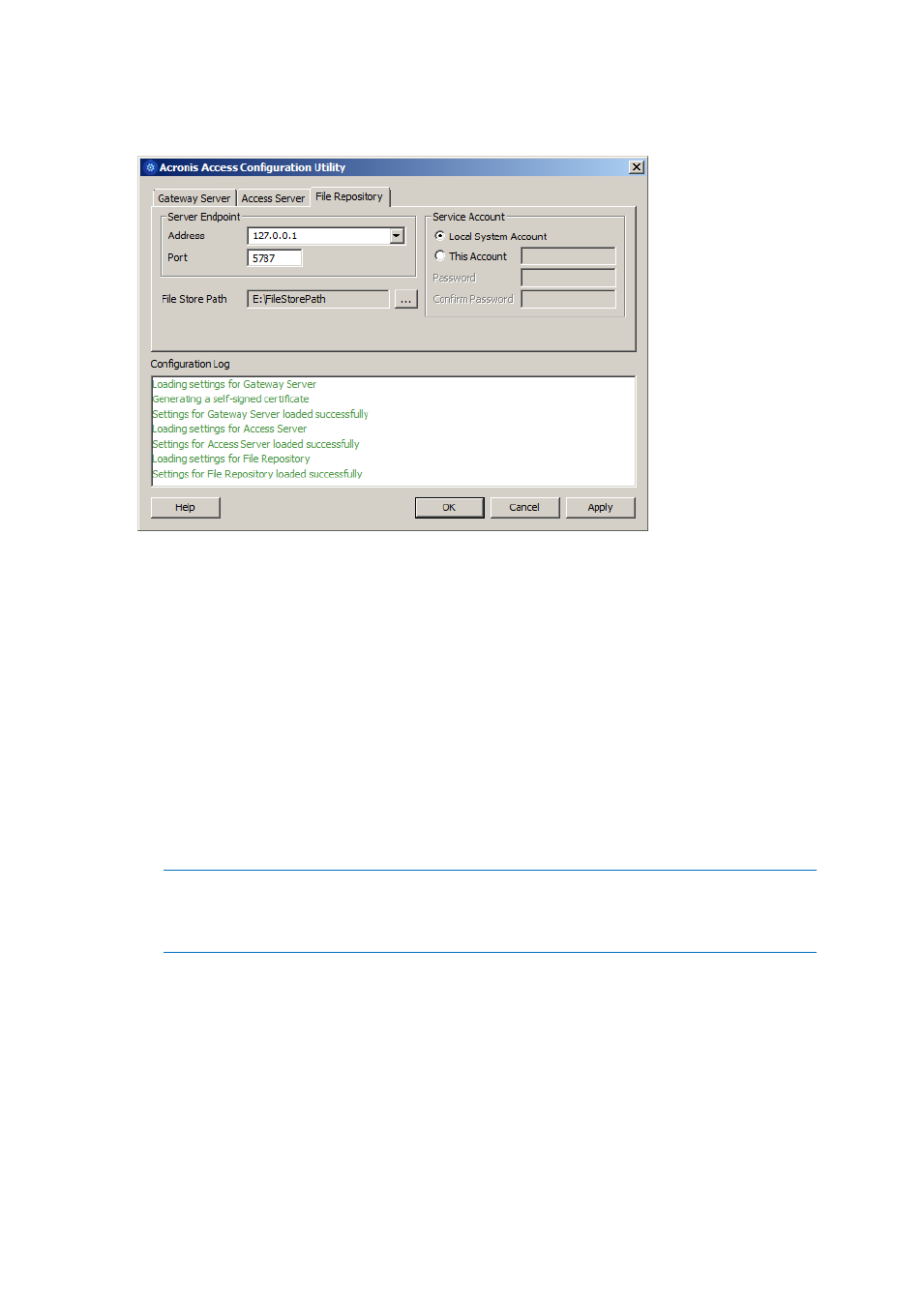
152
Copyright © Acronis International GmbH, 2002-2014
5. Configure the Acronis Access File Repository to listen on localhost and change the Filestore path
to be on the shared disk. This path should be the same for both nodes.
6. Click OK to complete the configuration and restart the services.
Installation and configuration on the second node
1. Disable any anti-virus software you have or it may interrupt the installation procedure resulting
in a failed installation.
2. Install Acronis Access on the second node, but this time use the default Postgres Data location
and the same postgres user password as for the first node.
3. Complete the installation.
4. Configure your Gateway Server's database to be on a location on a shared disk.
a. Navigate to C:\Program Files (x86)\GroupLogic\mobilEcho Server\
b. Find the database.yml file and open it with a text editor.
c. Find this line: database_path: './database/' and replace ./database/ with the path
you want to use (e.g. database_path: 'S:/mobilEcho_cluster/database/').
Note: Use slashes(/) as a path separator.
Note: You can copy the configured database.yml from the first node and paste it to the second node.
Note: The path should match the path set on the first node.
For PostgreSQL you will need to manually replicate the registry:
1. Open Regedit.
2. Navigate to
HKEY_LOCAL_MACHINE\SYSTEM\CurrentControlSet\Services\AcronisAccessPostg
reSQL\
3. Open the key: ImagePath and change part of the value of the key to this: -D "The path you
selected for the PostgreSQL data location" (e.g. -D "E:/PostgreSQL/data").
