4 upgrading from activecho 2.7 or earlier, 1 before you begin, Upgrading from activecho 2.7 or earlier – Acronis Access Advanced - Installation Guide User Manual
Page 100: Before you begin
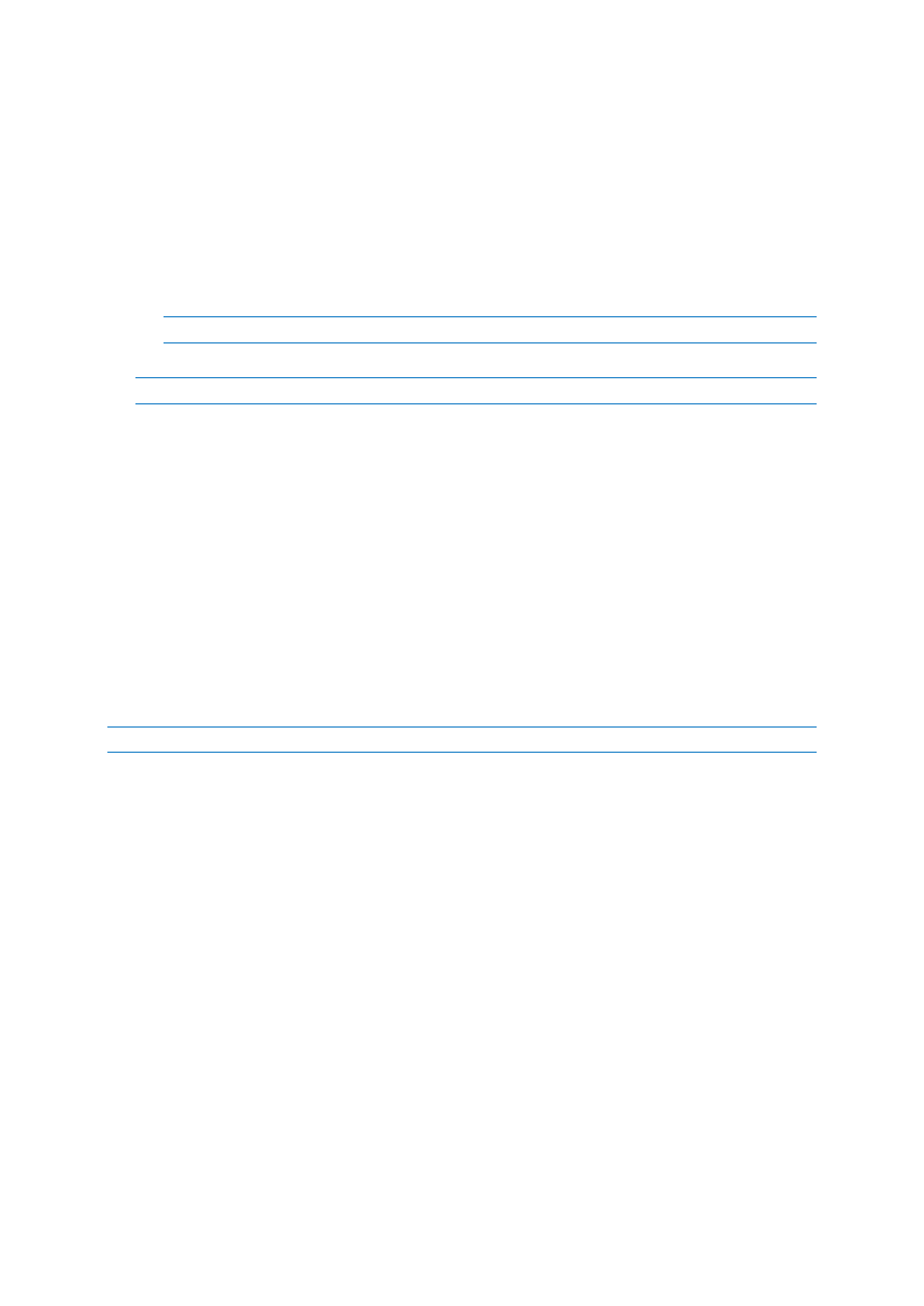
100
Copyright © Acronis International GmbH, 2002-2014
a. Copy the invitation.html.erb and invitation.txt.erb files to: C:\Program Files (x86)\Group
Logic\mobilEcho Server\ManagementUI\app\views\user_mailer
b. Copy the mobilEcho_manager file to: C:\Program Files (x86)\Group Logic\mobilEcho
Server\ManagementUI
c. Copy the production.sqlite3 file to: C:\Program Files (x86)\Group Logic\mobilEcho
Server\ManagementUI\db
d. There may be a 4th file called priority.txt, if present, copy it to C:\Program Files (x86)\Group
Logic\mobilEcho Server\Management. You will have to create the Management folder
manually.
Note: It is highly recommended to delete the old file first, and then place the new one.
18. Start the mobilEcho File Access service and start the mobilEcho Management service.
Note: You will have to manually re-enable all of your user and group profiles.
3.4 Upgrading from activEcho 2.7 or earlier
In this section
Before You Begin .................................................................................... 100
The Upgrade Process ............................................................................. 101
3.4.1 Before You Begin
Back up activEcho before upgrading
Please back up the data files used by your existing activEcho server.
The process for backing up and restoring an activEcho 2.7 or earlier server can be found here:
http://docs.grouplogic.com/display/ActivEcho/Maintenance+Tasks
Note: All customizations of the activEcho web interface will be lost on upgrade.
Update your version of activEcho to version 2.7 before upgrading to Acronis Access.
Backup Tomcat before upgrading
On upgrade the Apache Tomcat may be upgraded and all of the current Tomcat configuration files,
certificates and log files will be removed. We recommend you make a copy of the Apache Tomcat
folder, which by default is found here: C:\Program Files (x86)\Group Logic\Common\.
Know your configuration
Before you proceed with the upgrade make sure you know the following:
Do you have both mobilEcho and activEcho installed?
Are they on the same computer or on separate machines?
Which ports is mobilEcho using? On which port is the File Server and on which port is the
Management server?
