Configurations on the active node – Acronis Access Advanced - Installation Guide User Manual
Page 134
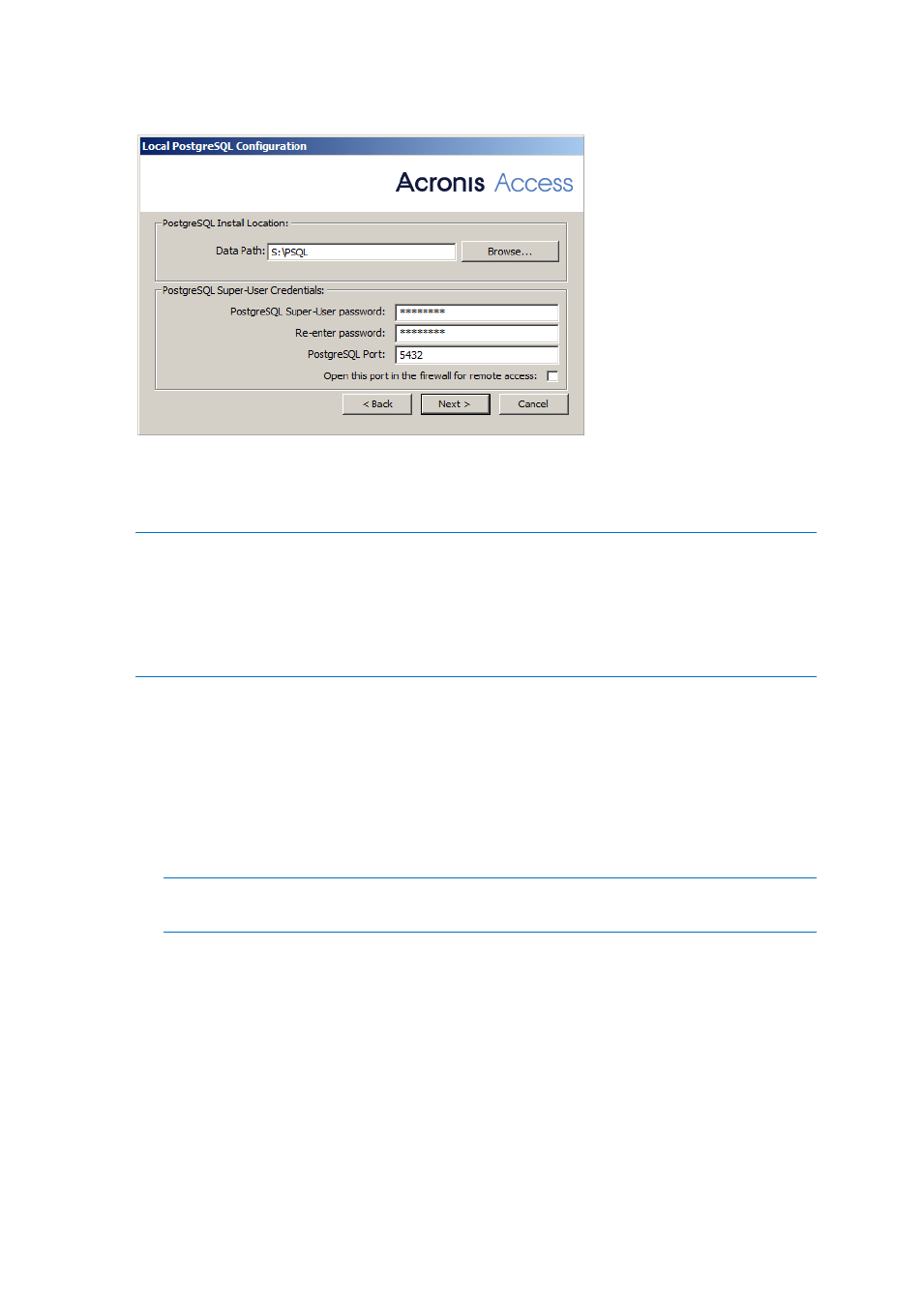
134
Copyright © Acronis International GmbH, 2002-2014
11. Choose a location on a shared disk for the Postgres Data folder and press Next.
12. A window displaying all the components which will be installed appears. Press OK to continue.
13. When the Acronis Access installer finishes, press Exit.Navigate to your shared disk, locate and
copy these 3 files: production.sqlite3, mobilEcho_manager.cfg and priority.txt (this one might
not exist) and paste them to the Acronis Access installation directory, replacing the existing files.
Note: These files you should replace are generally located at:
C:\Program Files (x86)\Group Logic\mobilEcho
Server\ManagementUI\db\production.sqlite3
C:\Program Files (x86)\Group Logic\mobilEcho
Server\ManagementUI\mobilEcho_manager.cfg
C:\Program Files (x86)\Group Logic\mobilEcho Server\Management\priority.txt
Configurations on the Active node
1. Configure your Gateway Server's database to be on a location on a shared disk.
a. Navigate to C:\Program Files (x86)\GroupLogic\mobilEcho Server\
b. Find the database.yml file and open it with a text editor.
c. Find this line: database_path: './database/' and replace ./database/ with the path
you want to use (e.g. database_path: 'S:/mobilEcho_cluster/database/').
Note: Use slashes(/) as a path separator.
Note: You can copy the configured database.yml from the first node and paste it to the second node.
Adding all of the necessary services to the Acronis Access Service group
Complete the following procedure for each of the following services: AcronisAccessGateway,
AcronisAccessPostgreSQL (this may be different depending on the version of Acronis Access),
AcronisAccessRepository and AcronisAccessTomcat
1. Right-click on the Acronis Access service group and select Add a resource.
