2 using the web interface to access files, Using the web interface to access files – Acronis Access Advanced - Installation Guide User Manual
Page 171
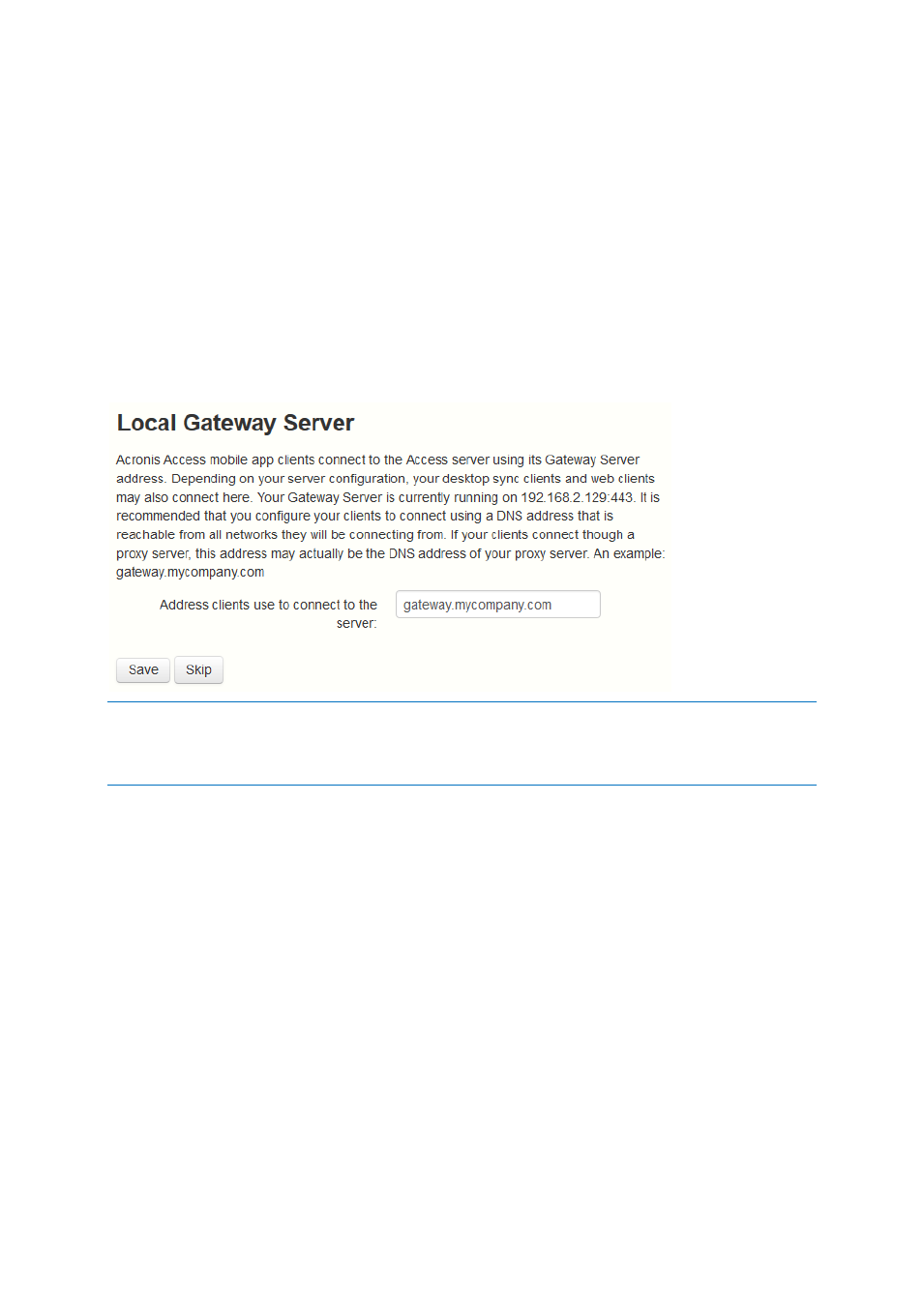
171
Copyright © Acronis International GmbH, 2002-2014
2. Enter the DNS name or IP address of your LDAP server.
3. Enter the port of your LDAP server.
4. If you use a certificate for connections with your LDAP server, mark Use Secure LDAP
Connection.
5. Enter your LDAP credentials, with the domain. (e.g. acronis\hristo).
6. Enter your LDAP search base.
7. Enter the desired domain(s) for LDAP authentication. (i.e.to enable LDAP authentication for an
account with the email [email protected], you would enter glilabs.com)
8. Press Save.
Local Gateway Server
Note: If you're installing both a Gateway Server and the Acronis Access Server on the same machine, the
Gateway Server will automatically be detected and administered by the Acronis Access Server. You will be
prompted to set the DNS name or IP address on which the Local Gateway Server will be reachable by clients.
You can change this address later on.
1. Set a DNS name or IP address for the local Gateway Server.
2. Press Save.
7.2 Using the web interface to access files
In this section
.............................................................................................................. 174
3.
