Acronis Access Advanced - Installation Guide User Manual
Page 69
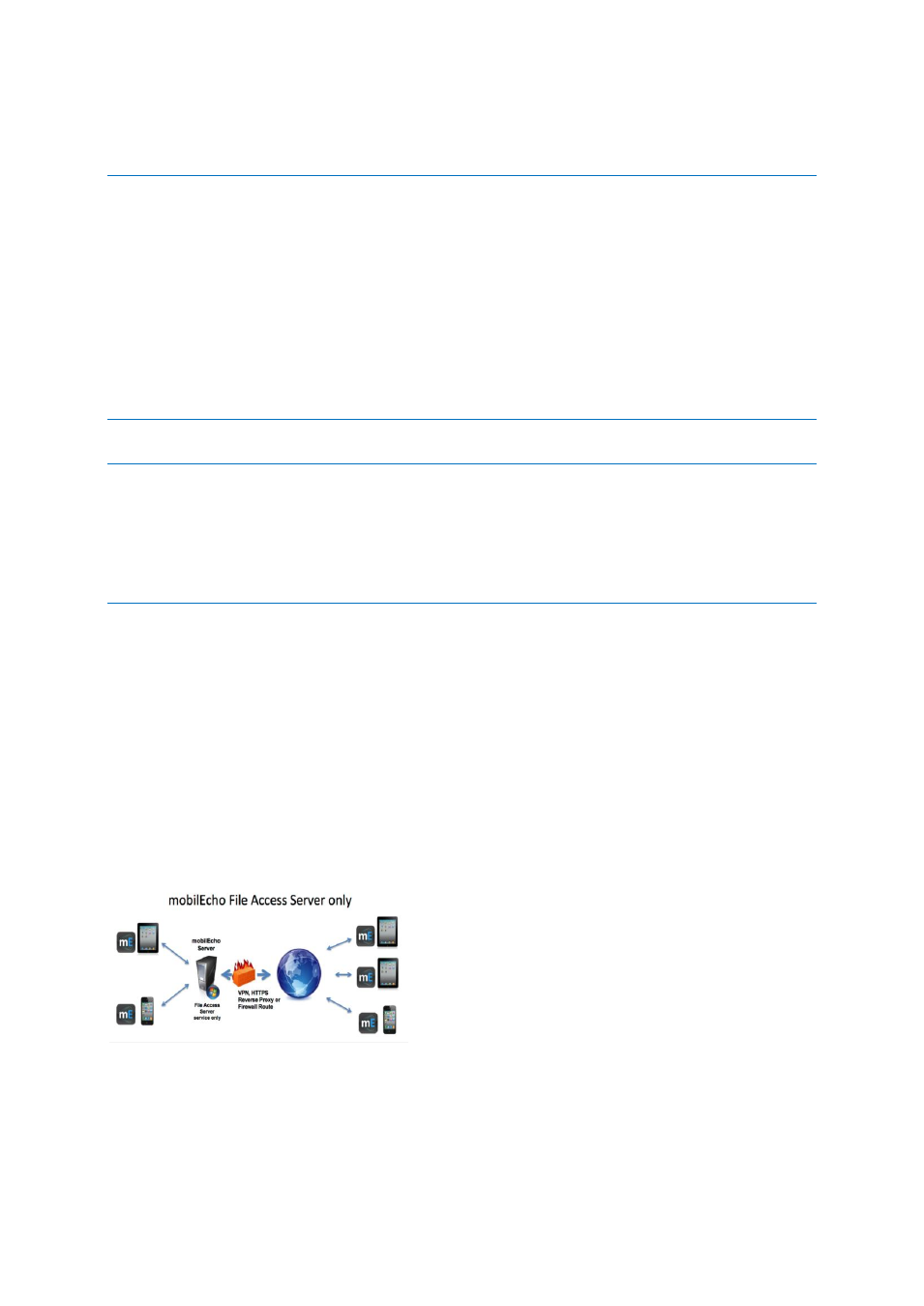
69
Copyright © Acronis International GmbH, 2002-2014
Important notes on Scenario 4 – Load Balanced mobilEcho File Access Servers
If you are running multiple mobilEcho File Access Servers front-ended by a load balancer, each of these
mobilEcho servers must be kept configured with identical mobilEcho Volumes, so that users can connect to any
node to access their files. The most common way to maintain identical Volumes on these sets of load balanced
servers is to replicate the mobilEcho Volumes settings, which are stored in the registry in mobilEcho 4.5 or
earlier.
In Acronis Access, the Volumes settings have been moved into a SQL database. If you upgrade to Acronis Access,
your existing scripted registry updates used when adding new volumes to your mobilEcho servers will cease to
work. A new feature has been introduced in 5.1 that allows groups of load balanced Gateway servers to be
automatically administered from within the Acronis Access Server console. This feature eliminates the need to
replicate registry settings and script updates to your servers. Adding a new data source (volume) to your servers
is a one step process that is handled automatically by the management console. For more information, visit the
Cluster Groups article.
Important notes on Scenario 5 – Windows Failover Cluster
Installing and upgrading mobilEcho on a Windows Failover Cluster is a complicated process. The architecture
changes introduced in mobilEcho 5.0 require change to the way mobilEcho works on Windows Failover Clusters.
For instructions on installing Acronis Access on a cluster, visit the Installing Acronis Access on a cluster (p. 18)
article.
For instructions on upgrading a mobilEcho cluster to a Acronis Access cluster, visit the Upgrading Acronis Access
on a cluster (p. 123) article.
In this section
Upgrading a single mobilEcho server without Client Management configured
Upgrading a single mobilEcho server with Client Management enabled 81
Upgrading multiple mobilEcho servers with Client Management ........... 94
Upgrading a single mobilEcho server with Client Management enabled and an activEcho server 99
3.3.2.1
Upgrading a single mobilEcho server without Client Management
configured
Scenario 1 - Upgrading a single mobilEcho server without Client Management configured
In this scenario, you have a single Windows Server running just the mobilEcho File Access Server
service. With this architecture, you have not enabled the optional mobilEcho Client Management
Administrator web console and are not using mobilEcho’s policy and remote management features.
When your users set up mobilEcho, they manually enter their server name, username, and password
into the mobilEcho app.
