Acronis Access Advanced - Installation Guide User Manual
Page 12
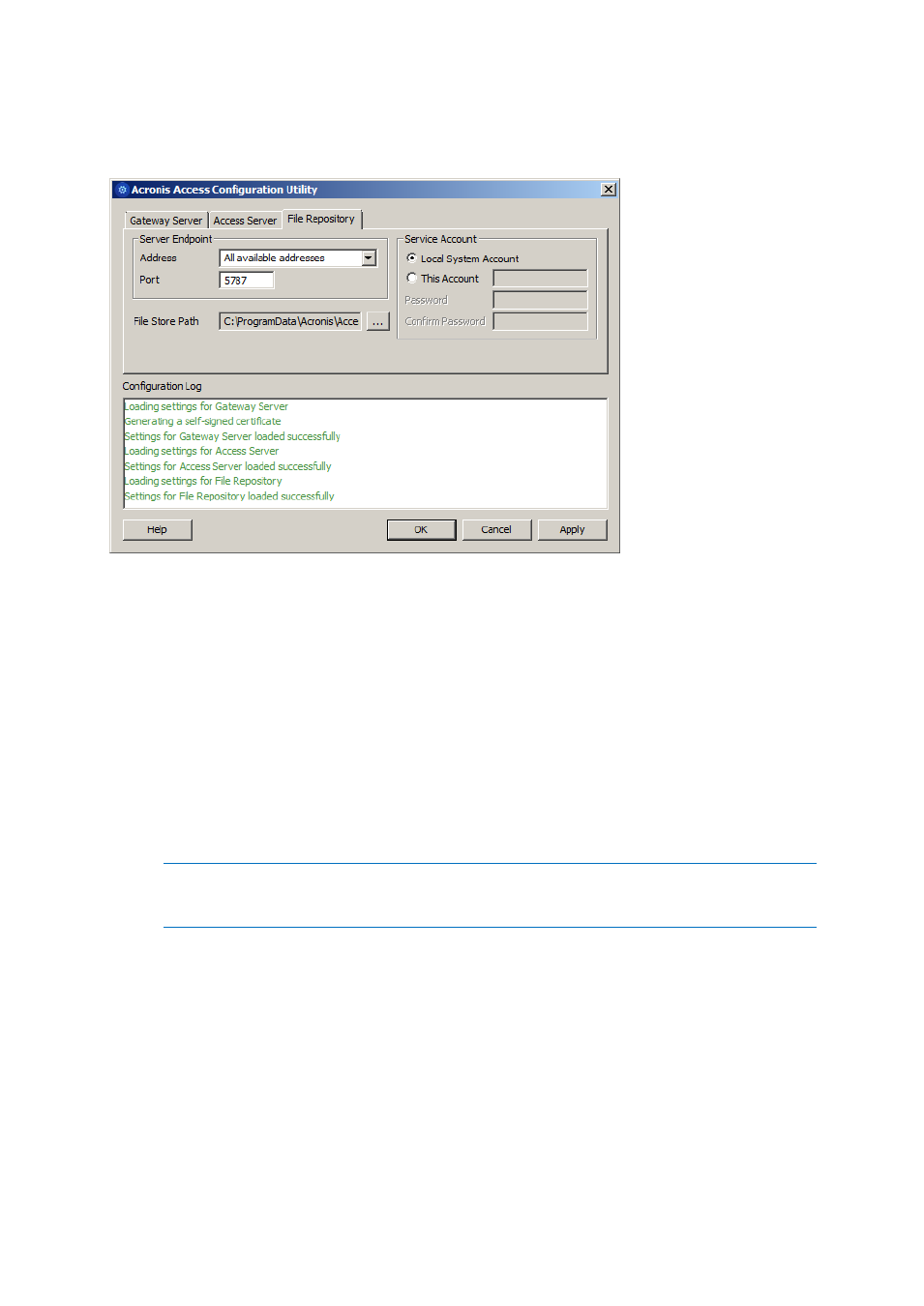
12
Copyright © Acronis International GmbH, 2002-2014
File Repository Overview
The File Repository is used by Sync & Share functionality. If you are haven't enabled Sync & Share,
you can accept the standard values. If you are using Sync & Share, the file store path should specify
the disk location to be used for storage. If you plan to use Amazon S3 for storage, then the default
values are ok.
Address - The DNS name or IP address of your File Repository or pick All Addresses to listen on
all interfaces. If you specify an IP or DNS address, the same address should also be specified in
the File Repository section of the web interface. For more information on it, visit the File
Repository article.
Port - The port of your File Repository. The same port should also be specified in the File
Repository section of the web interface. For more information on it, visit the File Repository
article.
File Store Path - UNC path to your File Store. If you change the File Store path, you MUST
manually copy any files that are already in the original File Store location to your new location.
Note: If you move the File Store to another location, you should upload a new file to make sure it is
going into the correct new location. Another thing is downloading a file that was already in the file
store to make sure all of the files that were in the original location can be accessed at the new location.
Service Account - If the file storage for the repository is on a remote network share, then the
service account should be configured to be one that has permissions to that network share. This
account must also have read and write access to the Repository folder (e.g. C:\Program Files
(x86)\Acronis\Access\File Repository\Repository) to write the log file.
After you have filled in all the necessary fields, pressing Apply or OK will restart the services you have
made changes to. It will take 30-45 seconds after the services have started before the Acronis Access
Server is available. At this point, a web browser will automatically launch and connect to the Acronis
Access's IP address and port. On the login page, set the administrator password and then the Setup
Wizard (p. 13) will guide you through the setup process.
