Acronis Access Advanced - Installation Guide User Manual
Page 111
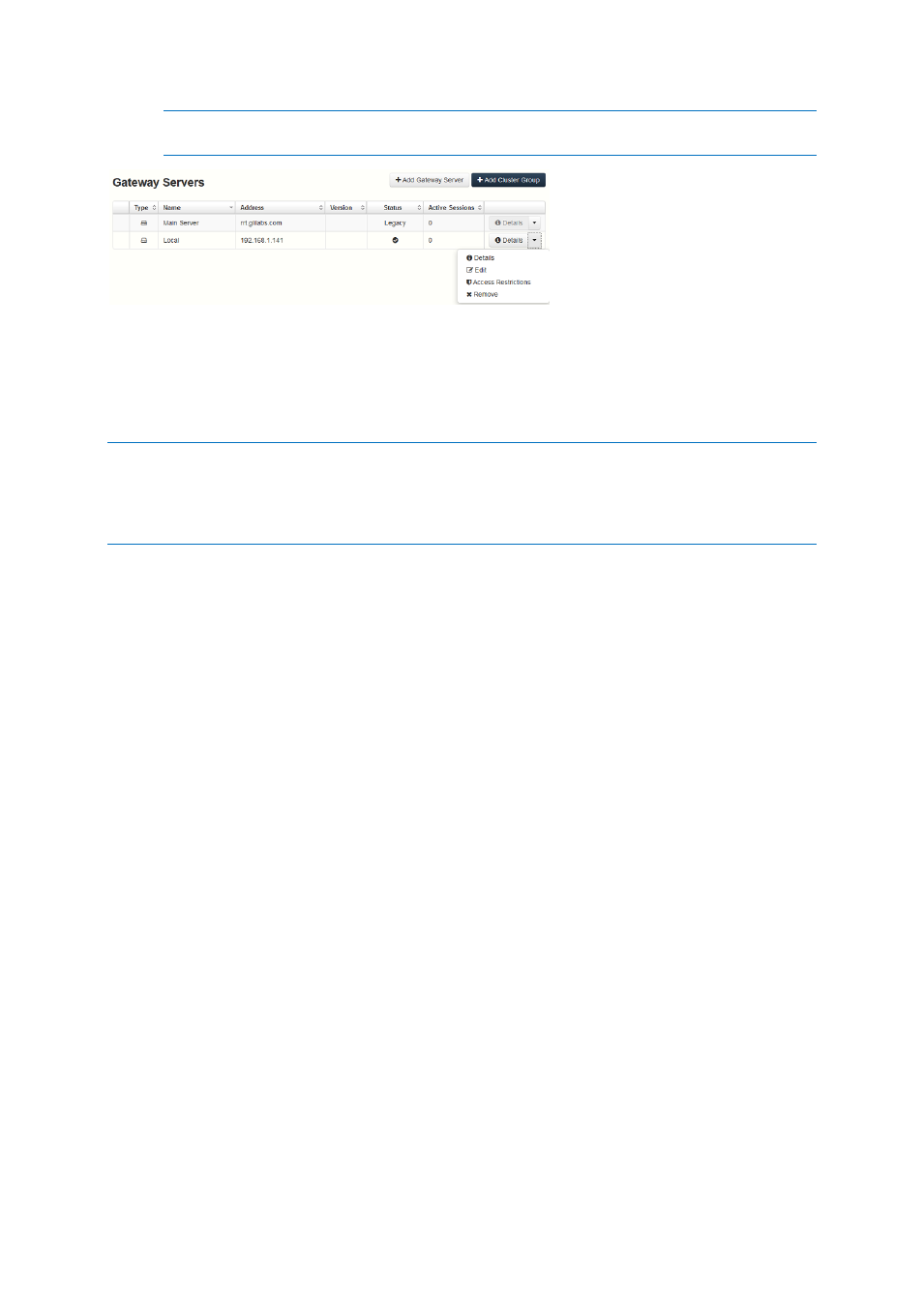
111
Copyright © Acronis International GmbH, 2002-2014
Note: Once the server has been registered it will appear in the Gateway Servers list as registered and
you can adjust its settings and view its details and status.
3.4.2.3
Upgrading an activEcho server with a mobilEcho Client
Management Server on another server
Scenario 3 - Upgrading an activEcho server with a mobilEcho Client Management Server on another
server
Warning! For this scenario, we recommend that you keep your activEcho and mobilEcho servers separate and
upgrade each one individually. For instructions on upgrading your activEcho server, follow the Upgrading a
single activEcho server without a mobilEcho Client Management Server (p. 101) guide and for instructions on
upgrading your mobilEcho server, follow the Upgrading a single mobilEcho server with Client Management
enabled (p. 81) guide.
In this scenario, you have two (or more) Windows Servers with one running just the activEcho Server
and another running the mobilEcho File Server and Management Server. This procedure will upgrade
your activEcho server and mobilEcho Client Management Server to the unified Acronis Access Server
web console. The new console also replaces the mobilEcho Administrator Windows program
previously used to administer mobilEcho servers. The Acronis Access Server web console allows you
to administer both activEcho and mobilEcho from one unified web interface.
To perform an upgrade to Acronis Access Server:
1. Backup all of the necessary files following these guides: mobilEcho 4.5 Backup and/or activEcho
2.7 backup.
2. Write down the current IP Address of your server running mobilEcho and give the computer a
different IP address (You will need the new one as well).
3. Go to the server running activEcho and add the IP address of your server running mobilEcho to a
separate network adapter.
4. Disable any anti-virus software you have or it may interrupt the installation procedure resulting
in a failed installation.
5. Download the Acronis Access Server installer to your activEcho server and run the installer.
a. To access the latest installer, please visit: http://support.grouplogic.com/?page_id=3598
b. You will need to enter your product serial number for verification before downloading the
installer.
