Acronis Access Advanced - Installation Guide User Manual
Page 103
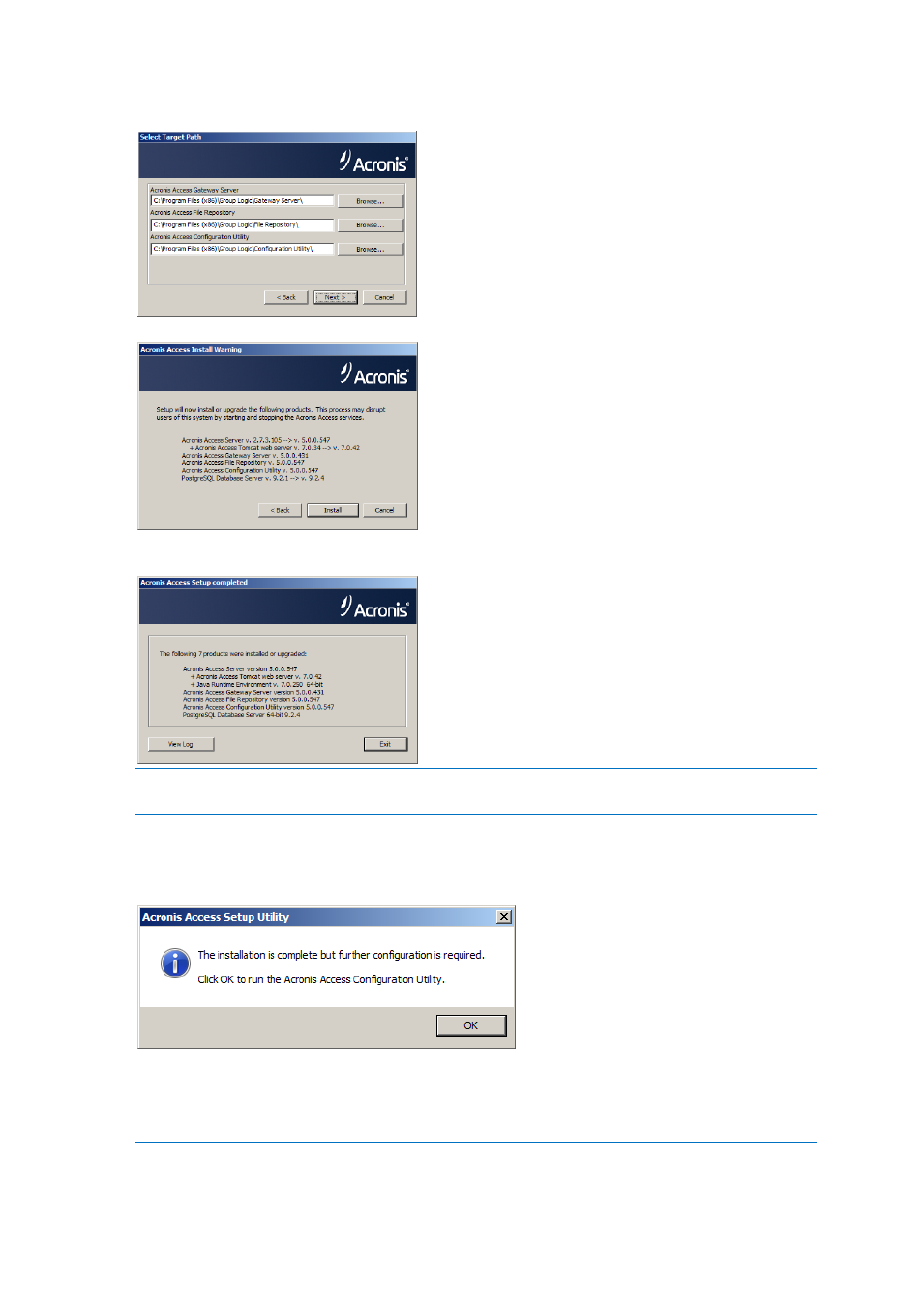
103
Copyright © Acronis International GmbH, 2002-2014
location. We recommend you do not change these installation paths. Click Next.
9. Please review the services being installed and upgraded.
10. Press Install to begin the upgrade. Once the installation is complete, you will be shown a
summary of the installed components. Press Exit.
Note: All required components will be automatically installed in sequence. This may take 5 to 15 minutes
depending on your server. Future upgrades will be quicker.
11. At this point in the upgrade process, all necessary software has been installed, but you must now
configure the network interfaces, ports, and certificates that will be used. This step is mandatory.
When exiting the installer, you will be prompted to run the Acronis Access Configuration Utility.
Click OK to continue.
12. Within the Configuration Utility, the Gateway Server tab is used to configure your Acronis Access
Gateway Server’s network address, port, and certificate. The Acronis Access Gateway Server is
the core Acronis Access service that your mobilEcho clients connect to and that gives access to
your file servers, NAS, and SharePoint servers.
Note: You existing settings are retained. Please confirm that these settings match your existing mobilEcho
File Access Server settings. This service typically runs on all available network addresses on port 443. If you
