Acronis Access Advanced - Installation Guide User Manual
Page 89
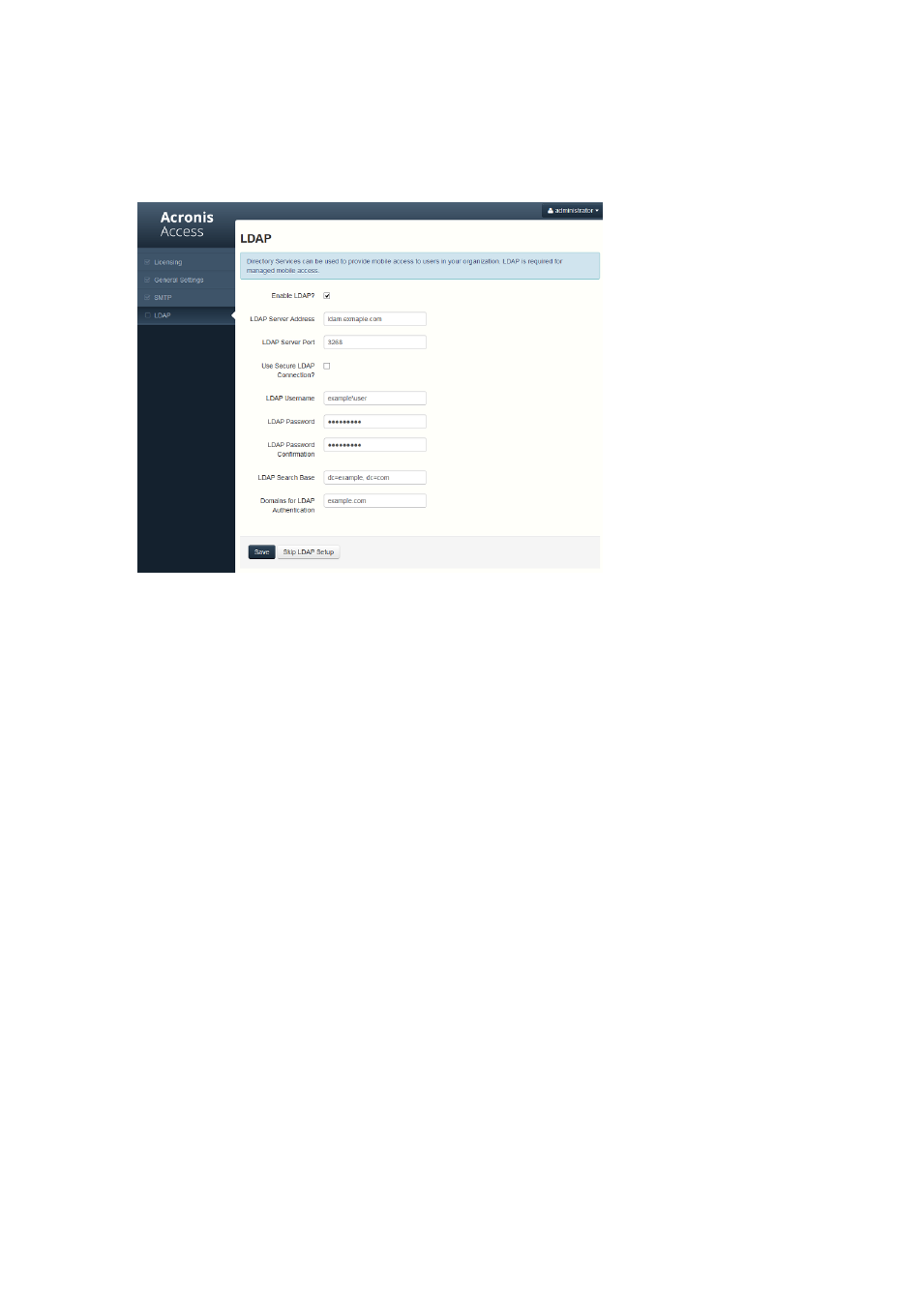
89
Copyright © Acronis International GmbH, 2002-2014
a. You will be prompted to configure the SMTP settings used by the Access Server to send email
alerts and client enrollment invitations.
b. There is an option to send a test email to confirm these settings.
7. LDAP settings
a. The Acronis Access Server needs an LDAP connection to search your Active Directory for the
users and groups you would like to assign policies and data sources to.
b. Please enter the LDAP information for an Active Directory server on your network. If you
have a multi domain network this will need to be a Global Catalog Server on port 3268 or
3269 (for SSL connections). Tool tips are provided for each field for more detail.
c. You are required to configure an LDAP username and password to be used when the server
makes request to LDAP.
d. The LDAP settings you enter will be tested when you save them.
8. Your initial configuration is now complete.
a. Click Finish Configuration to continue.
Registering your mobilEcho Gateway Server(s)
When upgrading an existing mobilEcho 4.5 or earlier server, where the mobilEcho Client
Management service was configured, all the Servers that were configured on the Servers & Folders
page are imported into the Acronis Access Gateway Servers list.
These Gateway Servers are initially imported as Legacy gateway servers. This means they have not
yet been registered to be controlled and administered by the Acronis Access web console. This
registration is required to manage these Gateway servers once they have been upgraded to Acronis
Access.
In order to be registered for administration, these servers must first be upgraded to Acronis Access.
Until they are upgraded, you will continue to use the mobilEcho Administrator Windows program to
administer those servers.
As shown in the example below, the two servers in the Servers & Folder page in mobilEcho 4.5 now
appear on the Gateway Servers page.
