Acronis Access Advanced - Installation Guide User Manual
Page 65
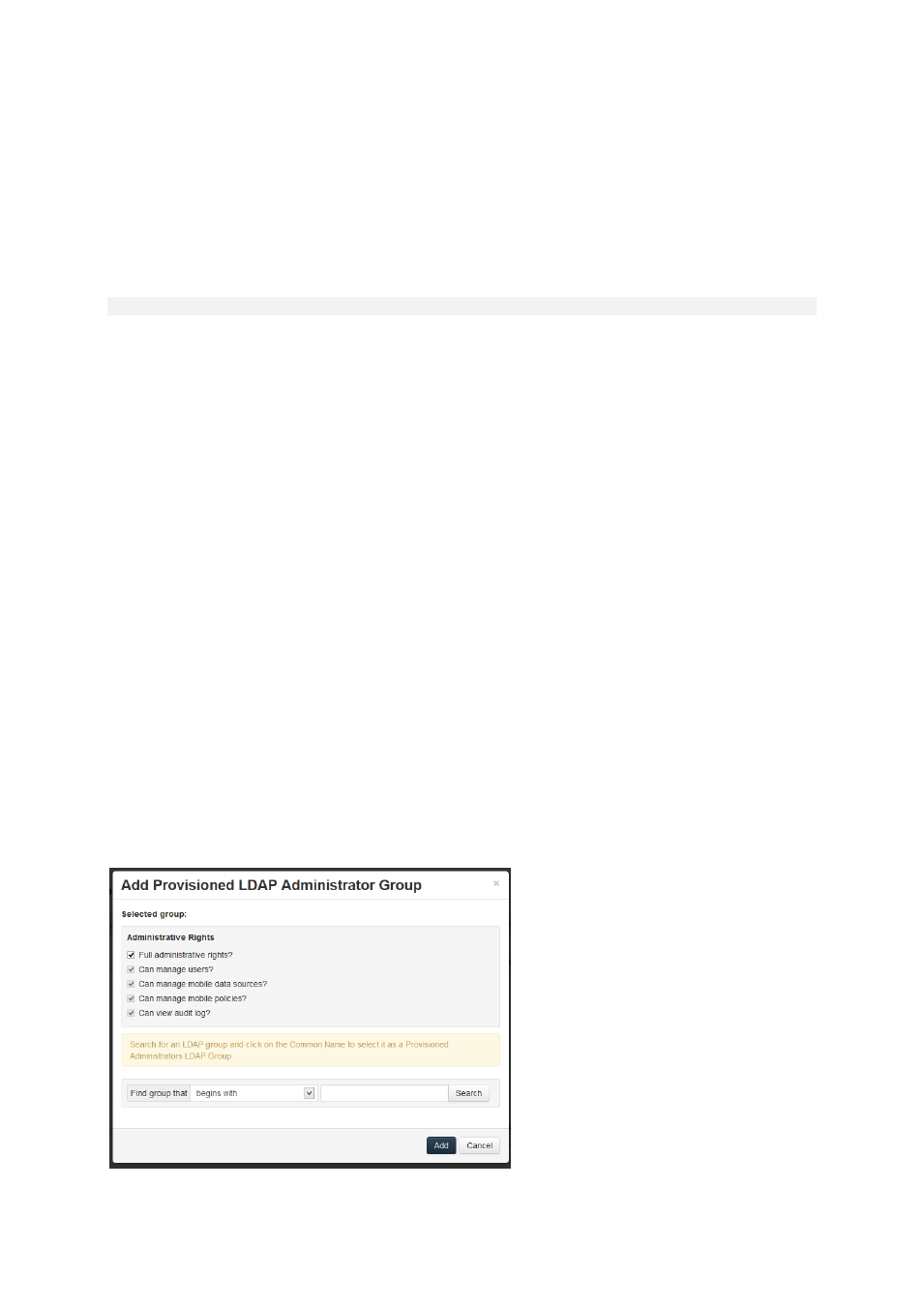
65
Copyright © Acronis International GmbH, 2002-2014
Earlier versions of mobilEcho stored mobilEcho File Access Server settings and configured Volumes in
the Windows Registry. When upgrading to Acronis Access, these settings are moved to an internal
SQL database. If you have any automated processes that add mobilEcho Volumes directly to the
Windows Registry, or that back up mobilEcho’s registry settings, these processes will need to be
modified to act on the SQL database instead.
On an upgraded server, this SQL database is located here by default:
C:\Program Files (x86)\Group Logic\mobilEcho Server\database\mobilEcho.sqlite3
If you are managing Volumes for a set of load balanced mobilEcho servers by directly editing the
registry, a new clustered mobilEcho server management feature is being introduced that will
alleviate the need to make Volume changes in the registry.
Administering your Acronis Access server
Existing settings
All existing mobilEcho 4.5 or earlier volumes, enrolled users, policies, assigned servers and folders,
and allowed apps are migrated to your Acronis Access Server during the upgrade process. Existing
mobilEcho client users will continue to connect to the server without any client side changes
necessary, and will receive the same policies and data sources. While it is recommended they
upgrade to the Acronis Access iOS client app or Acronis Access Android client app, older versions of
the client app are compatible with the Acronis Access server.
Configuring server administrators
Any existing users or groups configured as mobilEcho administrators before your upgrade to Acronis
Access continue to have full admin rights to the Acronis Access Server web console. Acronis Access
introduces new role-based admin rights that can be used to limit admin capabilities for specific users
or groups. To add or edit administrators, visit the Administrators page on the General Settings menu.
