4 using the setup wizard, Using the setup wizard – Acronis Access Advanced - Installation Guide User Manual
Page 13
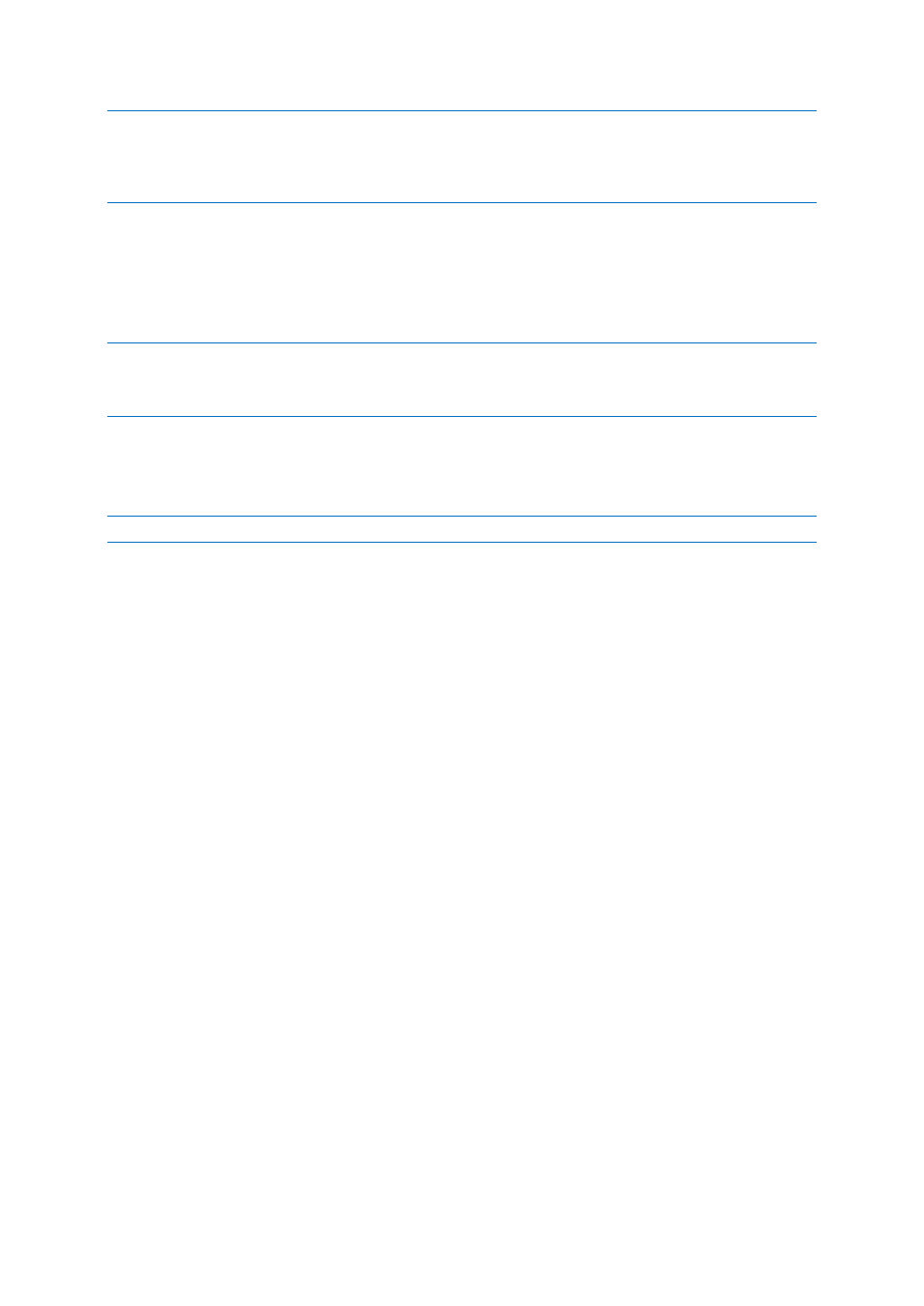
13
Copyright © Acronis International GmbH, 2002-2014
Note: Write down the administrator password, as it cannot be recovered if forgotten.
Note: If you need to change any of the network IP addresses/ports or certificates used by the Acronis Access
components, you can run the Configuration Utility again at any time to make these changes. It will
automatically adjust the necessary configuration files and restart the services for you.
1.4 Using the Setup wizard
After installing the software and running the configuration utility to setup network ports and SSL
certificates, the administrator now needs to configure the Acronis Access server. The Setup Wizard
takes the administrator through a series of steps to get the basic functionality of the server working.
Note: If you are upgrading from activEcho or mobilEcho, please read the Upgrading (p. 60) section before
continuing.
Note: After the configuration utility has run, it will take 30-45 seconds for the server to come up the first time.
Navigate to the Acronis Access's web interface using the IP address and port specified in the
configuration utility. You will be prompted to set the password for the default administrator account.
Note: Administrators can be configured later on, for more information visit the Server Administration section.
This wizard helps you setup the core settings for the functionality of your product.
General Settings cover settings of the web interface itself, like the language, the color scheme,
the server name used in admin notifications, licensing and administrators.
LDAP settings allow you to use Active Directory credentials, rules and policies with our product.
SMTP settings cover functionality in both Mobile Access features and Sync & Share features. For
Mobile Access, the SMTP server is used when sending enrollment invitations. Sync & Share
features use the SMTP server to send folder invitations, warnings, summaries of errors.
All of the settings you see in the Initial Configuration page will also be available after you complete it.
For more information on any of the settings, please visit the Server Administration articles.
