Acronis Access Advanced - Installation Guide User Manual
Page 35
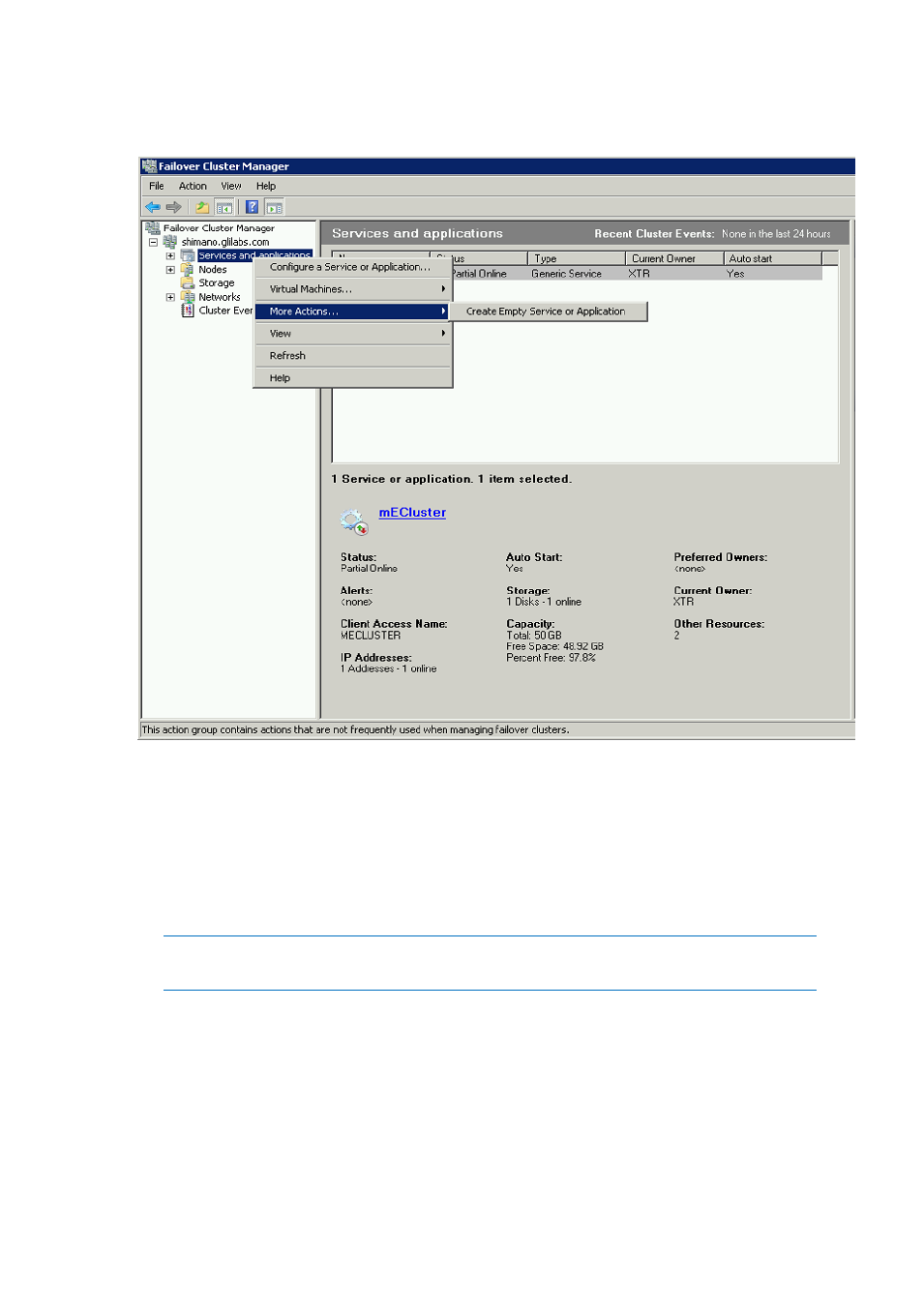
35
Copyright © Acronis International GmbH, 2002-2014
3. Select the Create Empty Service or Application and press Next. Give the service group a proper
name. (e.g. Acronis Access, AAS Cluster).
Configurations on the Active node
1. Configure your Gateway Server's database to be on a location on a shared disk.
a. Navigate to C:\Program Files (x86)\Acronis\Access\Gateway Server\
b. Find the database.yml file and open it with a text editor.
c. Find this line: database_path: './database/' and replace ./database/ with the path
you want to use (e.g. database_path: 'S:/access_cluster/database/').
Note: Use slashes(/) as a path separator.
Note: You can copy the configured database.yml from the first node and paste it to the second node.
Adding all of the necessary services to the Acronis Access Service group
Complete the following procedure for each of the following services: AcronisAccessGateway,
AcronisAccessPostgreSQL (this may be different depending on the version of Acronis Access),
AcronisAccessRepository and AcronisAccessTomcat
1. Right-click on the Acronis Access service group and select Add a resource.
- Recovery Expert (20 pages)
- Backup Advanced - Quick Start Guide (13 pages)
- Backup Advanced - Installation Guide (64 pages)
- Backup Advanced - User Guide (442 pages)
- Backup for Windows Server - Installation Guide (15 pages)
- Backup for Windows Server - Installation Guide (19 pages)
- Backup for Windows Server - User Guide (269 pages)
- Backup for Linux Server - Installation Guide (14 pages)
- Backup for Linux Server - User Guide (210 pages)
- Backup for PC - User Guide (243 pages)
- SharePoint Explorer - User Guide (18 pages)
- Backup Advanced (Cloud) - User Guide (33 pages)
- Backup Advanced (Cloud) - User Guide (37 pages)
- Backup Advanced for vCloud - Quick Start Guide (25 pages)
- Backup Advanced for vCloud - Administrator's Guide (61 pages)
- Backup Advanced for vCloud - User Guide (21 pages)
- Backup for VMware 9 - User Guide (127 pages)
- Backup for VMware 9 - User Guide (123 pages)
- True Image 2015 - User Guide (146 pages)
- True Image for Mac - User Guide (19 pages)
- True Image for Mac - User Guide (16 pages)
- Universal Restore - User Guide (5 pages)
- True Image Lite 2013 by Acronis - User Guide (50 pages)
- Server Cloud Backup - User Guide (142 pages)
- Cloud - User Guide (31 pages)
- Cloud Mobile App - User Guide (15 pages)
- Disk Director 11 Advanced Server - User Guide (95 pages)
- Disk Director 11 Advanced Server - User Guide (94 pages)
- Disk Director 11 Advanced Server - Quick Start Guide (9 pages)
- Disk Director 11 Advanced Server - Quick Start Guide (11 pages)
- Disk Director 11 Advanced Workstation - Quick Start Guide (9 pages)
- Disk Director 11 Advanced Workstation - Quick Start Guide (11 pages)
- Disk Director 11 Advanced Workstation - User Guide (92 pages)
- Disk Director 11 Advanced Workstation - User Guide (93 pages)
- Disk Director 12 - User Guide (80 pages)
- Drive Monitor - User Guide (25 pages)
- Snap Deploy 5 - User Guide (146 pages)
- Migrate Easy 7.0 - User Guide (40 pages)
- Drive Cleanser 6.0 - User Guide (31 pages)
- Access Advanced - User Guide (97 pages)
- Access Advanced - Administrator's Guide (259 pages)
- Access - User Guide (91 pages)
- Access - Administrator's Guide (177 pages)
- Snap Deploy 4 - User Guide (145 pages)
