Setting the display timeout period, Using reverse video for the process display screen, Controlling the drive from the oim – Rockwell Automation Liqui-Flo V2.0 AC Drive User Manual
Page 246: Starting the drive, Stopping the drive, Starting the drive stopping the drive, Setting the display, For in
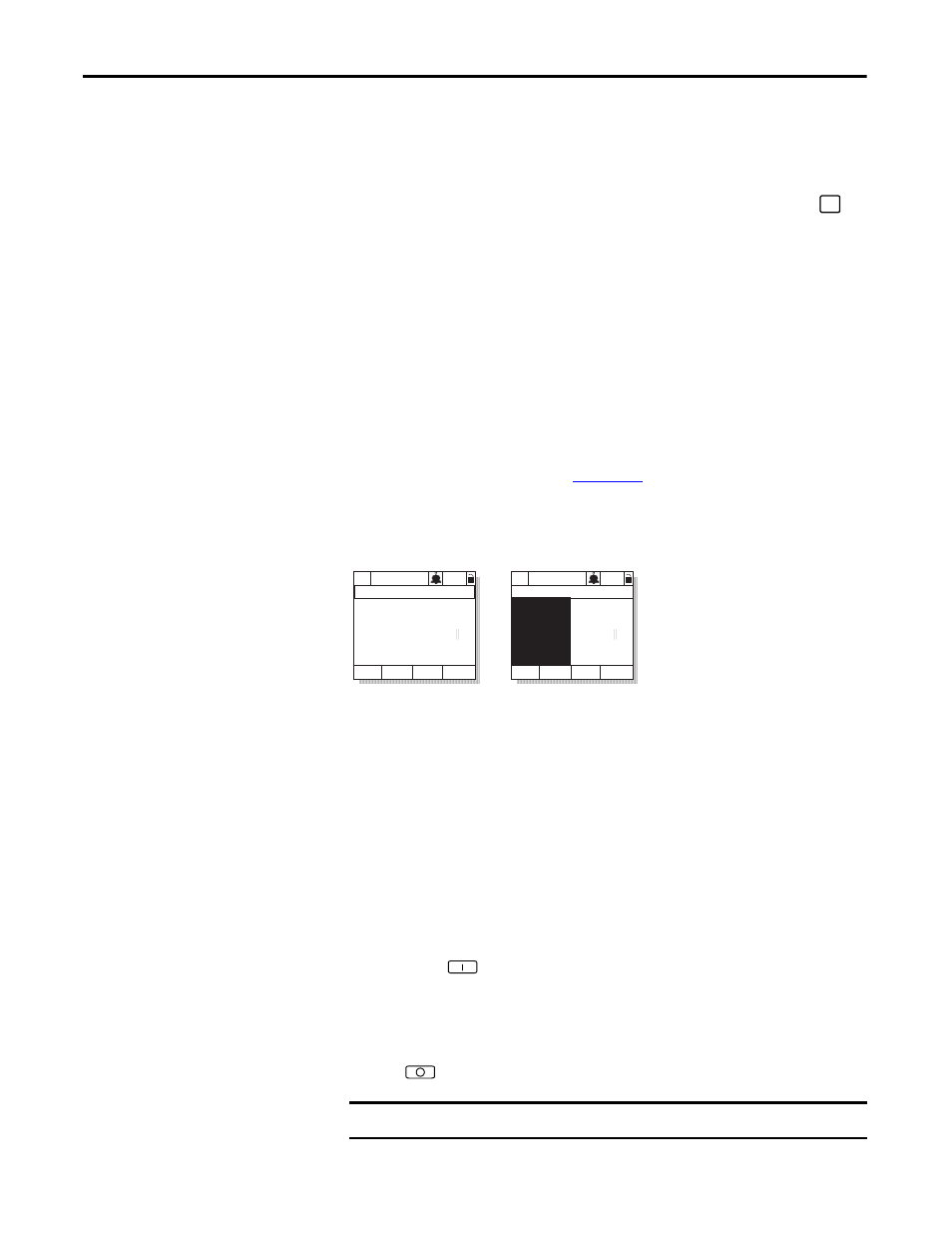
246
Rockwell Automation Publication D2-3518-3 - May 2013
Appendix B
Setting the Display Timeout Period
When the OIM is inactive (that is, no keys have been pressed) for a user-specified
period of time, the process display screen becomes active. To return to the
previously active screen, press any key. To return to the Main Menu, press
.
To set the display timeout period, select Display Timeout from the Display
menu. The timeout period can range from 10...1200 seconds (20 minutes).
This feature can also be disabled by pressing the F1 key while in the display time
screen.
Note that each OIM connected to the drive can have a different timeout period.
Using Reverse Video for the Process Display Screen
To select normal or reverse video for the process display screen, select Display
Video from the Display menu. See
for sample screens.
Note that each OIM connected to the drive can have a different display mode.
Figure 102 - Selecting Reverse Video for the Process Display Screen
Controlling the Drive From
the OIM
The OIM can be used to control the drive:
•
Start (Run)
•
Stop
•
Clear Faults
Starting the Drive
When start from the OIM is enabled using the Logic Mask (276) and Start Mask
(277), pressing
issues a start command to the drive.
Stopping the Drive
Pressing
issues a stop command to the drive.
ESC/
PROG
P0: LiquiFlo 2.0
Auto
Stopped
Fltq
0.00
V olts
A m ps
H z
0.00
0.00
Luse1
Normal Video
Reverse Video
P0: LiquiFlo 2.0
Auto
Stopped
Fltq
0.00
V olts
A m ps
H z
0.00
0.00
Luse1
IMPORTANT
Stop commands from any attached OIM are always enabled.
