Displaying and changing the oim reference, Customizing the process display screen, Customizing the function keys – Rockwell Automation Liqui-Flo V2.0 AC Drive User Manual
Page 243
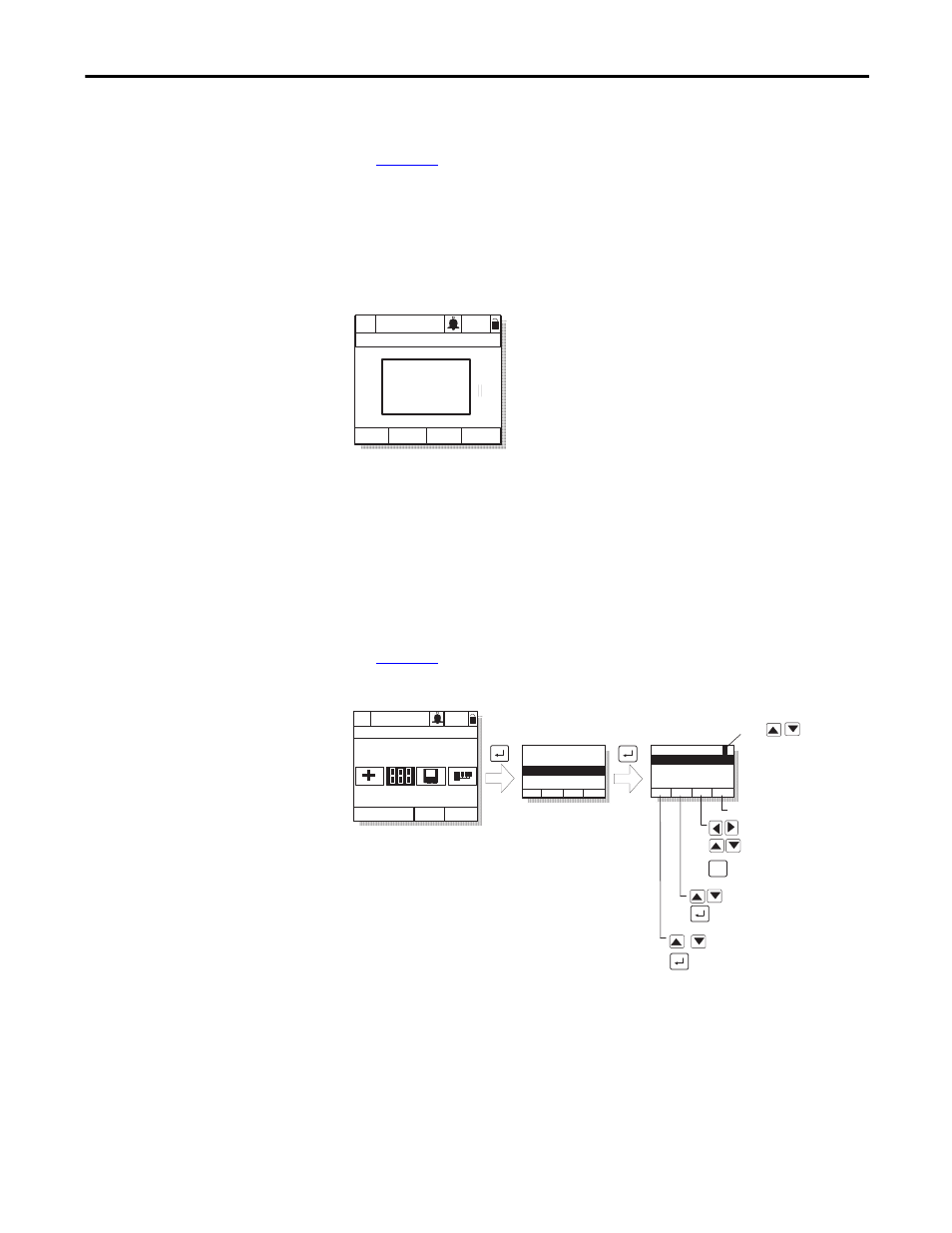
Rockwell Automation Publication D2-3518-3 - May 2013
243
Appendix B
Displaying and Changing the
OIM Reference
You can display the reference value that the OIM is sending to the drive by
pressing the up or down arrow key once when the process display screen is active.
See
. The OIM reference can be used for the speed reference, PI
reference, or trim reference.
To change the displayed reference, press and hold down either the up or down
arrow key until the desired value is displayed. Release the key to return to the
process display screen.
Figure 98 - OIM Reference Displayed
Note that changing the value of the OIM reference does not affect the value of
any other port reference.
The value of the OIM reference is saved through a power cycle if parameter 192
(Save OIM Ref ) is set to save at power down.
Customizing the Process
Display Screen
To customize the process display screen, select Monitor from the Display menu.
See
Figure 99 - Customizing the Process Display Screen
Customizing the Function
Keys
The function keys (F1, F2, F3, and F4, also called F-Keys) on the OIM can be
customized to perform several pre-configured functions when the process display
screen is active.
P0: LiquiFlo 2.0
Auto
Stopped
Fltq
0.00
V olts
A m ps
H z
0.00
0.00
OIM Ref
0.00 Hz
Monitor
Lang
P0: LiquiFlo 2.0
Auto
Stopped
Main Menu
Display
Display:
Language
Function Keys
Monitor
Dispy: Dspy Ln#
Scale:
Text:
Par: #
Param Scale Text
Save
Use
to select display
line 1, 2, or 3
Press F4 to save
Adjust scale
Accept scaling value
Scroll through parameter
numbers
Select parameter
Move through label text
Move through letters
and symbols
F3
Toggle between upper
and lower case
