Viewing and adjusting parameters – Rockwell Automation Liqui-Flo V2.0 AC Drive User Manual
Page 241
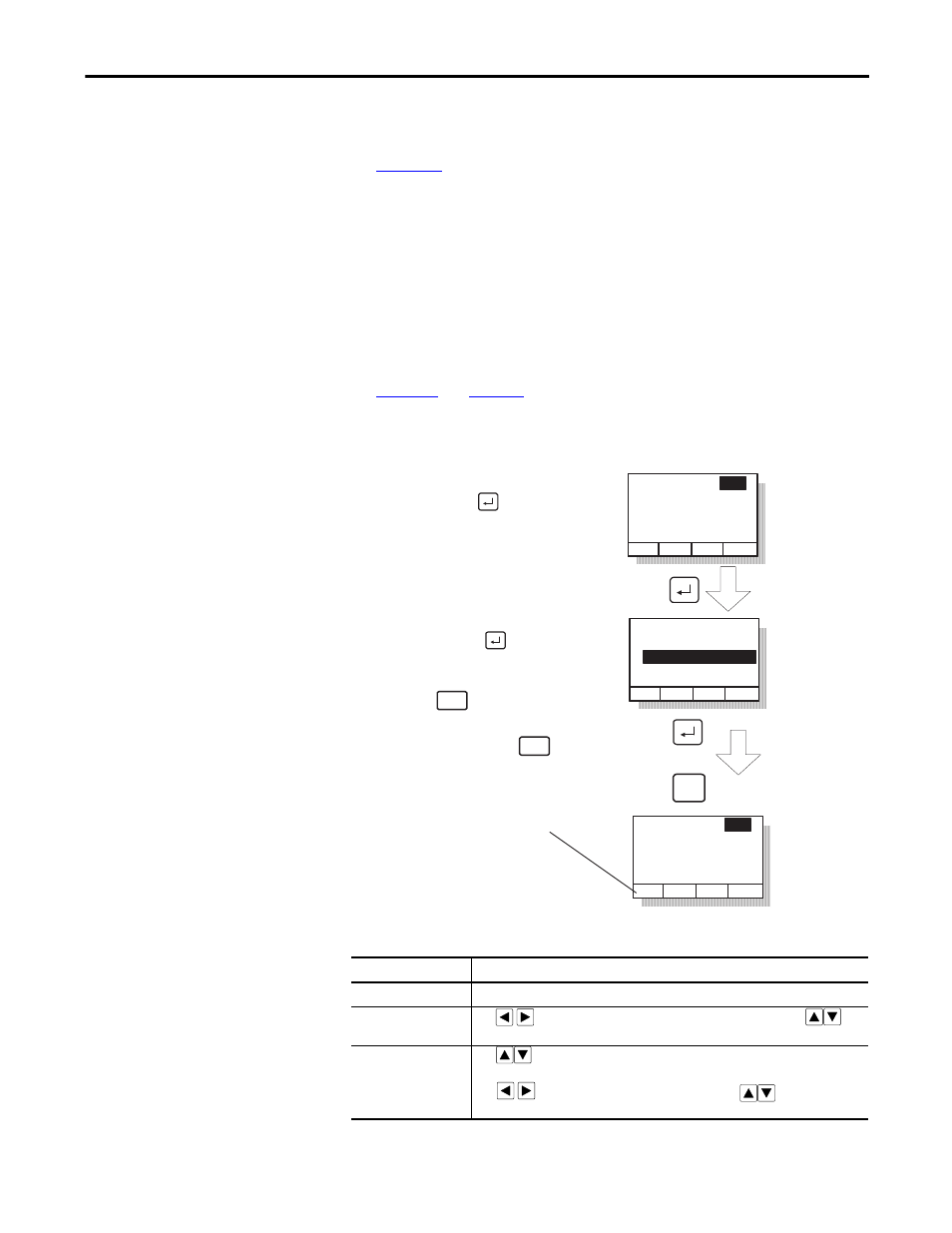
Rockwell Automation Publication D2-3518-3 - May 2013
241
Appendix B
Viewing and Adjusting Parameters
for information on how to access the parameters in the drive.
Each parameter screen contains the following information:
•
Parameter number
•
Parameter name
•
Current parameter value and units
•
Parameter range
•
F1 key defined as a toggle to enable you to view the parameter’s current
value and the factory-default value
for instructions on how to adjust the parameter
values.
Figure 96 - Adjusting Parameters
Table 37 - Adjusting Parameters, Arrow Key Functions
Parameter Type
How to Adjust
Numbered List
Use up/down arrow keys to advance through the list of options.
Bit
Use
to move the cursor to the bit location you want to change. Use
to
change the value of the bit.
Numeric
Use
to increase or decrease the value.
- Or -
Use
to move the cursor from digit to digit, and use
to increase or
decrease the value of the digit.
Parameter: #
Parameter Name
Lower limit< >Upper limit
Value Units
Dflt
nnn
Parameter: #
Parameter Name
Lower limit< >Upper limit
Value Units
Dflt
nnn
Save change
Don't save
change
ESC/
PROG
Step 1. At the parameter entry
screen, press to
highlight the parameter
value.
- OR -
Parameter: #
Parameter Name
Lower limit< >Upper limit
Value Units
Dflt
nnn
Step 2. Adjust the parameter
value (see table B.2),
and then press
to save the value.
ESC/
PROG
If you do not want to save the
value, press to return to the
initial parameter screen. You can
then repeat steps 1 and 2 to
change the value, or press
to back out of this menu.
ESC/
PROG
(The screen shown here was
accessed using the
Parameters>P Numbers path)
The F1 key is defined as a
toggle to enable you to view the
parameter's current value and
the factory-default value.
