Port status – Rockwell Automation 1783-BMxxx Stratix 5700 Ethernet Managed Switches User Manual User Manual
Page 207
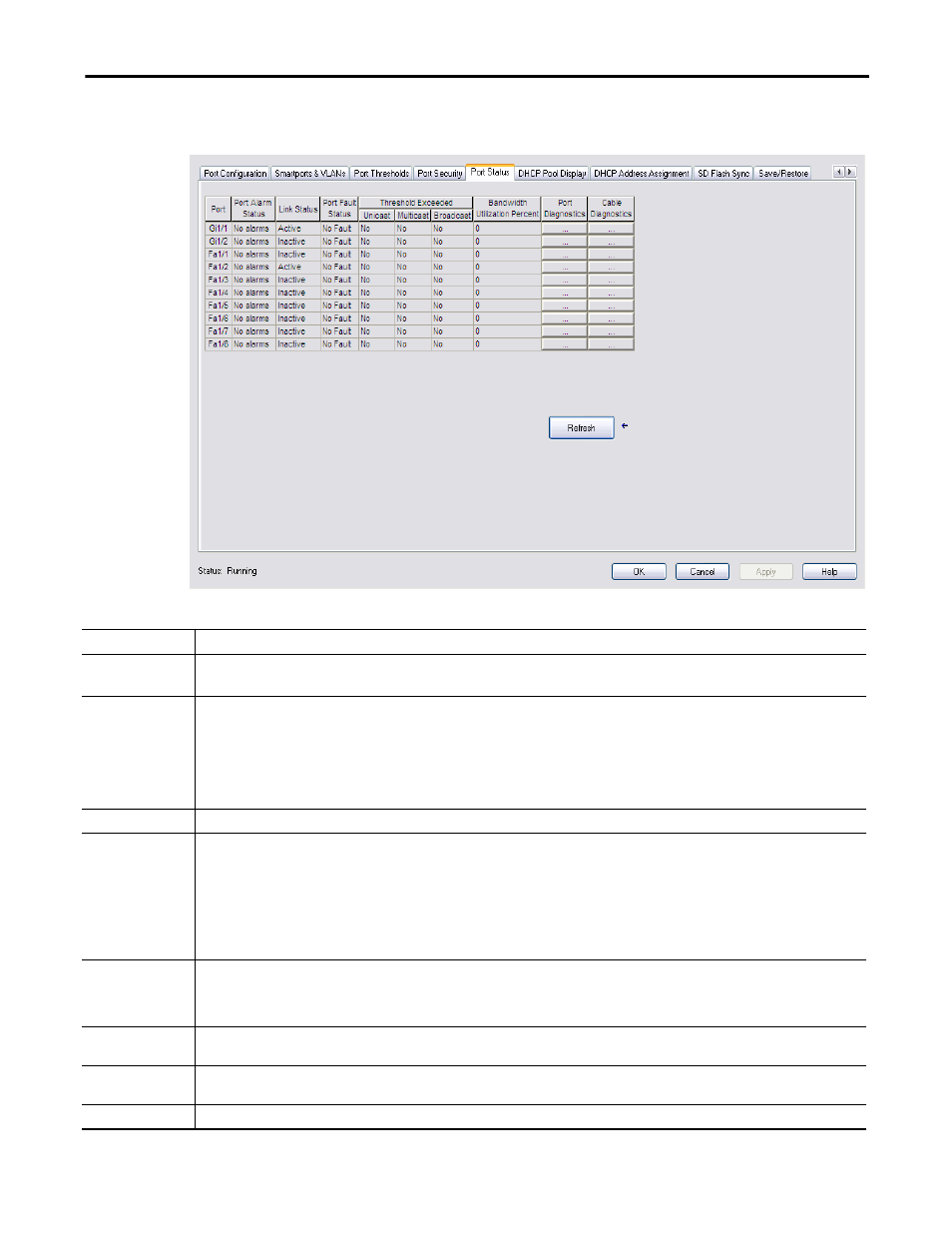
Rockwell Automation Publication 1783-UM004E-EN-P - June 2014
207
Manage the Switch via the Studio 5000 Environment Chapter 5
Port Status
The Port Status tab lets you monitor alarms, statuses, thresholds, and bandwidth
utilization. You can also view port and cable diagnostics.
Table 37 - Port Status Tab Fields
Field
Description
Port
Displays the selected port. The port number includes the port type (Fa for Fast Ethernet and Gi for Gigabit Ethernet) and the specific port number.
EXAMPLE: Gi1/1 is Gigabit Ethernet port 1.
Port Alarm Status
Displays the current status of the port alarm.
Valid values:
• Link fault alarm
• Port not forwarding alarm
• Port not operating alarm
• High bit error rate alarm
• No alarms
Link Status
Displays whether the link is active or inactive.
Port Fault Status
Displays the current status of the port alarm.
Valid values:
• Error - Disable event
• SFP error - Disabled
• CDP native VLAN mismatch
• MAC address flap
• Port security violation
• No fault
Threshold Exceeded
Displays unusual changes for these types of network traffic:
• Unicast—Displays a yes or no value indicating whether the current unicast traffic has exceeded the threshold value.
• Multicast—Displays a yes or no value indicating whether the current multicast traffic has exceeded the threshold value.
• Broadcast—Displays a yes or no value indicating whether the current broadcast traffic has exceeded the threshold value.
Bandwidth Utilization
Percent
Displays the percentage of the bandwidth being used. Note whether the percentage of usage is what you expect during the given time of network activity.
If usage is higher than expected, an issue can exist.
Port Diagnostics
Click to display the Port Diagnostics dialog box for the corresponding port. The Port Diagnostics dialog box provides you information to diagnose a network
performance issue.
Cable Diagnostics
Click to display the Cable Diagnostics dialog box for the corresponding port. The Cable Diagnostics dialog box provides information to diagnose a cable issue.
