Monitor port statistics – Rockwell Automation 1783-BMxxx Stratix 5700 Ethernet Managed Switches User Manual User Manual
Page 171
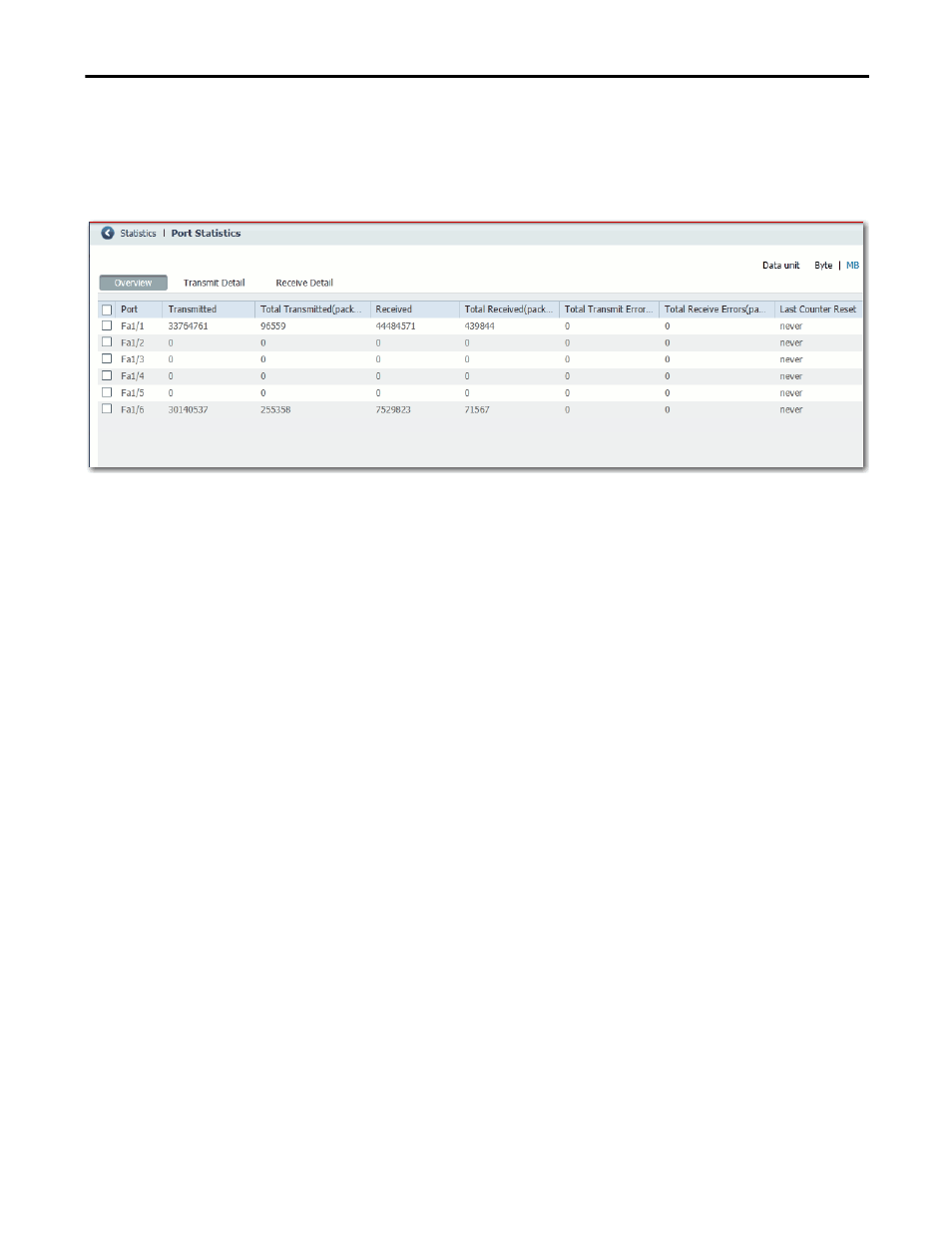
Rockwell Automation Publication 1783-UM004E-EN-P - June 2014
171
Manage the Switch via the Device Manager Web Interface Chapter 4
Monitor Port Statistics
You can view statistics for data sent and received by the switch ports since the
switch was last powered on, was restarted, or since the statistics were last cleared.
To monitor port statistics, from the Monitor menu, choose Port Statistics. See
the Device Manager Web interface online help for additional information.
The types of port statistics collected and displayed are grouped under these tabs
on the Port Statistics window on the Device Manager Web interface:
• Overview tab—Use this tab to display the specific numbers of error
packets received on and sent from the port, which is a level of detail that is
not available from the Dashboard graphs.
The number of error packets can mean a duplex mismatch,
incompatibilities with the port and its attached device, or faulty cables or
attached devices. Any of these problems can cause slow network
performance, data loss, or lack of connectivity.
• Transmit Detail tab—Use this tab to troubleshoot unusual changes in
network traffic. This tab displays these statistics:
– Unicast, multicast, and broadcast packets sent from each port
– Detailed statistics of errors sent to each port
If a port is sending an unusually high amount of traffic (such as multicast
or broadcast packets), monitor the connected device to see if this traffic
pattern is normal or if it could mean a problem.
• Receive Detail tab—Use this tab to troubleshoot unusual changes in
network traffic. This tab displays these statistics:
– Unicast, multicast, and broadcast packets received on each port
– Detailed statistics of errors received on each port
If a port is receiving an unusually high amount of traffic (such as multicast
or broadcast packets), monitor the connected device to see if this traffic
pattern is normal for the connected device or if it could mean a problem.
