Rockwell Automation 1783-BMxxx Stratix 5700 Ethernet Managed Switches User Manual User Manual
Page 204
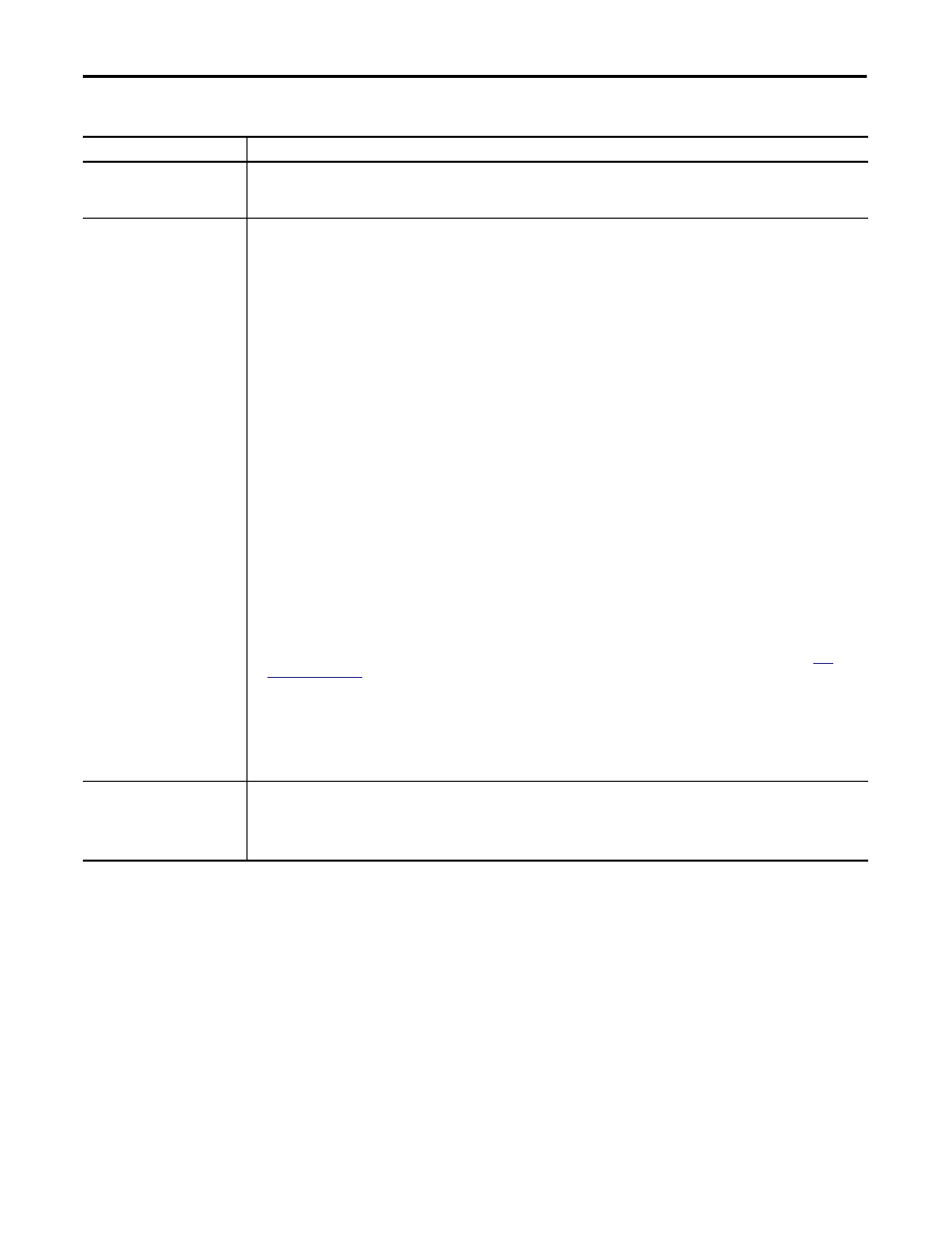
204
Rockwell Automation Publication 1783-UM004E-EN-P - June 2014
Chapter 5 Manage the Switch via the Studio 5000 Environment
Table 34 - Smartports and VLANs Tab Fields
Field
Description
Port
The port selected for configuration. The port number includes the port type (Fa for Fast Ethernet and Gi for Gigabit Ethernet) and the specific
port number.
EXAMPLE: Gi1/1 is Gigabit Ethernet port 1.
Smartport
Smartport roles are recommended configurations for the ports. These configurations are referred to as port roles. They optimize the switch
connections and provide security, transmission quality, and reliability to traffic from the switch ports. These configurations also prevent many
problems caused by port misconfigurations.
The port roles are based on the type of device that is connected to the switch port. Make sure you decide which port is connected to which type
of device before you choose a Smartport role.
Choose one of these Smartport roles to apply to the connected port:
• Automation Device—Apply this role to ports to be connected to EtherNet/IP devices. It can be used for industrial automation devices, such
as logic controllers and I/O.
– Port is set to Access mode.
– Port security supports only one MAC ID.
– Optimize queue management for CIP traffic.
• Desktop for Automation—Apply this role to ports to be connected to desktop devices, such as desktop computers, workstations, notebook
computers, and other client-based hosts. Do not apply this role to ports to be connected to switches, routers, or access points.
– Port is set to Access mode.
– Portfast enabled.
– Port security supports only one MAC ID.
• Switch for Automation—Apply this role to ports to be connected to other switches.
– Port is set to Trunk mode.
– Portfast enabled.
• Router for Automation—Apply this role to routers or ports to be connected to Layer 3 switches with routing services enabled.
• Phone for Automation—Apply this role to ports to be connected to IP phones. A desktop device, such as a computer, can be connected to the
IP phone. Both the IP phone and the connected computer have network access through the port. This role prioritizes voice traffic over
general data traffic to provide clear voice reception on the IP phones.
– Port is set to Trunk mode.
– Port security supports three MAC IDs to this port.
• Wireless For Automation—Apply this role to ports to be connected to wireless access points. The access point can provide network access to
up to 30 mobile (wireless) users.
• Port Mirroring—Apply this role to ports to be monitored by a network analyzer. For more information about port mirroring, see
.
• None—Apply this role to ports if you do not want a specialized Smartport role on the port. This role can be used on connections to any
device, including devices in the roles described above.
• Custom—Create these roles for your application. You can set the type of VLAN you implement, if any.
– Enter the name for the macro. Macro names are case sensitive. The string can be up to 31 alphanumeric characters. The string cannot
contain a ?, a space, or a tab.
– Choose a macro icon (CS1 to CS10).
VLAN Configuration
Displays the VLAN ID and name:
• VLAN ID—The unique identifier (in a range of 2…4094; 1002…1005 reserved) for a VLAN you create by clicking Add New VLAN. VLAN ID 1
is the default.
• Name—The unique name for the VLAN (20 characters maximum) you create by clicking Add New VLAN.
