Rockwell Automation 1783-BMxxx Stratix 5700 Ethernet Managed Switches User Manual User Manual
Page 133
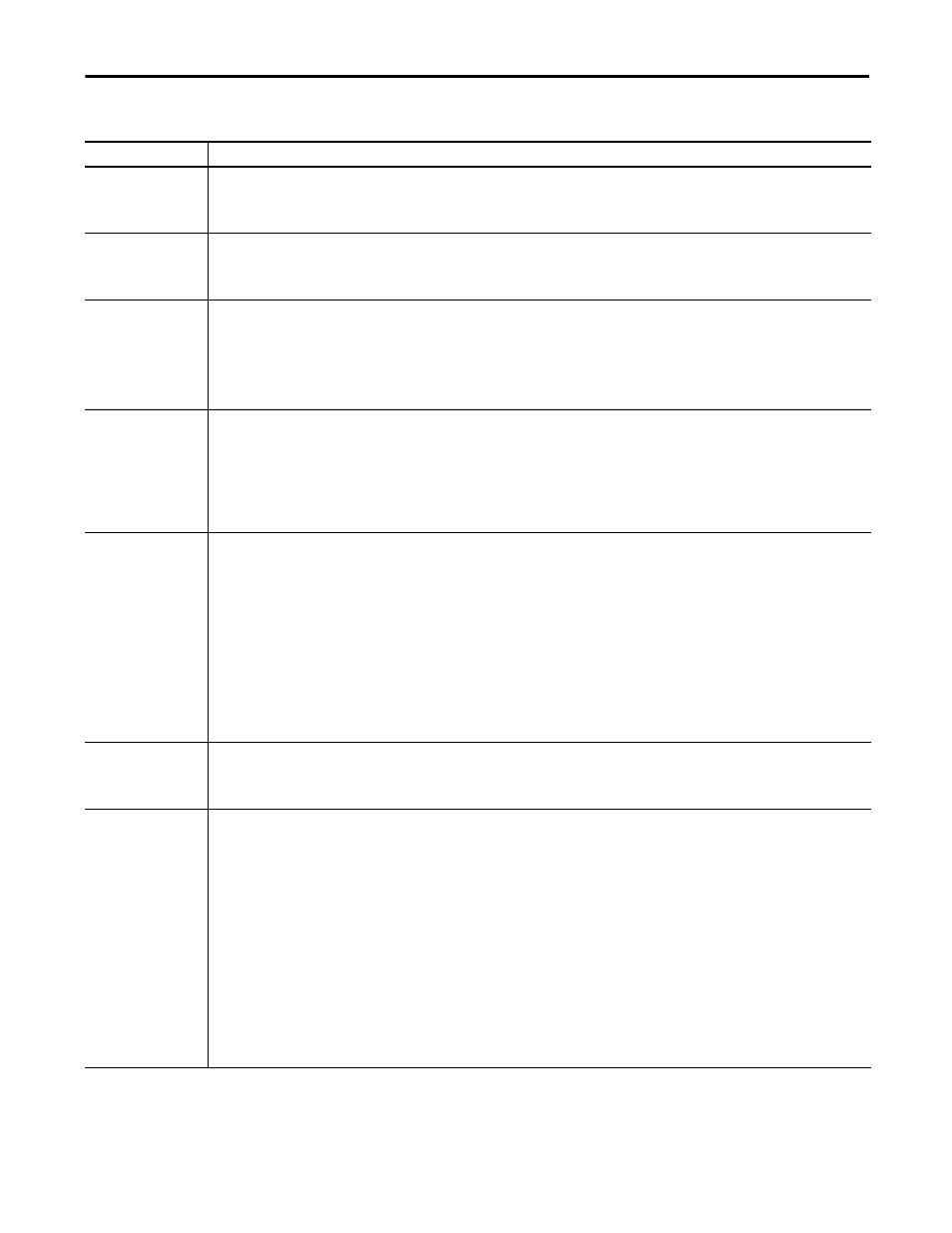
Rockwell Automation Publication 1783-UM004E-EN-P - June 2014
133
Manage the Switch via the Device Manager Web Interface Chapter 4
Table 10 - Port Settings
Field
Description
Port Name
The number of the switch port, including port type, such as Fa for Fast Ethernet and Gi for Gigabit Ethernet, and the specific port number:
• Gi/1 is the gigabit port 1 of the switch.
• Fa1/1 is Fast Ethernet port 1 on the switch.
Description
The description of the switch port.
We recommend that you provide a port description to help identify the port during monitoring and troubleshooting. The description can be the location of
the connected device or the name of the person using the connected device.
Port Status
The state of the switch port. The default is Enabled. You can change this setting on the Edit Physical Port window by checking or clearing the
Administrative checkbox.
We recommend disabling the port if the port is not in use and is not attached to a device.
An example of when to change this setting is during troubleshooting. You can troubleshoot a suspected unauthorized connection by administratively
disabling the port.
Speed
The operating speed of the switch port. You can choose Auto (autonegotiation) if the connected device can negotiate the link speed with the switch port.
The default is Auto.
We recommend that you use the default so that the speed setting on the switch port automatically matches the setting on the connected device. Change
the switch port speed if the connected device requires a specific speed.
An example of when to change this setting is during troubleshooting. If you are troubleshooting a connectivity problem, you can change this setting to
see if the switch port and connected device have a speed mismatch.
Duplex
The Duplex mode of the switch port:
• Auto (autonegotiation) if the connected device can negotiate with the switch.
• Full (Full-duplex mode) if both devices can send data at the same time.
• Half (Half duplex mode) if one or both devices cannot send data at the same time.
The default is Auto.
On Gigabit Ethernet ports, you cannot set the port to Half-duplex mode if the port speed is set to Auto.
We recommend that you use the default so that the duplex setting on the switch port automatically matches the setting on the connected device. Change
the Duplex mode on the switch port if the connected device requires a specific mode.
An example of when to change this setting is during troubleshooting. If you are troubleshooting a connectivity problem, you can change this setting to
verify if the switch port and connected device have a duplex mismatch.
Auto-MDIX
Whether the automatic medium-dependent interface crossover (auto-MDIX) feature can automatically detect the required cable connection type
(straight-through or crossover) and configure the connection appropriately. The default is Enable.
This setting is not available on the SFP module ports.
Media Type
The active port type (either the RJ45 port or the SFP module port) of a dual-purpose uplink port.
By default, the switch detects whether the RJ45 port or SFP module port of a dual-purpose port is connected and uses the port accordingly. Only one port
can be active at a time. If both ports are connected, the SFP module port has priority. You cannot change the priority setting.
Choose from the following media types:
• SFP—The SFP module port is active.
If you choose this option, the speed and duplex displays the current settings and auto-MDIX displays N/A.
• RJ45—The RJ45 port is active.
If you choose this option, you can set the port speed, duplex, and auto-mdix values.
• Auto (autonegotiation)—Either port can be active.
If you choose this option, the speed and duplex is set to auto and auto-MDIX displays N/A.
The default is Auto.
