Rockwell Automation 284G ArmorStart - User Manual User Manual
Page 140
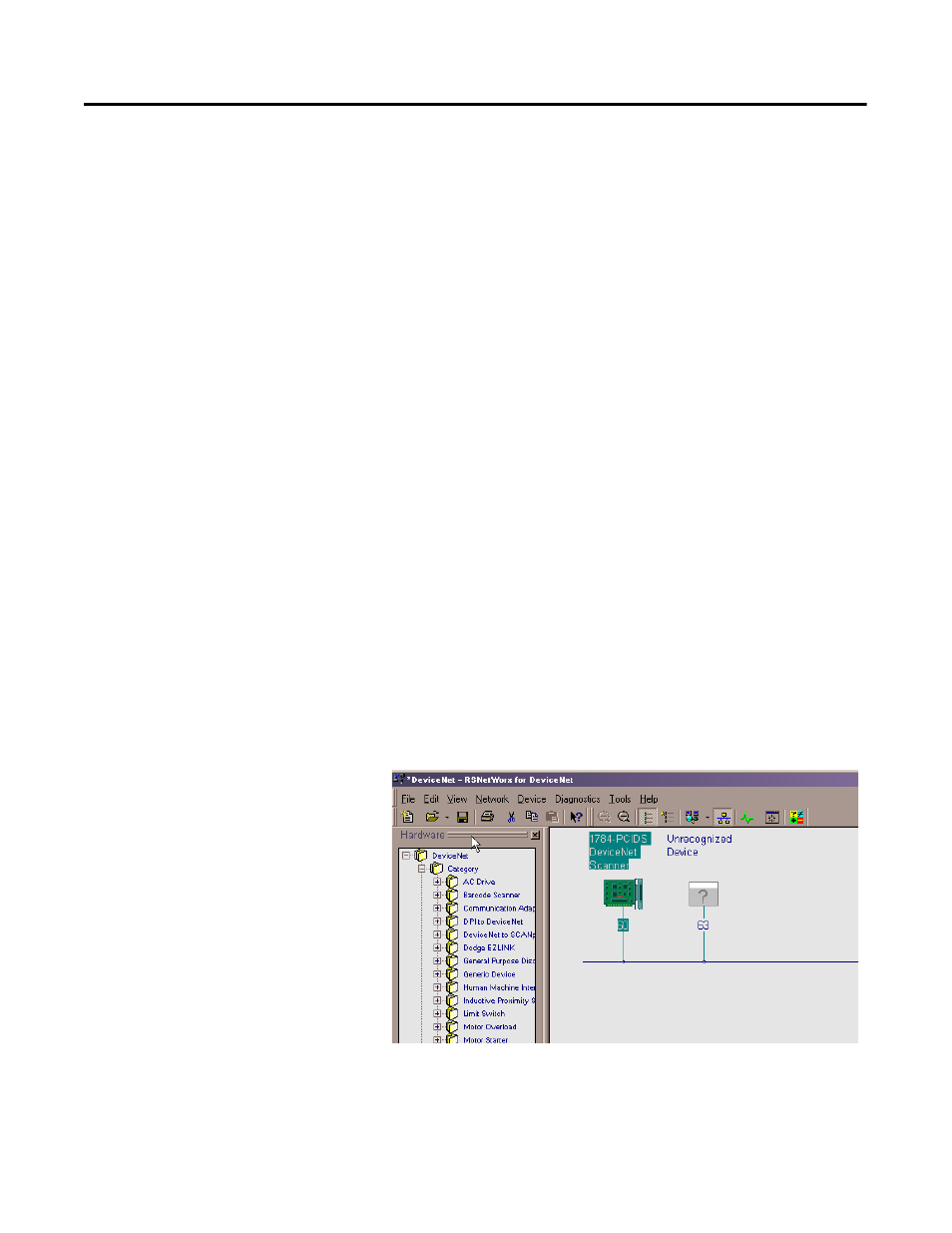
5-2
DeviceNet™ Commissioning
Node Commissioning using
Software
To set the node address of the ArmorStart using software or other
handheld tools, leave the hardware switches in there default position
(99) or insure that they are set to something greater than (63). With
the hardware switches set, use the software or handheld tool to
change the address.
To begin the configuration of ArmorStart using software, execute the
RSNetWorx™ software and complete the following procedure. You
must use RSNetWorx Revision 3.21 Service Pack 2 or later.
1. Go on-line using RSNetWorx for DeviceNet. This can be
accomplished by selecting the Network menu, and then choosing
Online.
2. Choose the appropriate DeviceNet PC interface. In this example,
a 1784-PCIDS module is chosen. Other common DeviceNet
interfaces are the 1770-KFD, and 1784-PCD.
Note: DeviceNet drivers must be configured using RSLinx prior to
being available to RSNetWorx.
3. Click OK.
4. RSNetWorx will notify the user to upload or download devices
before viewing configuration. Click OK.
5. RSNetWorx will now browse the network and display all of the
nodes it has detected on the network. For some versions of
RSNetWorx software the ArmorStart EDS files and icon may not
be included and will show up as an “Unregistered Device”. If the
screen appears like the example below, continue with Building
and Registering an EDS file.
6. If RSNetWorx recognizes the device as an ArmorStart, skip
ahead to the following section Changing the Node address (MAC
ID)
