5 saving the i/o configuration in »rslogix 5000, Saving the i/o configuration in »rslogix 5000, 8i/o data transfer (implicit messages) – Lenze E94AYCEO User Manual
Page 69
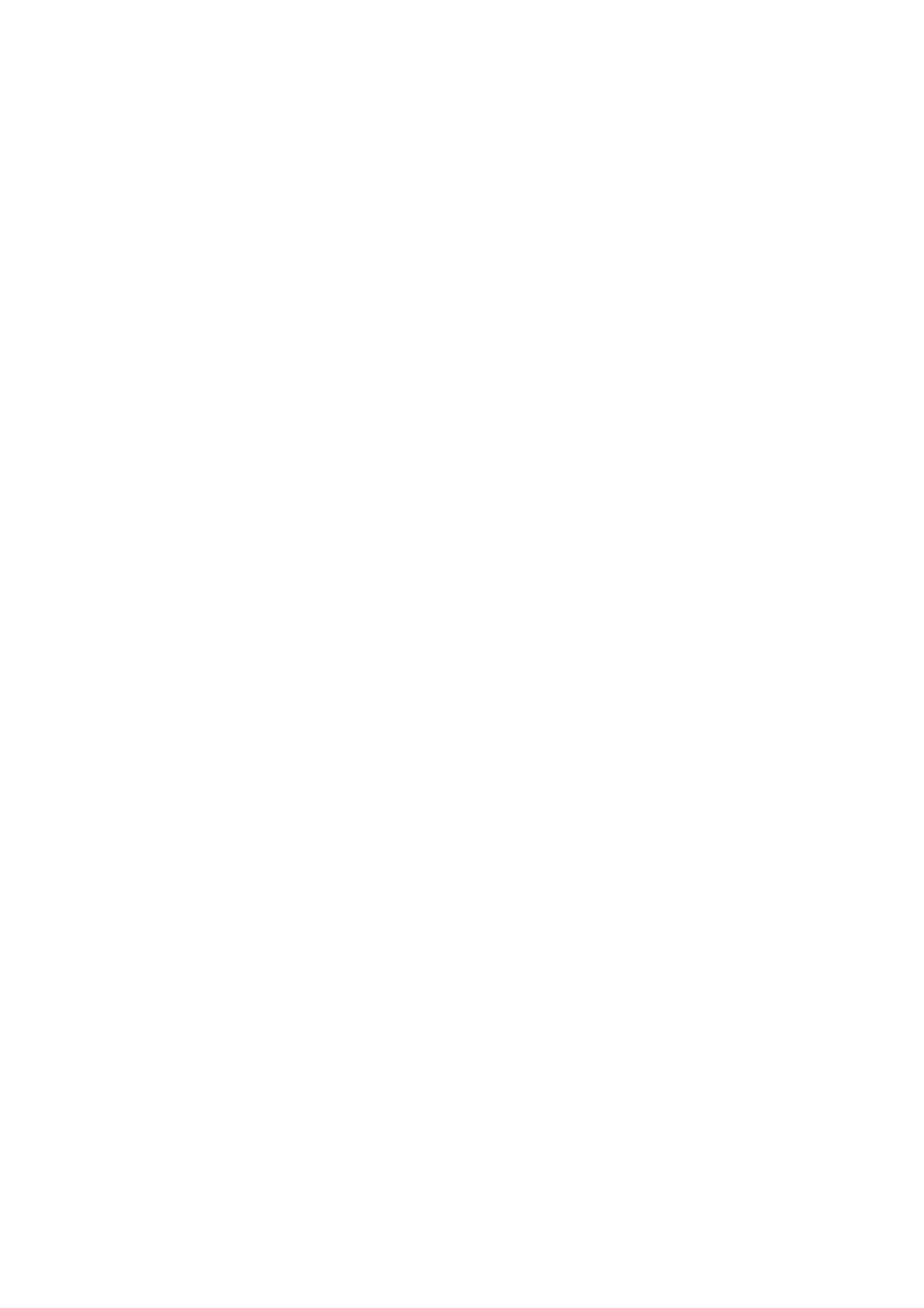
8
I/O data transfer (implicit messages)
8.5
Saving the I/O configuration in »RSLogix 5000«
69
Lenze · E94AYCEO communication module (EtherNet/IP™) · Communication Manual · DMS 3.0 EN · 12/2013 · TD17
_ _ _ _ _ _ _ _ _ _ _ _ _ _ _ _ _ _ _ _ _ _ _ _ _ _ _ _ _ _ _ _ _ _ _ _ _ _ _ _ _ _ _ _ _ _ _ _ _ _ _ _ _ _ _ _ _ _ _ _ _ _ _ _
8.5
Saving the I/O configuration in »RSLogix 5000«
After adding the scanner and the adapter to the I/O configuration, the configuration must be
downloaded to the controller. The configuration file should also be saved on your computer.
How to save the I/O configuration:
1. Select the menu command Communications Download.
• The "Download" dialog box will open.
• If a message box reports that »RSLogix 5000« is unable to go online, select the menu
command Communications Communications Who Active and try to find your
controller in the "Who Active" dialog box. If the controller is not shown there, the
EtherNet/IP driver needs to be added to »RSLinx« or configured in »RSLinx«. For more
information, please refer to the »RSLinx« online help.
2. Click the Download button.
• The I/O configuration is downloaded to the controller.
• When the download has been successfully completed, »RSLogix 5000« changes to online
mode and the I/O OK box in the upper left of the screen is green.
3. Select the menu command File Save.
• If this is the first time the I/O configuration is saved, the "Save As" dialog box will open.
• Select a folder and enter a file name to save the configuration to a file on your computer.
• Finally, click the Save button.
