Save dimming configuration – ETC Echo Architectural Control Processor (ACP) v1.0.0 User Manual
Page 55
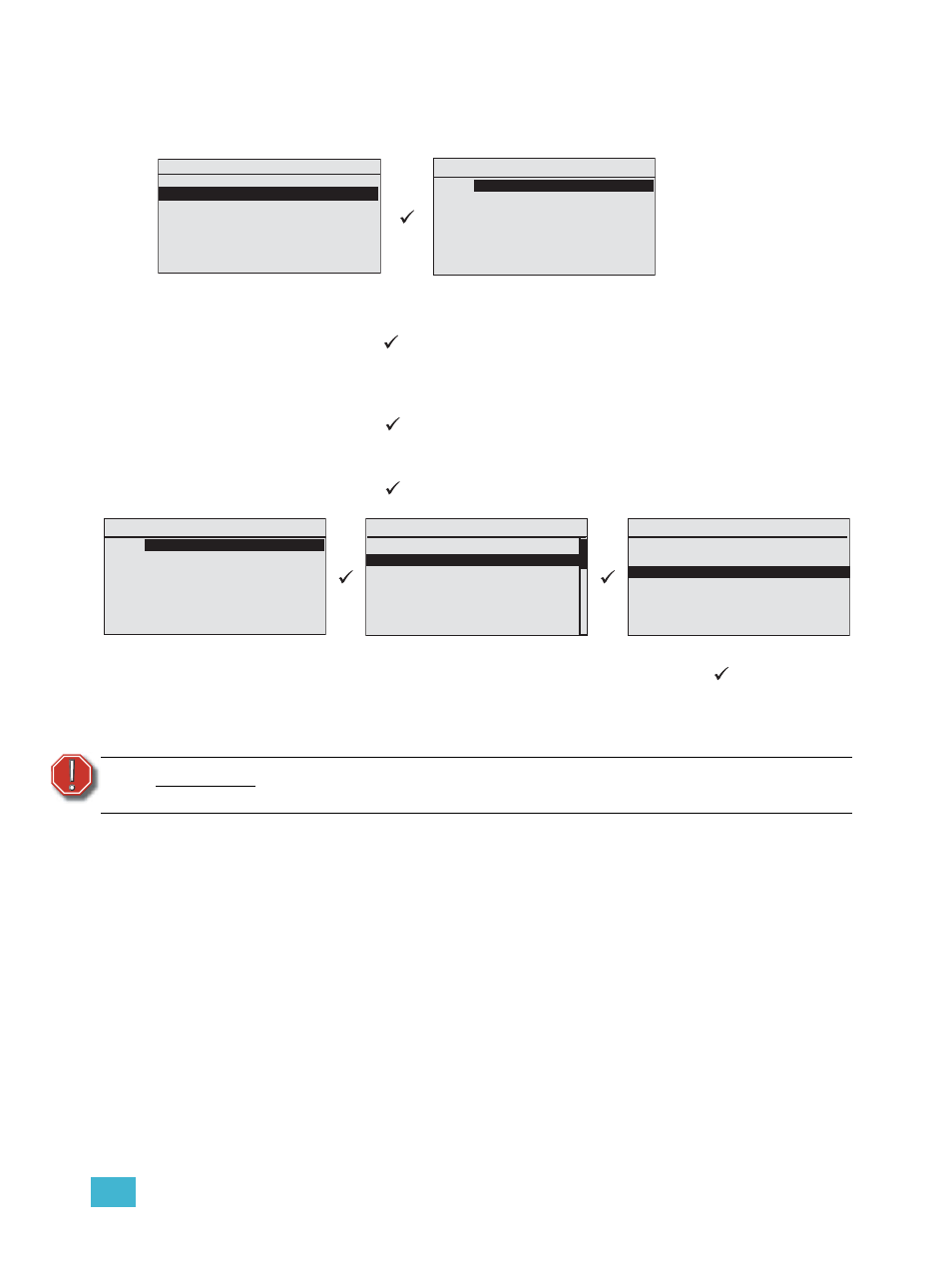
3
Programming
50
Save Dimming Configuration
The “Save Dimming Config” operation only saves the dimming configuration file to the root
directory of the removable media.
Step 1:
Install the removable media into the correct slot on the front of the ACP.
Step 2:
Scroll to select “Save Dimming Config” from the “File Operations” menu and
press enter (
). The “Save Dimming Config” menu list will display. Filename
defaults to the name of the currently running configuration. “DRd*_1” is the
default filename (*DRd and the type of rack you are saving from whether that is
a DRd6, DRd12, or DRd24.
Step 3:
Press enter (
) to change the dimming configuration filename. The “Save
Filename” menu list displays for selection. Choose from a selection of
configuration filenames.
Step 4:
Press enter (
) to accept the filename selection. The display returns to the
“Save Dimming Config” menu for media selection.
Step 5:
Beneath the configuration filename lists the removable media options. Scroll to
select the desired or available media type and press enter (
). The
configuration file saves to the root directory of the selected removable media
device. If an error has stopped the saving process, simply follow the instructions
on the display. When the configuration files are saved successfully, the “File
Operations” menu displays.
W A R N I N G :
Do not remove media during this process. Doing so could damage your
media or prevent your system from operating properly.
Save Dimming Config
Name:
DRd12_1
Save to USB Media
Save to SD Media
Save Rack Configs
Save Dimming Config
Load Dimming Config
Save Arch Config
Load Arch Config
Restore Defaults
Update Firmware
File Operations
Save Dimming Config
Name:
DRd12_1
Save to USB Media
Save to SD Media
Save Filename
DRd12_1
DRd12_
2
DRd12_
3
DRd12_
4
DRd12_
5
DRd12_
6
DRd12_
7
Save Dimming Config
Name:
DRd12_2
Save to USB Media
Save to SD Media
