Arch priority, Data loss & power on, Dmx loss behavior and acn loss behavior – ETC Echo Architectural Control Processor (ACP) v1.0.0 User Manual
Page 43
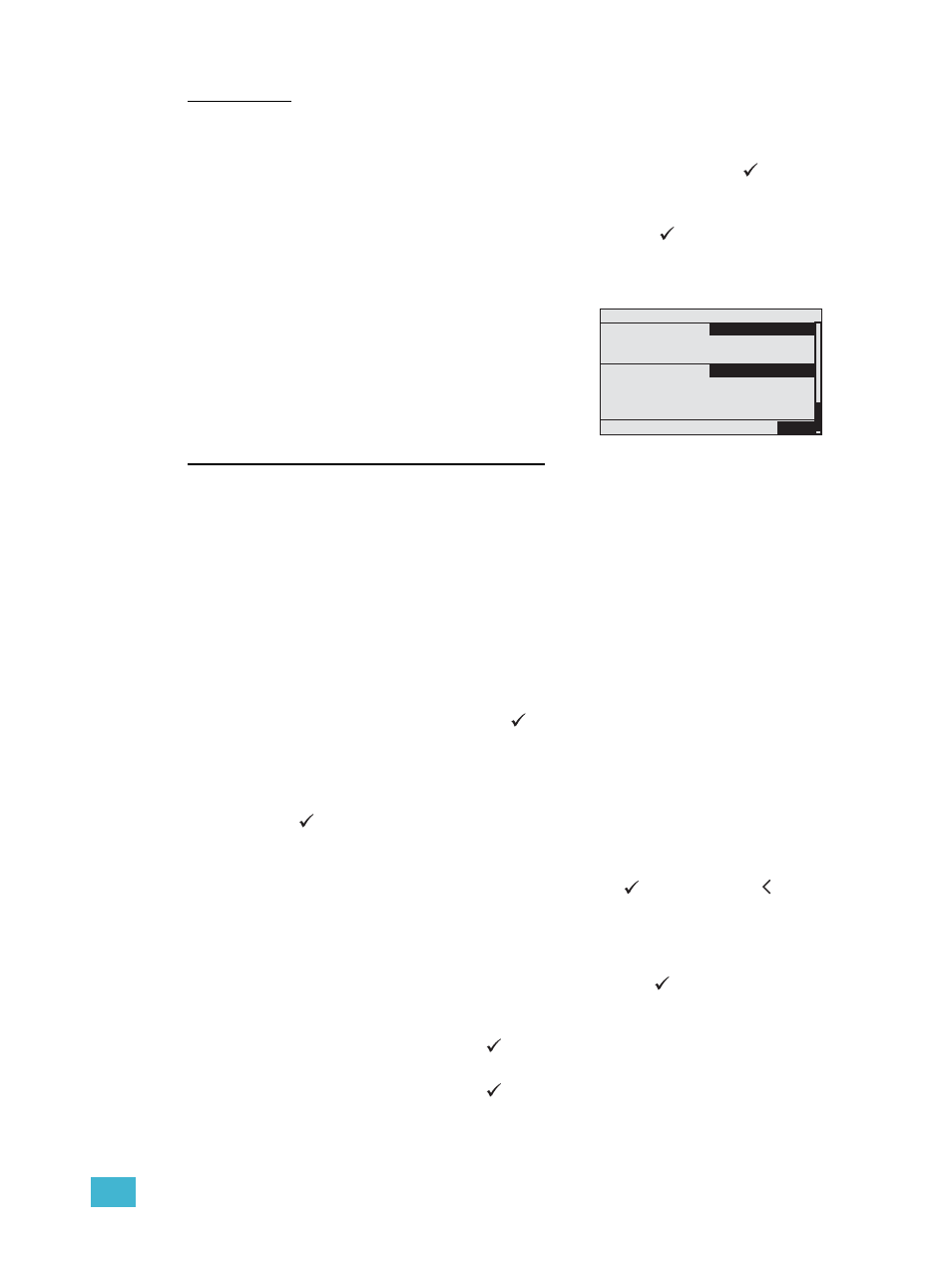
3
Programming
38
Arch Priority
Set the priority level for Arch controls including the Echo ACP user interface, presets and
sequence controls, and stations on the EchoConnect network.
Step 1:
Use the touch wheel to scroll to “Arch Priority” and press enter (
). The
selection changes to the currently selected setting.
Step 2:
Use the touch wheel, scroll to change the selection to any value between 1 and
201, with 201 being the highest priority. Press enter (
) to select. The selection
changes back to “Arch Priority”.
Data Loss & Power On
DMX Loss Behavior and ACN Loss Behavior
DMX Loss Behavior and ACN Loss Behavior may be set to “Hold Last Look” or “Wait and
Fade”.
•
Hold Last Look - holds any active dimmers at whatever control input levels they were
receiving prior to the loss of data. The last levels are retained until data is restored or
the Echo ACP is reset.
•
Wait and Fade - holds the last levels received when the data was lost for a user-defined
amount of time and then fades those input levels to zero intensity using a user-defined
fade time. The default wait time setting is three minutes and zero seconds. The default
fade time setting is zero minutes and three seconds. Wait and fade times can range
from zero minutes and zero seconds to 60 minutes and zero seconds.
Step 1:
Use the touch wheel to scroll to “Data Loss & Power On” from within the “Arch
Setup” menu and press enter (
). The DMX Loss Behavior, ACN Loss
Behavior, and Power On Behavior menu lists display. Notice the three settings
are separated vertically on the screen. You cannot select the heading, only the
“Mode” and options from within.
Step 2:
Use the touch wheel to scroll to DMX Loss Behavior “Mode:” and press enter
(
) repeatedly to cycle through the options.
Step 3:
When the desired value is displayed, and depending on the value selection,
additional setting options may display. Use the touch wheel to scroll to the next
setting option, if there is one, and press enter (
) or press back ( ) to return
to the “Arch Setup” menu.
When “Wait and Fade” is the mode selection:
a: “Wait Time” and “Fade Time” displays for additional settings. Use the touch
wheel to scroll to “Wait Time” and press enter (
). The focus changes to
the minutes field.
b: Use the touch wheel or numeric button pad to select the desired “minutes”
value and press enter (
) to change the focus to the seconds field.
c: Use the touch wheel or numeric button pad to select the desired “seconds”
value and press enter (
) to accept the new values.
d: Repeat for “Fade Time”.
Step 4:
Repeat for ACN Loss Behavior.
DMX Loss Behavior
Mode:
Hold Last Look
Wait Time: Forever
sACN Loss Behavior
Mode:
Wait and Fade
Wait Time:
3 min 0 sec
Fade Time:
0 min 3 sec
Power On Behavior
Mode:
None
DMX Loss Behavior, sACN Loss Behavior, and
Power On Behavior have default settings which can
be customized to fit your installation. DMX behavior
settings apply to the DMX input port.
