6 pulse width measurement – BNC 1105 Universal Counter User Manual
Page 28
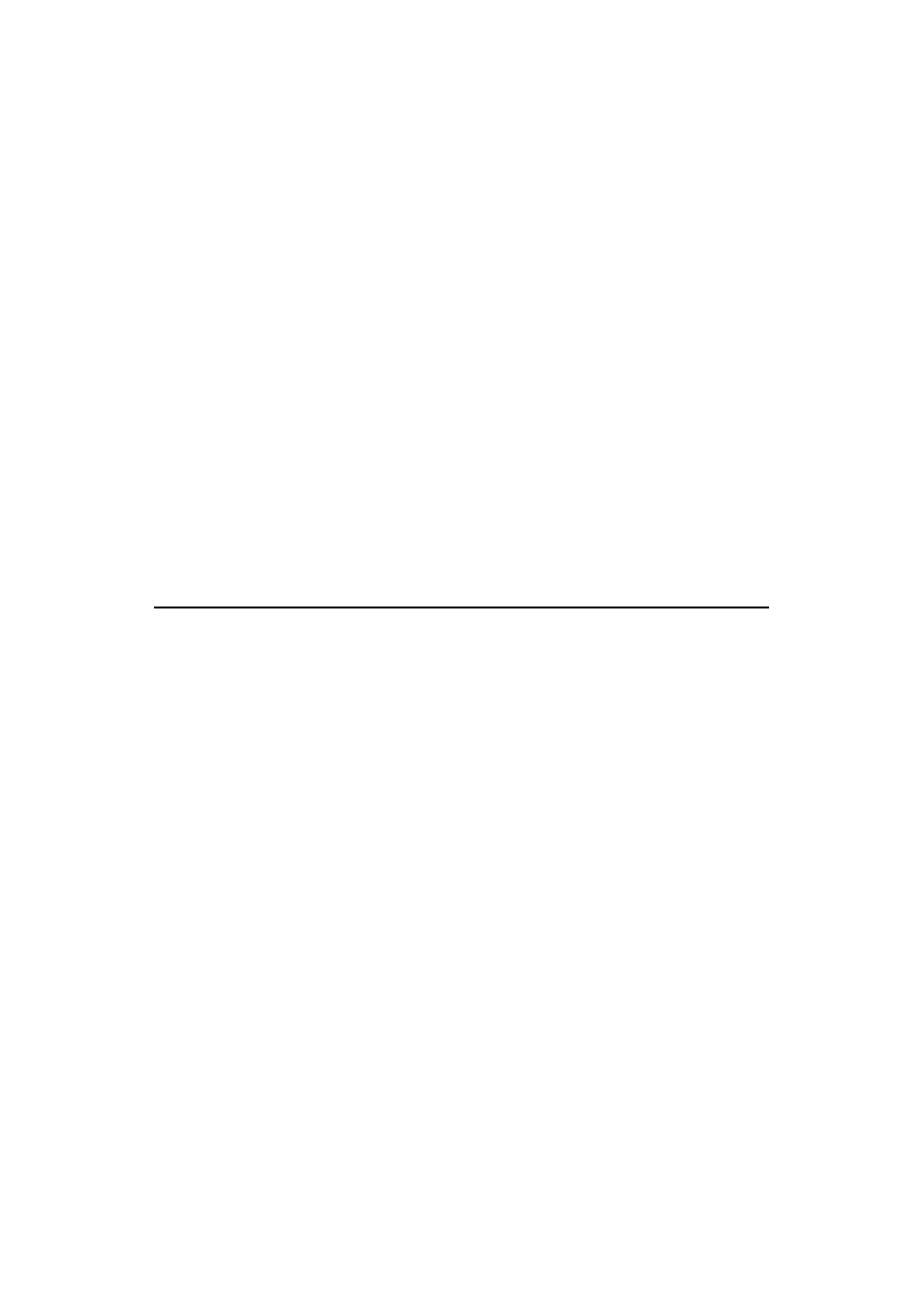
28
28
28
28
[:SENSe]:FUNCtion[:ON] “[:][XNONe:]FTIMe [1]”
Or
:CONFigure[:SCALar][:VOLTage]:RISE:TIME [(@1)]
:CONFigure[:SCALar][:VOLTage]:RTIMe [(@1)]
:CONFigure[:SCALar][:VOLTage]:FALL:TIME [(@1)]
:CONFigure[:SCALar][:VOLTage]:FTIMe [(@1)]
:READ[[:SCALar][:VOLTage]:RISE:TIME]?
:READ[[:SCALar][:VOLTage]:RTIMe]?
:READ[[:SCALar][:VOLTage]:FALL:TIME]?
:READ[[:SCALar][:VOLTage]:FTIMe]?
Or
:MEASure[:SCALar][:VOLTage]:RISE:TIME? [(@1)]
:MEASure[:SCALar][:VOLTage]:RTIMe? [(@1)]
:MEASure[:SCALar][:VOLTage]:FALL:TIME? [(@1)]
:MEASure[:SCALar][:VOLTage]:FTIMe? [(@1)]
3.6 Pulse Width Measurement
Auto triggering is enabled by default for pulse width measurement, and
the trigger levels are set to the 50% points of each signal. One may
manually disable the auto triggering and change the trigger levels and
slopes settings (refer to Ch.4.8).
To measure pulse width
1. Connect your signal source to channel 1.
2. Press TIME&PERIOD button.
3. Press the softkey under WIDTH to select pulse width measurement
function. Press it again to select positive width or negative width.
4. Optional settings:
a. Use softkey Period CH1/CH2, and GATE&ExtArm button to set the
gate time, resolution or arming if it’s needed (refer to Ch.4.3).
b. Use Scale&Offset button to set the scaling and offset parameters if
it’s needed (refer to Ch.4.4).
c. Use Limit Modes button to set the upper and lower limits if needed
(refer to Ch.4.5).
d. Use Stats button to set up the statistics function and limit filtering if
