Loading media in the ohcf, Loading paper in the ohcf, Loading media in the ohcf -2 – Xerox 4112-4127 Enterprise Printing System-4612 User Manual
Page 178: Loading paper in the ohcf -2
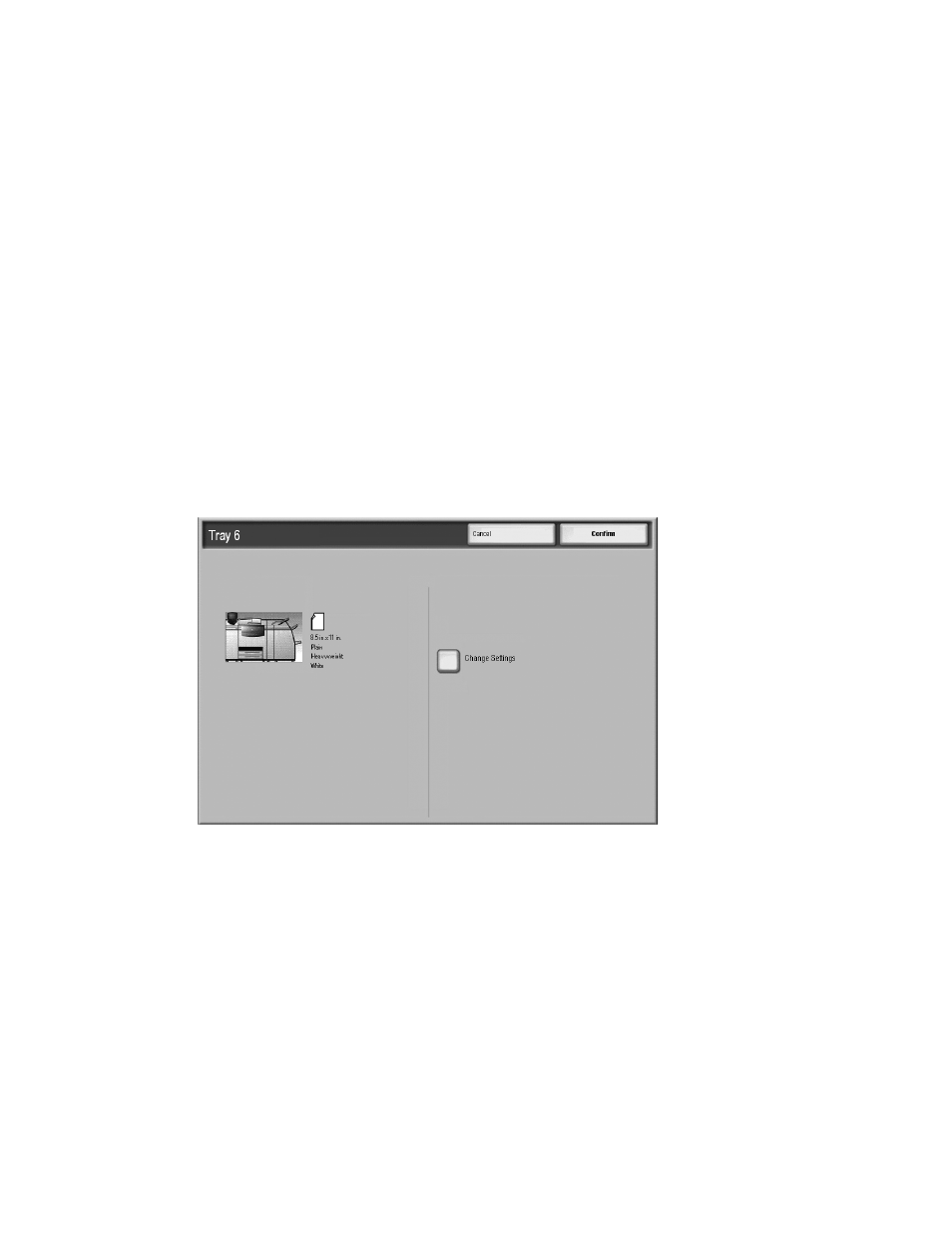
Addendum
9-2
Xerox 4112/4127 EPS
User Guide
Loading media in the OHCF
Loading paper in the OHCF
Use the following procedure to load paper into either tray of the OHCF.
1.
Select the appropriate paper stock for your job.
2.
Pull out the tray slowly until it stops.
3.
Open the ream of paper with the seam side facing up.
4.
Fan the sheets before loading them into the tray.
5.
Load paper into the tray.
6.
Adjust the paper guides by pressing in the guide release and carefully moving the Edge
Guide until it lightly touches the edge of the material in the tray.
Do not load materials above the MAX line located on the rear Edge Guide.
7.
If necessary, set the skew adjustment levers to the desired position for your print job; refer
Skew adjustment levers on page 9-8
8.
Gently push in the tray until it comes to a stop.
9.
If enabled by your System Administrator, the Paper Tray settings screen may be displayed
on the UI.
a.
If the tray settings screen displays the correct paper type, weight, and size, select the
Confirm button.
b.
If the tray settings need modification, select the Change Settings button; the tray
properties screen is displayed.
10. From the tray properties screen, select the desired option (Paper Size, Paper Type/Paper
Weight, etc.).
11. Make the appropriate changes to that option (such as Paper Size).
12. Select the Save button to continue.
13. Select the Save button again to continue.
14. Select the Confirm button to save the information and close the Paper Tray settings screen.
