Image quality problems, Image quality problems -6 – Xerox 4112-4127 Enterprise Printing System-4612 User Manual
Page 108
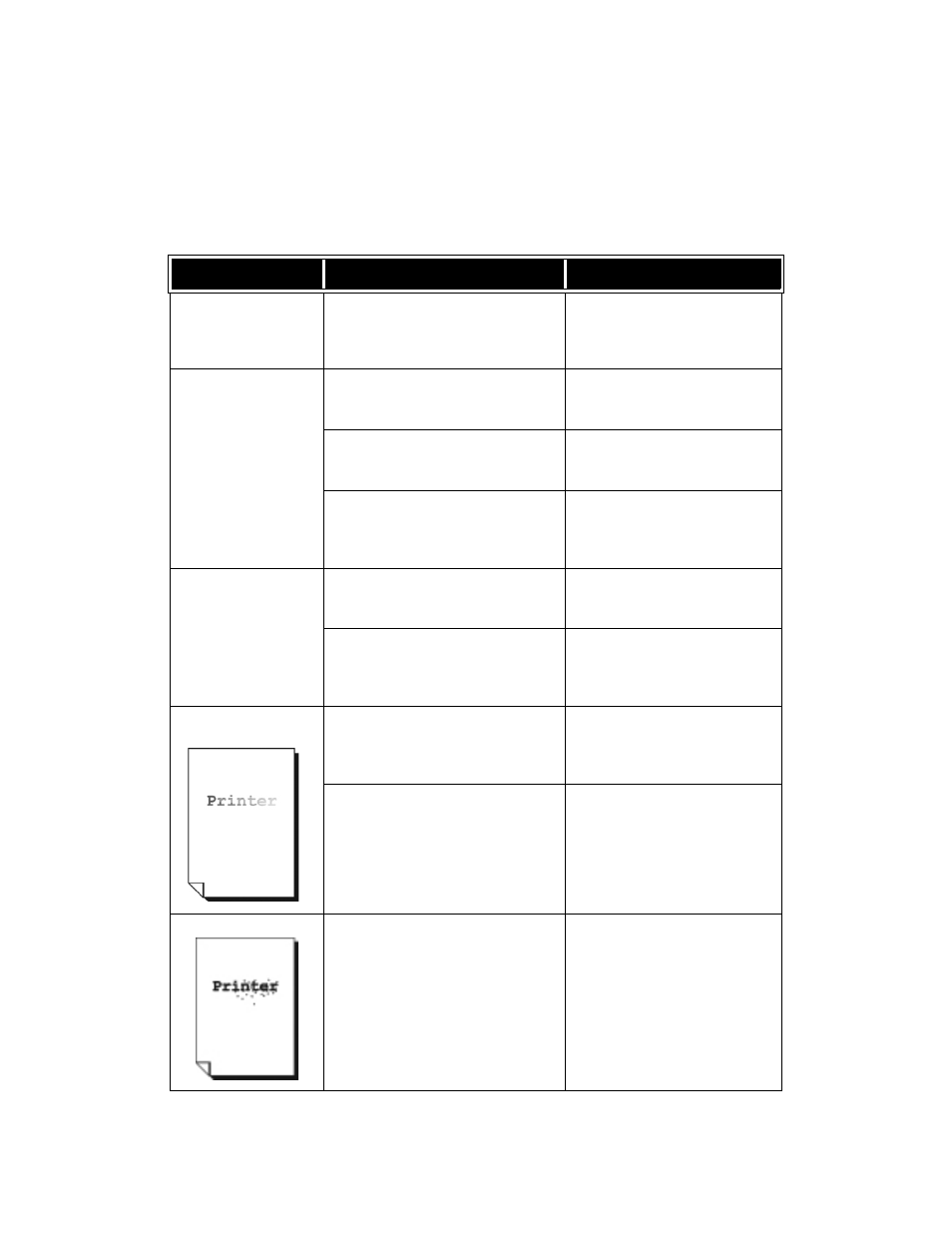
Problem Solving
7-6
Xerox 4112/4127 EPS
User Guide
Image Quality Problems
When output image quality is poor, review the following table for solutions.
If image quality is not improved after performing the relevant remedy, contact the Customer
Support Center.
Symptoms
Check
Remedy
The print shifts slightly.
Is the paper shifting or is the leading
edge of the paper not loaded flush
with the tray corners?
Load the paper so it is flush against
the paper tray corners.
Refer to Loading Paper into Trays
on page 2-1
Images on the print are
skewed.
Is paper loaded properly in the tray?
Load paper correctly.
Refer to Loading Paper into Trays
on page 2-1
Is the paper guide for paper Tray 5
(Bypass) set so that the tray touches
the paper?
Load paper correctly.
Refer to Loading Paper into Tray 5
(Bypass) on page 2-5
Is the paper tray set properly?
Firmly push in the tray as far as
possible.
Refer to Loading Paper into Trays
on page 2-1
Part of the image is
missing on the print.
Is the paper damp?
Replace with paper from a new
ream.
Is the loaded paper folded or wrinkled?
Replace with paper from a new
ream.
Refer to Loading Paper into Trays
on page 2-1
Printing is faint
(smudged, unclear).
Is the paper damp?
Replace with paper from a new
ream.
Refer to Loading Paper into Trays
on page 2-1
The drum cartridge is depleted or
damaged.
Contact the Customer Support
Center.
Black dots are printed.
The drum cartridge is depleted or
damaged.
Contact the Customer Support
Center.
