Paper jams, Paper jams in trays 1-4, Paper jams -22 – Xerox 4112-4127 Enterprise Printing System-4612 User Manual
Page 124: Paper jams in trays 1-4 -22
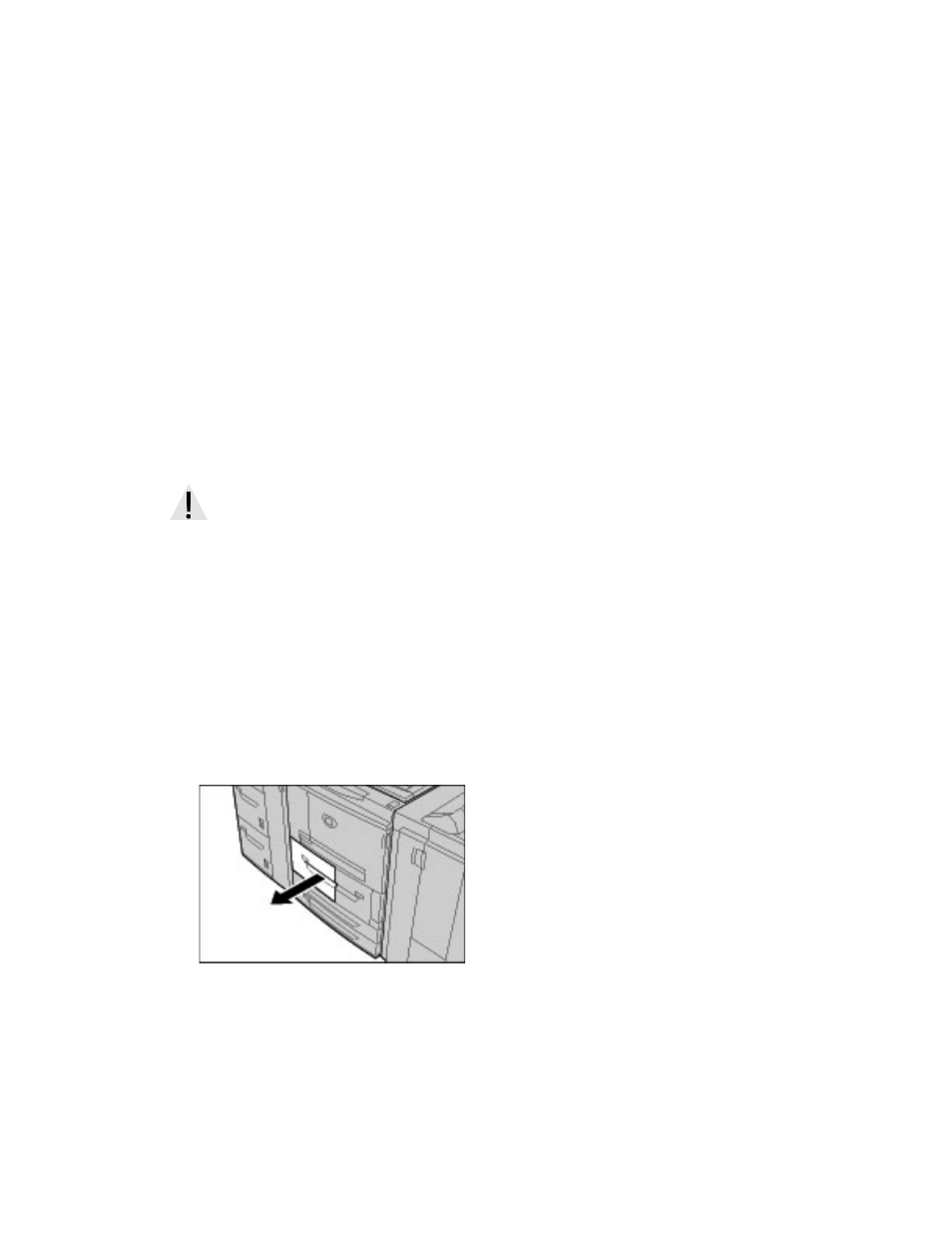
Problem Solving
7-22
Xerox 4112/4127 EPS
User Guide
Paper Jams
Review the following list to address paper jams:
•
When paper jams inside the machine, the machine stops and an alarm sounds.
•
Follow the instructions displayed on the controller to remove the jammed paper.
•
Gently remove the paper taking care not to tear it. If paper is torn, be sure to remove all
torn pieces.
•
If a piece of jammed paper remains inside the machine, the paper jam message will
remain on the display.
•
Paper jams can be removed with the machine still powered on. When the power is turned
off, all information stored to the machine's memory will be erased.
•
Do not touch components inside the machine. This can cause print defects.
•
After clearing a paper jam, printing is automatically resumed from the state before the
paper jam occurred.
Paper Jams in Trays 1-4
Tip
Always ensure that all paper jams, including any small ripped pieces of paper, are cleared
before proceeding with your copy/print jobs.
1.
Pull out the tray where the paper jam occurred.
Note
To avoid tearing paper, review where the paper jam occurred before pulling out a tray. Torn
paper remaining inside the machine can cause machine malfunction.
WARNING
When removing jammed paper, make sure that no pieces of jammed paper are left in the
machine. A piece of paper remaining in the machine can cause fire. If a piece of paper is stuck in a
hidden area or paper is wrapped around the fuser unit or rollers, do not remove it forcefully. You
can get injured or burnt. Switch off the machine immediately and contact the Customer Support
Center.
