Working with the status monitor, Working with the status monitor 78 – Konica Minolta Magicolor 7300 User Manual
Page 86
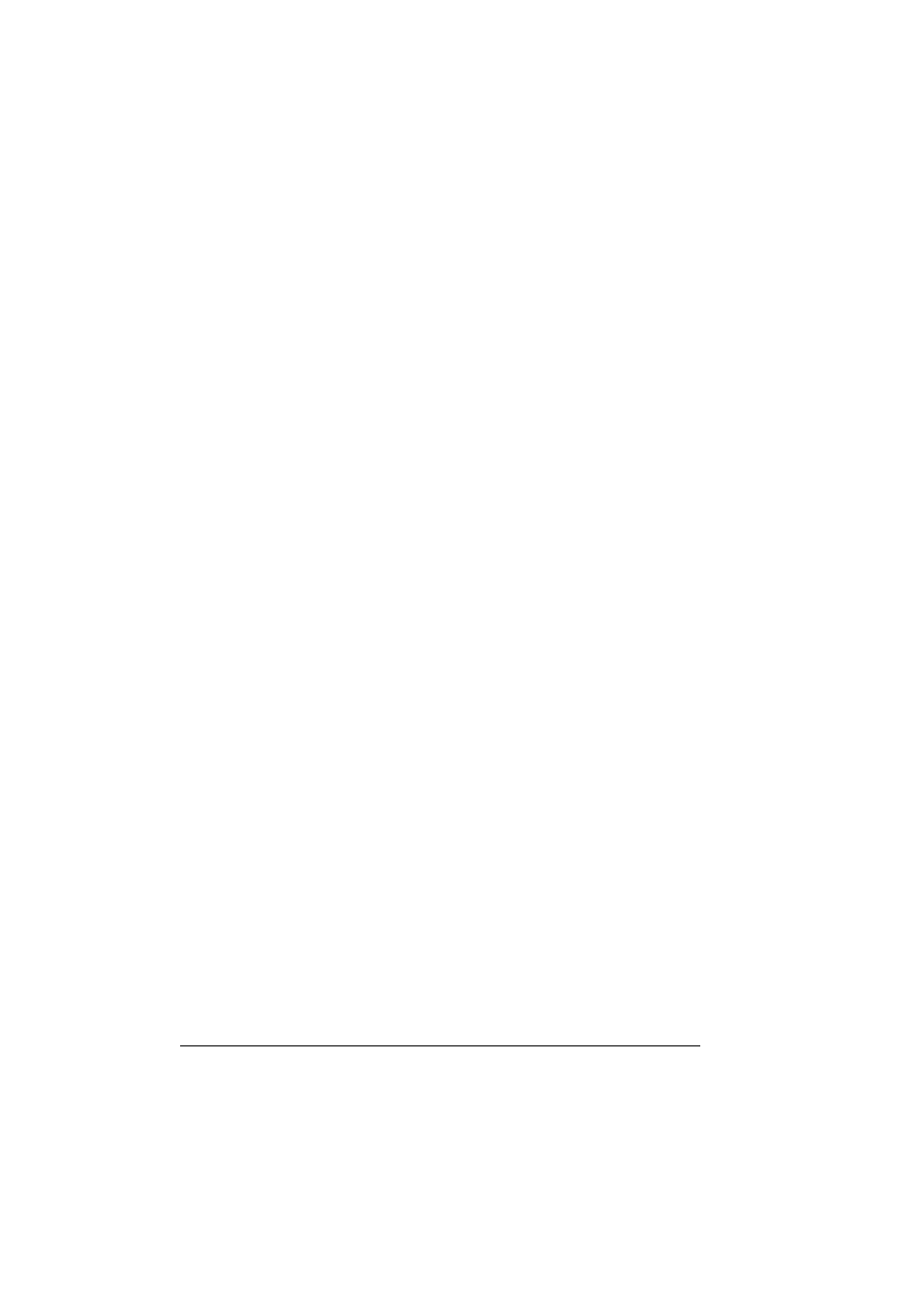
Working with the Status Monitor
78
Working with the Status Monitor
Introduction
The Status Monitor shows information about the current status of the
computer’s local printer.
You can install the Status Monitor via the Software Utilities CD-ROM.
Environment
The Status Monitor can be used with Windows XP, 2000, NT4, Me, 98, and
95, connected via Ethernet in Windows TCP/IP.
If you want to view the illustration video clips on the Status Monitor on
Windows, you must first install Windows Media Player, which is
available on the Microsoft website. If not , it is not necessary to install
Windows Media Player.
Opening the Status Monitor and Showing Supplies
Status
Use one of the following steps to open the Status Monitor.
Windows XP—Choose Start, All Programs, then KONICA MINOLTA
magicolor 7300 Utilities, and then KONICA MINOLTA magicolor 7300
Status.
Windows Me/2000/98/95/NT 4.0—From the Start menu, choose
Programs, then KONICA MINOLTA magicolor 7300 Utilities, and then
KONICA MINOLTA magicolor 7300 Status.
Altering the Size of the Status Monitor Window
From the Display menu, choose Status (Reduce) to decrease the size of
the window, or
From the Display menu, choose Status (Expand) to increase the size of
the window.
Using the Status Monitor
When the background of the right-hand printer graphic is green, the
printer is in standby mode or a job is printing normally.
When the background of the right-hand printer graphic is red, there is an
error and the job has been interrupted. The status of the printer and the
error message are shown in the dialog boxes on the left.
