Konica Minolta Magicolor 7300 User Manual
Page 43
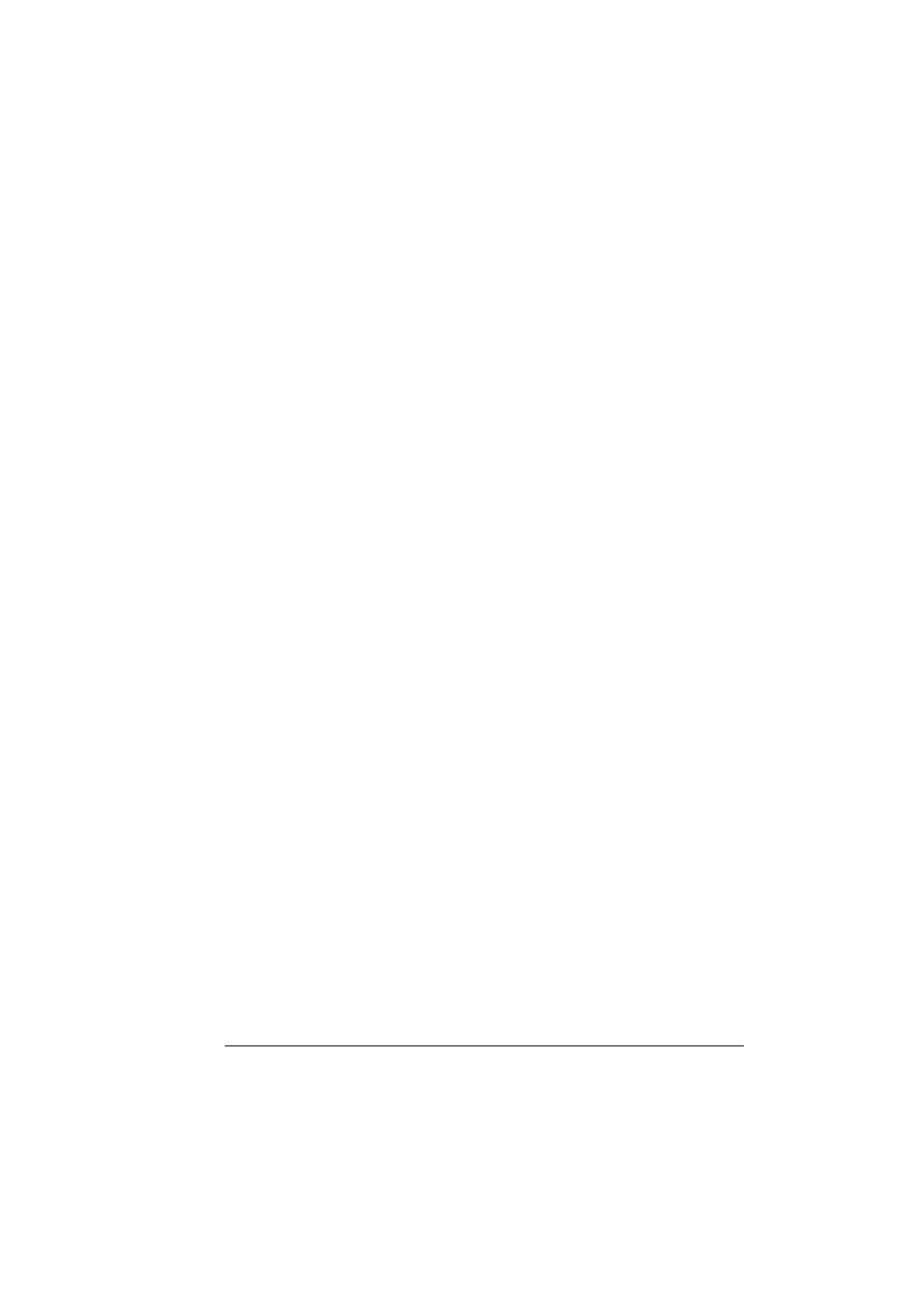
Duplexing
35
Autoduplexing from Trays 1–4
To autoduplex, the duplexer must be physically installed on the printer and
identified as an installed option in the printer driver. Otherwise, the print job
will print as simplex even if you select duplex.
In autoduplexing, the back side is printed first and the front side is
printed last.
The duplex layout Long Edge creates a document that flips horizontally as in
a loose-leaf notebook; Short Edge creates a document that flips vertically, as
on a clipboard. Simplex (or None) prints only on the front face of the page.
Windows
Use the printer driver to configure the printer for duplex printing.
1
In the printer driver’s Settings tab, select Optional Duplexer in the
Available Options box.
2
Click Add.
The Optional Duplexer appears in the Installed Options box and duplex
printing options are available in the printer driver and in your application’s
print dialog box.
3
Load the media print-side up.
4
Set the duplex layout in the driver.
5
Click
OK
.
Macintosh
You can configure the duplex option when you first set up your printer, or you
can add it later to your desktop printer configuration:
1
Select your desktop printer.
2
From the Printing menu, select Change Setup...
3
Select the Optional Duplexer from the Change drop-down list.
4
Select Installed from the To drop-down list.
5
Click
OK
.
6
Load the media print-side up.
7
Set the duplex layout in the driver.
8
Click
OK
.
When you select File/Print, the Print on Both Sides option is now available
in the Layout dialog box.
