Profiles for host-based color management 73, Color matching 73, Profiles for host-based color management – Konica Minolta Magicolor 7300 User Manual
Page 81
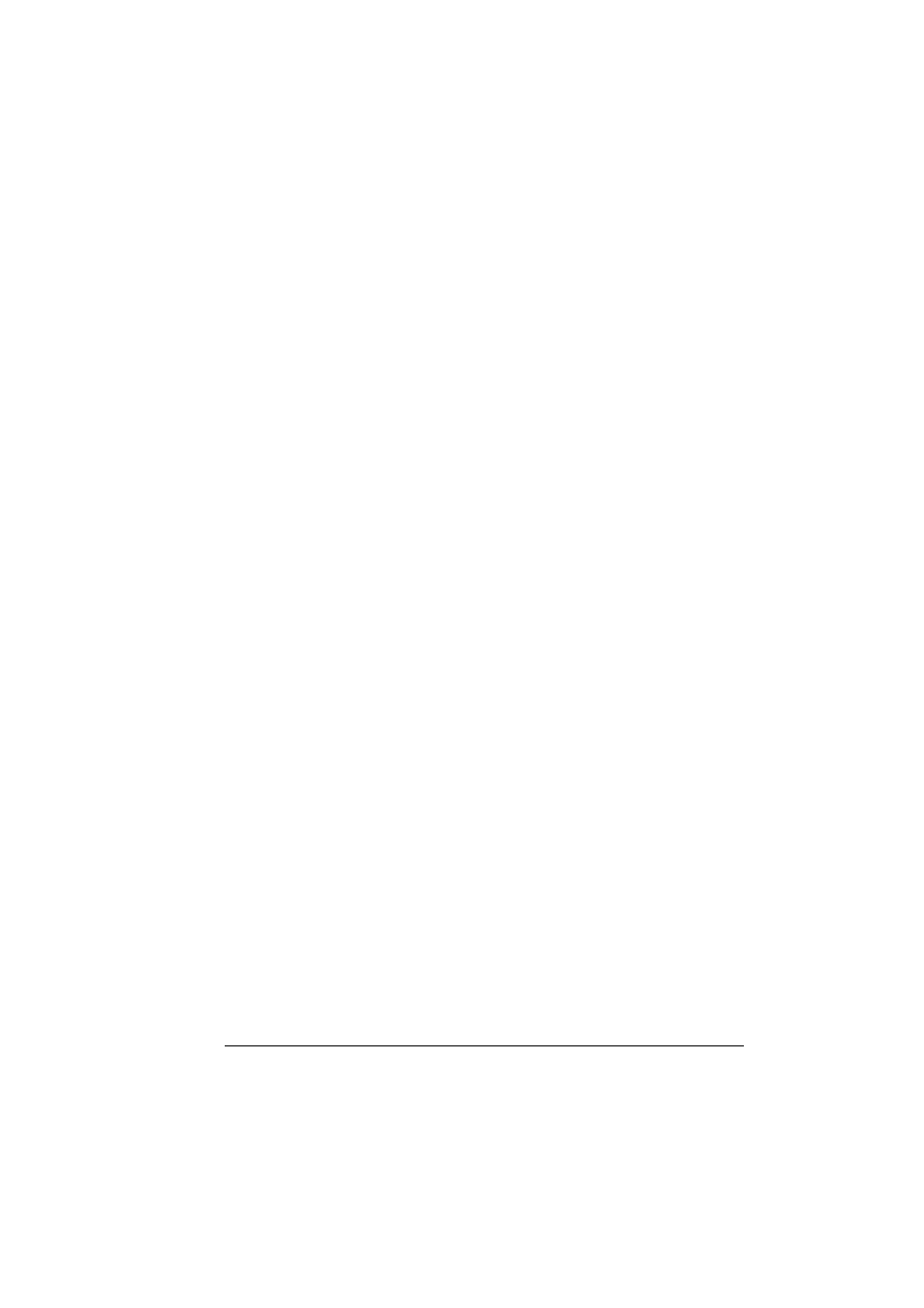
Color Matching
73
additional profiles. Instructions for downloading profiles are included in the
magicolor 7300 Reference Guide on the Documentation CD-ROM.
RGB Source Profiles
RGB Source profiles are used for color conversion from RGB devices, such
as monitors, to CMYK devices, such as printers. Use RGB Source to indicate
the source in which the job was created. Five choices are available in the
printer driver.
Contrast—The same as sRGB but with a lower gamma (1.8), which
results in slightly lighter output. This profile is a good choice when printing
photographs.
None—No color conversion is applied.
sRGB—A standard color space based on the average performance of PC
monitors. This is the default setting for your printer. This profile provides a
very good representation of monitor colors and is especially useful if you’re
printing documents from the web or from Microsoft Office applications.
sRGB Saturation—The same as Vivid but with a higher gamma, which
results in slightly darker output. This profile is a good choice for presenta-
tions, colored text, and business graphics.
Custom sRGB Source—The custom sRGB source is available for
Macintosh only.
Vivid—Provides the most vivid colors possible by mapping RGB solid
colors to the printer’s CMYK solid colors. This profile is an excellent
choice for transparencies and business graphics.
Simulation Profiles
These profiles are used to convert information about one CMYK device into
data for another CMYK device. That is, you can use them to make your
magicolor 7300 printer create colors like those produced on a different printer
or a printing press. Custom profiles are added through the Printer Profile
Management dialog box.
Destination Profiles
Custom destination profiles are added through the Printer Profile
Management dialog box.
Profiles for Host-based Color Management
Some software applications use host-based color management and work best
with color profiles tailored specifically for that purpose. Such profiles are
available in the Windows/Utilities/Color directory on the Software Utilities
CD-ROM that came with your printer. (Readme files provide directions on how
