Manual installation 5, Some notes to consider 5 – Konica Minolta Magicolor 7300 User Manual
Page 13
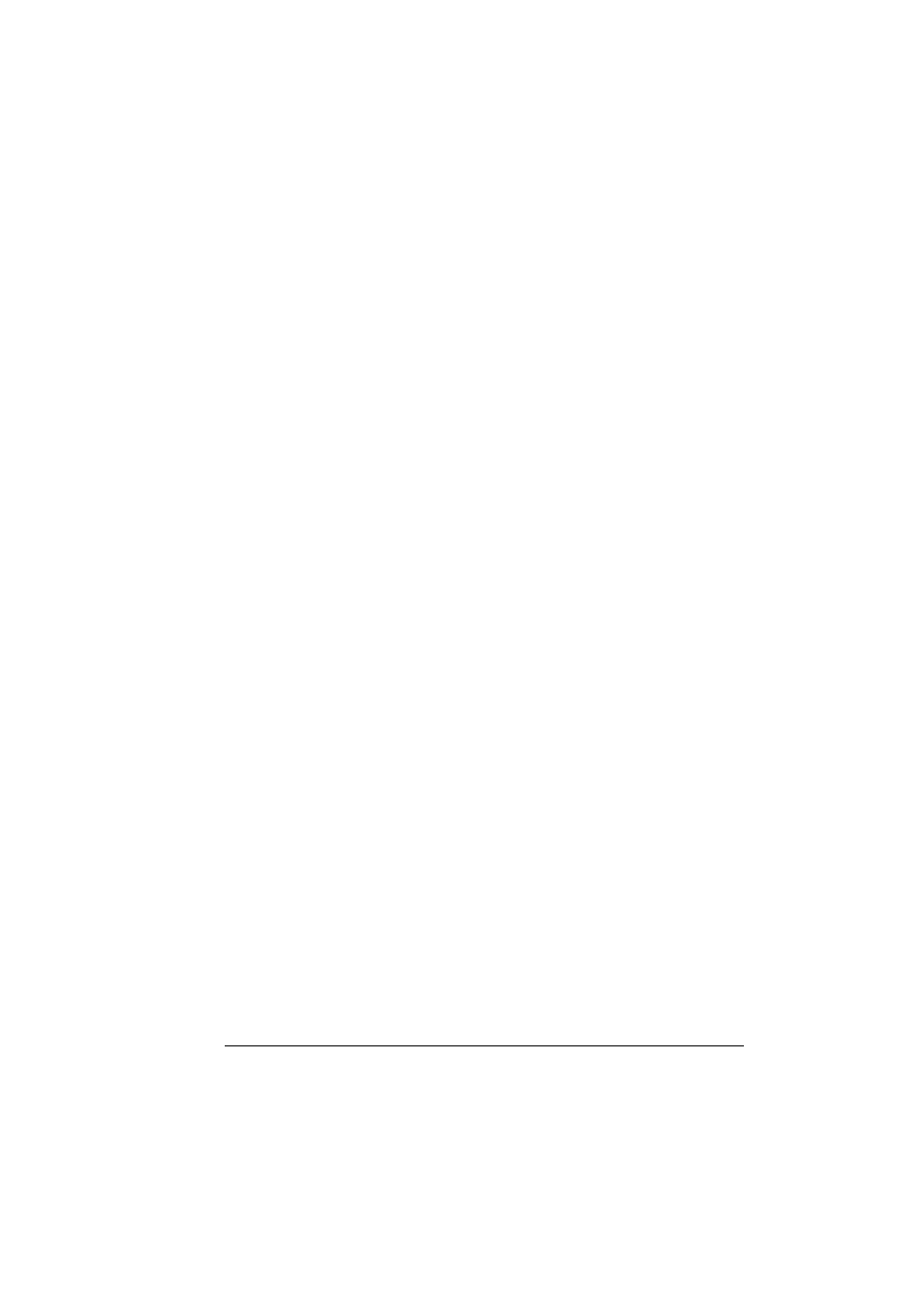
Installing Printer Drivers and Utilities, Windows
5
Windows NT does not support Plug & Play.
When you see the pop-up menu to install the driver from, select
“Specify a Location.”
Do not select “from CD-ROM” for the driver location.
2
In the first window, click Printer Setup.
3
Choose the method by which the PC and printer are connected.
4
Follow the instructions on the screen.
5
On the Printer Options screen, use the check boxes to print a test page,
make the new printer your default, set printer properties and printing
preferences.
6
On the last screen, choose Finish.
This returns you to the AutoInstaller’s Main Menu screen where you can
register your printer, review driver or utility documentation, or purchase
supplies online. When you are finished, exit from the Installer.
7
When the system software installation is complete, remove the CD-ROM
from your CD-ROM drive and store it in a safe place.
Installing Printer Drivers and Utilities,
Windows Environments—Manual
Installation
Manual installation instructions are included in the magicolor 7300 Reference
Guide on the Documentation CD-ROM. Refer to Section 2, “Installing Printer
Software, Drivers, and PPDs” for complete instructions.
Arabic and Hebrew versions of the drivers and utilities must be
installed manually.
Installing Printer Drivers and Utilities,
Macintosh Environments
Some Notes to Consider
In the following sections, we assume that you are installing the software
for the first time.
The current version of Macintosh OS X has limited support for PPD
(PostScript Printer Description) files. Although KONICA MINOLTA printers can
be used with Macintosh OS X, not all advanced printing features are available.
Advanced printing features are still available under Macintosh OS 9.
