About printer drivers, About printer drivers 58 – Konica Minolta Magicolor 7300 User Manual
Page 66
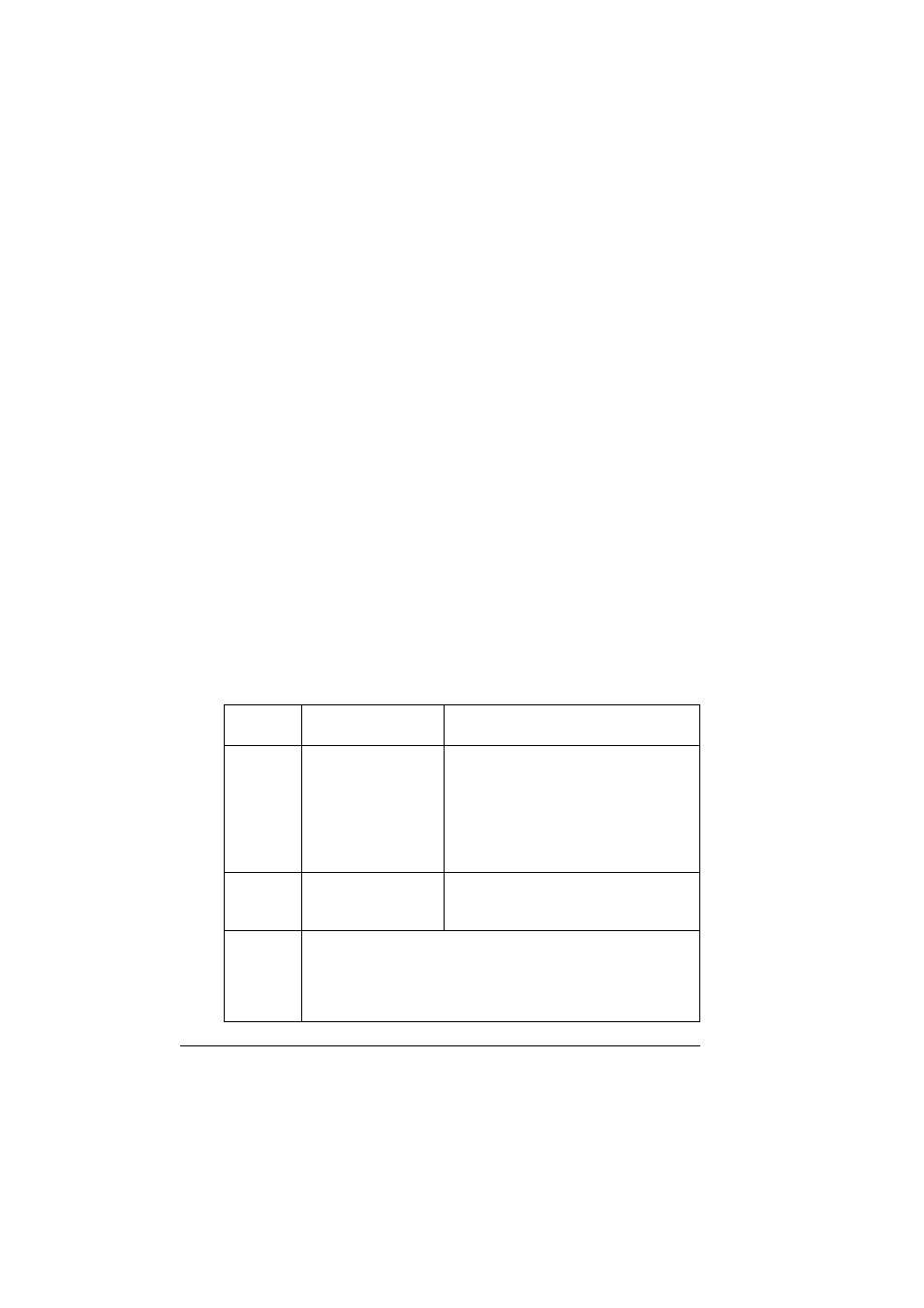
About Printer Drivers
58
About Printer Drivers
The last chapter explained how to control printer features when you are
standing at the printer by using the printer’s control panel. This chapter
explains ways to control the same features without leaving your computer by
using printer drivers.
On Windows PCs, you can access the driver in the Start/Settings/Printers
path and use a series of tabs in the driver to control printer features. The
General and Details tabs are set automatically by your PC’s operating
system. When you load the driver for the magicolor 7300, the settings for its
specific features are displayed on additional tabs in the same series. This
manual tells how to access those tabs and what each tab controls.
On Macintosh and Linux systems, printer features are controlled by PPDs.
The PPDs are integrated seamlessly into the operating system’s own printer
driver. Feature settings are accessed in the same manner, no matter what
printer you use. This manual includes an introduction to the Macintosh
settings. Detailed information for Macintosh and Linux systems is included in
the magicolor 7300 Reference Guide on the Documentation CD-ROM.
In addition to the control panel and printer drivers, you can use
PageScope Light, a web-based utility that is embedded in your printer,
to manage many of the same printer features. For information on
PageScope Light, see the magicolor 7300 Reference Guide on the
Documentation CD-ROM that came with your printer.
Which print quality is best?
Print
Quality
Resolution: Dots
per Inch (dpi)
Comment
Standard*
600 x 600
(6x6x1)
If getting your jobs printed with good
quality is most important. This is typically
used for text and business forms.
Printing is possible with less available
memory.
Printing can be performed at high
speed.
High**
9600 x 600 class
(6x6x4)
If getting your jobs printed with best
quality is most important. This is typically
used for graphics and photographs.
Notes:
*If you don’t have enough memory to print a file using high print
quality (for example, with large and complicated graphics).
**If not much memory is available with the High setting, print
using Print Quality set to Standard. Otherwise, add more
memory.
